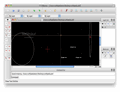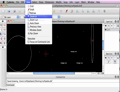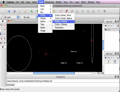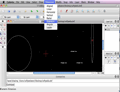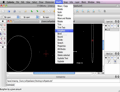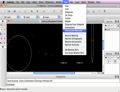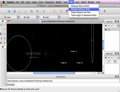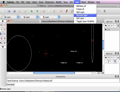Industrial designers are always in need of simple to use applications that come with Computer Aided Designs tools. If that is what you are looking for, LibreCAD is the application you need, an app that will help you create CAD projects free of charge.
Computer Aided Design allows you to create professional architectural designs using a computer and it is a natural evolution from the drawing boards used by architect, engineers and industrial designers, mainly because you can modify projects any way you like, without damaging the original.
The main characteristics of Computer Aided Design can be found in a small and free application named LibreCAD, that provides the tools to create 2D drawings on your Mac, as well as on other platforms. LibreCAD's main target are industrial designers and graphic enthusiasts.
The Looks
When launched, LibreCAD displays a window containing the working area and some layer tools. Most categories (like Draw, Dimension, Layer, Block, and others) can also be reached from the menu bar, making the application very easy to use.
The app's interface is highly customizable: you can drag interface elements all over the working area and place them where you see fit.
LibreCAD also allows you to use the built-in command line for precisely locating a point's position without using the mouse.
The Works
Creating a new drawing is pretty straightforward: you start with an empty working area, but you can easily add different items, like lines, arcs, circles, ellipses or splines. You can also access multiple iterations for the same item: for example, one can use 5 different modes to define the circle parameters.
The various shapes can be combined to obtain one's desired model by adding them from the left toolbar to the workspace.
Zooming is very important because it allows you to preview the model from various distances and to estimate your model's real size easier.
LibreCAD will also automatically create a layer list for multiple tiers in your model. Above the main working area you can access three tabs that will help you customize various workspace items. The first one lets you change the color, a pretty useful thing if you want to further define your layers. The second one allows you to modify their size, while the third one lets you customize the workspace.
Grids are necessary for any CAD user, especially for beginners who need a helping hand. With their aid, a user can draw perfect lines and shapes, without the help of any other measuring tool.
After creating the basic model, you can make a lot of customizations. For me, the most useful was scaling, since I wanted to create a 2D model for a big object.
Also worth mentioning is the "Explode text into letters" feature, that lets one add some neat word effects if you intend to use the output files in a presentation.
If you do want to use lots of layers, you must know that they can be frozen. What does this mean? Well, you can add as many layers as needed, freeze (or save) them, and then place as many experimental ones as you want. When unfreezing, you will lose all unsaved changes, so be careful.
The same thing is also valid when it comes to blocks. They can also be frozen or unfrozen, depending on the project you are working on.
After finishing the model, you can also place vertical or horizontal restrictions, while also setting or unlocking relative zeros. These can be used to create starting and ending points for your model so they are pretty useful.
LibreCAD provides its users with features that let them create CAD designs of the highest standard, even though it is a free and open source application. The application is targeting industrial designers, but can also be used as a professional drawing tool by amateurs that want to create smaller projects that need a high degree of precision.
The Good
You can also use it in your own engineering plans without having to pay a thing. Also important is the fact that you can add as many layers as needed, since Librecad provides the right tools for managing them with ease.
The Bad
Although, at the moment, LibreCAD has limited export options, the developer recently announced on Twitter that DWG support will be added to the next release.
LibreCAD lacks documentation (that would surely help beginners) and the manual (the thing that would allows new CAD users to understand how LibreCAD works) cannot be accessed in the version I tested.
The Truth
You can create pretty complex models in a matter of minutes, add lots of layers and also edit previous models. Because of these reasons and the fact that LibreCAD is free, I can't possibly see a reason not to give it a try.
NOTE: The developer recently changed the application name from Caduntu to LibreCAD, although the change is not yet visible in the application’s About window. Here are some snapshots of the application in action:
 14 DAY TRIAL //
14 DAY TRIAL //