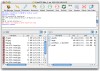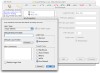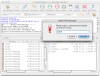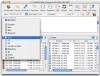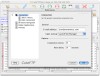Despite nearly all browsers today having built-in FTP support, they are less than ideal for heavy or routine FTP work. Fortunately, there are still many FTP clients out there, each with its own advantages and disadvantages. CuteFTP is a FTP client that combines the best of many worlds. On one hand it works much like the FTP clients of old, which is sure to please old-school users, while still keeping up to date with the latest trends such as a split mirrored view. It is simple enough for new users, while still having all the functionality that advanced users need. And last but not least, it is a cross platform application, making it ideal for those who have recently switched to the Mac platform and want something they are familiar with.
The Cute interface CuteFTP lives up to its name. From the moment you start it up you notice the big, flashy, representative icons that are in all the windows.
By default when you open it up, you are greeted by the Site Manager. Here you can add the FTP servers you visit on a regular basis and choose different settings for each. You can set the host type and transfer type for each server, ensuring that the client will talk to the server in its own language and that the files will be encoded in such a way as to avoid corruption; you can set both local and remote default folders and thus cut down on any unnecessary redundant browsing; and you can specify a server that will be the default connection. For the avid user who works with many servers, there is the option to organize everything using folders. Very nice.
After you enter server information and click Connect, you are taken to the main CuteFTP window. Like Transmit, CuteFPT uses a twin mirrored interface to display your local files in parallel to the files on the remote server. Unlike Transmit, there is no column view, instead, the old list view is used, which is sure to please the older users who are set firmly in their ways. Above each file list there is a drop down menu that contains the recently visited folders and the current hierarchy for the remote server, and, in the case of the local files, the desktop, the currently mounted drives and the current hierarchy. This all in one approach serves to keep things simple and compact.
Above the mirrored file list you can see a verbose log or everything you have been doing on the FTP server, also there is a 'Enter FTP Command' option with which you can talk to the server in its own language. While this log is invaluable to the power user, it is useless to the average user and there is no way to hide it. This is probably because the log area also functions to display the status of any upload or download that is taking place. Also, for the power user, it would have made more sense for the server command input field to be placed below the log for easy use without having to open the pop-up window every time.
Above the verbose server log there is a thin quick connect bar that can be hidden or shown. From here you can quickly enter a server address, port, username and password for initiating a new connection.
Using it Using CuteFTP is very easy and straight forward. To upload a file just drag it from the left half, where your local files are shown, to the right half, where the files on the remote server are shown. Downloading is just as easy, just drag any file from the server to where you would like it downloaded.
Other things you can do right from within CuteFTP is previewing files and renaming them. Unfortunately, the program does not offer edit and move support, although the documentation does tell you what the easiest way to do any of these operations.
As you might expect, it has full support for resuming broken downloads.
The Good This program strikes a great balance between many things, and offers some of the best features found in other programs. It is simple to use and the interface is very intuitive and... well... cute.
The Bad There are some features that will be surely missed by some, such as the ability to edit files directly on the server and a few others. Another problem I came across is how the window behaves when resized, the width of the local file list always staying the same, regardless of how big or how small the window was resized. In some situations, this would practically 'push' the files on the server outside the window. Not truly major issues but they might be for some.
The Truth With so many FTP programs out there, in the end it all boils down to two things: features and feel. CuteFTP has its own unique feel, but whether it has all the options you need or not is up to what you want to do with it. Definitely worth checking out.
Here are some screenshots, click to enlarge:
 14 DAY TRIAL //
14 DAY TRIAL //