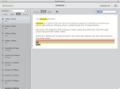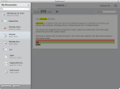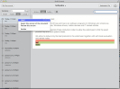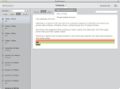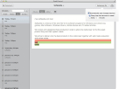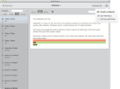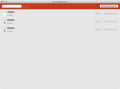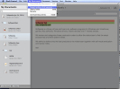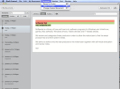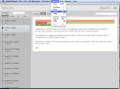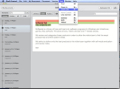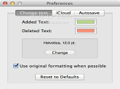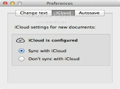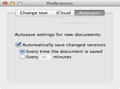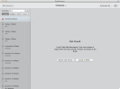In professional writing, editing and other related activities, the writer usually archives ideas that do not fit in a story, but which might later come in handy. To do that, the writer saves the notes into other documents or lets the machine automatically create backups each time the file is saved.
Even though OS X provides a built-in version back-up tool for documents, it replaces the latest version of the document when attempting a recovery.
Draft Control is a streamlined “versioning” solution designed to create back-ups of your documents that can be restored without overwriting the latest backup.
Moreover, the app enables you to view what has been modified within the document. Note that Draft Control is not a self-contained text editor and relies on your own apps that support document editing.
You can install Draft Control from the Mac App Store for free. However, the free version can open only one document at a time. To track more documents, paying a fee of 29.99$ is required. On our Mac, the installation went smoothly and the real memory usage read about 50 MB.
The utility features a plain-looking and organized user interface. In spite of this, the menus look quite messy because it feels like the options should be condensed in fewer menus.
Furthermore, the names of the options available in the main window are rather different from the names in the menus, even though they perform the same actions. The app would be less confusing if the options in both the menu bar and main window had identical names.
Upon launching Draft Control, you will be able to load the document(s) you want to track. Several file formats are supported: plain text (TXT, HTML, etc.), RTF, ODT, PAGES, DOCX, SCRIV and MD. One advantage of Draft Control is that you can organize your files into folders and sub-folders using drag’n’drop.We have spotted a minor issue when trying to stop tracking a document contained in a folder. Instead of displaying the correct option “Stop tracking this document” in the right-click menu, it showed “Delete folder” although we selected the file, not the folder. Nevertheless, the options work in the same manner and the CMD + Backspace hotkey can also be used.
After opening a document in Draft Control, the major features are visible. To start with, the version timeline enables you to access each backup. If you want to check a version in the changes pane, simply click on it. What’s more, versions can even be previewed in a separate window using QuickLook.
In other words, you can quickly cycle between versions in the changes pane using the Up and Down arrow keys or preview them in the OS X Quick Look window, which activates after pressing the Spacebar. The second option has the advantage of displaying the text in its original formatting.
As mentioned before, the app can save backups of your documents as often as you need. Three options are available: automatically creating a backup every time you save the document in your word processor, auto-saving at user-defined intervals, and manually saving the document.These options ensure that you never lose an idea. However, when you edit a document while the app is closed, it cannot track the changes you have made. In this case, when reopening Draft Control, the app can only create a snapshot of the latest version.
On the other hand, the utility is able to export any version of the document. There are two ways to do this: exporting an archive (containing all the versions) of a document as a .draft file (that can only be opened with Draft Control) or exporting versions individually into their original format.
There is no denying that the recovery features of the app are helpful. However, Draft Control lacks the ability to export all or just selected versions at the same time. One way to partially deal with this shortcoming is by hiding the versions you are not interested in.
Furthermore, the changes in a document are easily noticeable. By default, the red color indicates what was removed and green what was added. If something was replaced, an arrow is displayed, along with the ‘before’ and ‘after’ content. You can change the colors to whichever combination you like from the Preferences window.
Figuring out the changes might take a little while because you might not remember what spaces, lines, letters, words or paragraphs you have changed in the original document. If there are both deletions and additions, the best thing to do is to view the deletions first and then the additions.Another important feature is the iCloud integration. This can be used when you want to edit a document on multiple Macs with Draft Control installed and also need to sync the document together with its history.
Although it is not an automatic sync feature per se, this feature keeps your files safe in the cloud and makes it convenient to transfer document history between Macs via the same iCloud account.
 14 DAY TRIAL //
14 DAY TRIAL //