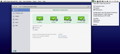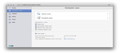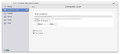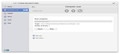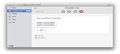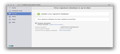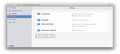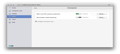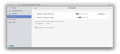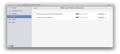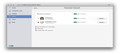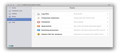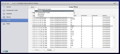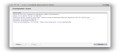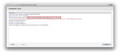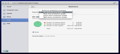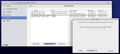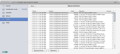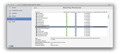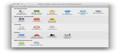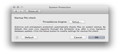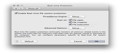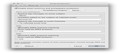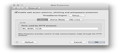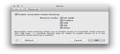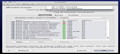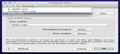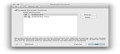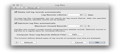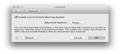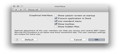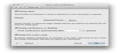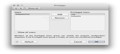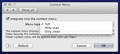Running Mac OS X without an antivirus solution is not the safe bet that it used to be. ESET Cyber Security Pro includes all the necessary tools for detecting and dealing with malicious code and handling online threats.
Primarily directed at home users, ESET Cyber Security comes in two flavors, Pro and Standard, with more or less obvious differences between the two. At a first glance, the Standard version does not include the Personal Firewall or the Parental Control capabilities, but the price also loses $20.
This review is based on the more extended ESET Cyber Security Pro version and, since both releases come with a 30-day trial period, you can decide for yourself which one suits you best.
The ESET Cyber Security Pro installer will prompt you to remove all other antivirus solutions from your system in order to prevent conflicts (this includes disabling the Mac OS X system firewall – if ignored, the ESET Cyber Security Pro alert will periodically reappear). The developers also recommend closing all other applications while installing, but the process ran quite smoothly although we ignored this warning.
ESET Cyber Security Pro includes 2 installation modes: Typical and Custom. In both cases you must decide if you want to join the LiveGrid Early Warning System and send possible threats to ESET, and if your Mac should be scanned for potentially unwanted applications or not. In Custom installation mode you get to set up a proxy server, privileged users and the filtering mode for your Personal Firewall.
To receive the latest virus definition updates, you must activate ESET Cyber Security Pro using an activation key or a username and password, regardless if you bought the full version or you are just testing the trial (input the details and the app will take care of the rest, even though it may take some time before the activation status is refreshed).
The Looks
ESET Cyber Security Pro will always keep an icon in your status bar: by monitoring that icon and its color codes, you can view if the app is running a task, if your settings keep you fully protected or not, or if a threat has been detected.
The status bar menu leads to the ESET Cyber Security Pro main window, which is featuring a quite common design: on the left, you can view the most important tools and features and, when you select one, you will access its options in the main area. The checkmark icon from the top right corner launches a drop-down menu that includes ‘Frequently Used’ features.
Accessing ESET Cyber Security Pro’s interface is not as easy as one would think: if you disable the ‘Scan Completed’ dialog, the main window fails to come on top once the process is done. Since there are no audio alerts and because ESET Cyber Security Pro limits the individual scans to 6, you must open the window to view point blank what happened and discard the scan tab.
You could place the ESET Cyber Security Pro window in an area where at least one corner is visible at all times, but keep in mind that the app cannot remember the window position between sessions. The indicated course of action is going through the status bar menu, but there should be a better, quicker and more user-friendly solution. ESET Cyber Security Pro is designed to stay out of your way, to the point that it makes it difficult to launch specific functions. Personalization options are available via the ‘Preferences’ window and should not be ignored because they have the potential to seriously improve the way you interact with ESET Cyber Security Pro. From the ‘Interface’ panel, you can choose to place the ESET Cyber Security Pro icon in your Dock and enable the ‘Standard Menu.’
The ESET Cyber Security Pro Dock icon is important because it will make the main window accessible from the Command+Tab menu. The Dock icon menu also offers you the possibility to quit ESET Cyber Security Pro, hence disable or restart the application, without uninstalling or rebooting. Activating the ‘Standard Menu’ is necessary if you want to use all available hotkeys (take into account that they are not system wide).
As a side note, the ‘Alerts&Notifications’ panel does not include anything out of the ordinary, but the ‘Context Menu’ area should receive your full attention: integrating the ESET Cyber Security Pro entries into the Mac OS X file contextual menu and setting up hotkeys will prove extremely useful if you plan to manually send files for scanning. You can choose which menu type you want to use: Full, Only scan or Only clean.
The Works
ESET Cyber Security Pro automatically deals with threats if they are detected through one of its computer scans: in the case of individual scans it will only indicate the presence of a threat. The user must decide what to do next and trigger one of the three available options: ‘Clean,’ ‘Add files to Quarantine’ or ‘Submit files to ESET’ (the LiveGrid feature must be enabled).
When you choose to clean a certain file, ESET Cyber Security Pro tries to remove the malicious code. If the process is unsuccessful, it will place the infected file, in encrypted form, in the /Library/Application Support/ Eset/esets/cache/quarantine folder. The Quarantine folder will safely store the threats on your disk even after ESET Cyber Security Pro is uninstalled.
The ESET Cyber Security Pro capabilities are focused on 4 main tasks: keeping your computer clean (this is where the ‘Real-time file system protection’ scanner comes in), preventing unwanted network traffic via ‘Firewall,’ protecting your personal information online by blocking phishing/spyware attempts and filtering unwanted content for different ‘Parental Control’ profiles.
The security suite is using the ThreatSense Engine, which includes advanced heuristics scanning tools and can clean malicious code. The ThreatSense Engine can be personalized for different tasks: ‘Startup file check,’ ‘Real-time protection’ or for the ‘Computer scan’ profiles. The included documentation explains the purpose of each option and you can always go back to the default settings, if you feel overwhelmed.
ESET Cyber Security Pro offers you the possibility to block all or certain media volumes by default. If you choose to use removable devices, the app pops up a new device alert and offers to perform a scan (a ‘Remember this action’ checkbox is included if you want to set up a rule).
The Firewall Setup allows you to block all network traffic at the push of a button, establish different rules for each profile and includes 3 filtering modes: ‘All traffic blocked,’ ‘Auto with exceptions’ (blocks the connections that have not been initiated by the user) and ‘Interactive’ (monitors all unknown connections and ask the user for the course of action). The ‘Interactive’ mode is by far the most interesting, since you can actually view and decide which applications want/get network access.
Noteworthy among the Web Protection options is the ‘Active mode’ feature: if active, the data downloaded by a monitored application is saved to a temporary location, scanned and if and only if the downloaded data does not contain malicious code, only then is it sent to the original application.
The drawback could be the extra processing time added by the scanning process for each downloaded file, but also the fact that ESET Cyber Security Pro will not display a log for the scanned data. For example, if you have downloaded an archive and ‘Active mode’ is enabled, it would be nice if you could see whether it has been indeed successfully checked so that you can go on about your business without scanning it again, just to be sure.
ESET Cyber Security Pro logs the computer’s scans and sorts the data by ‘Detected threats,’ ‘Events’ or ‘Computer scan’ (sometimes it takes a while for the lists to get populated). To view a detailed summary for a completed scan, you have to go to the ‘Logs files’ panel, and double click on its entry. The same area allows you to browse the activity log for ‘Parental’ or ‘Firewall’ filters.
ESET Cyber Security Pro keeps separate tabs for each scanning process, but once completed, you can only view the number of scanned objects, the number of infected objects and the number of cleaned objects. It seems that the more revealing information is transferred to the Logs panel, which makes it all the more frustrating: the data is there, but the developers choose not to make it available on site.
The suite provides a hotkey for the Logs panel, but it cannot remember user settings. For example, the Scanned folders column is usually too narrow to show the entire path and the name of the file or archive, so it must be adjusted: unfortunately, you must move the sidebar each time you access the panel. These are not major issues, but have their share in setting the tone of the overall experience: as usual, the devil is in the details.
We have encountered some bugs while establishing new rules in the ‘URL Lists’: for example, we were able to access the Google or YouTube websites even if the ‘Restrict URL addresses’ was on and the enabled ‘Allowed URL’ list didn’t include a rule to allow access.
Addresses contained in the ESET Cyber Security Pro blocked list remained this way even if added to the the ‘Exclusions list’: as a result, we couldn’t download an archive from a blocked domain, even if the archive was declared clean by ESET Cyber Security Pro when scanned.
The ‘Parental Control’ options are quite basic: you can set up different profiles and specify the allowed web pages categories in each case (the categories lists seem to be managed by ESET), or create your own list of blocked and allowed websites.
ESET Cyber Security Pro updates its virus definitions through scheduled tasks which are included by default in the ‘Scheduler.’ Naturally, you can adjust the checking frequency, schedule computers scans and much more. The ‘Tools’ panel also includes the ‘Running Processes’ feature which allows you to see the path to the files that launch some of your processes.
In theory, ESET Cyber Security Pro should also display an alert in the Home tab if a new app version is available but, three days after ESET released a new version, the alert was not yet visible.
In terms of system footprint, ESET Cyber Security Pro can use up to 50% of your CPU while scanning, although not for long. The ‘Console’ window sometimes gets bombarded by ESET Cyber Security Pro related messages with no particular reason in sight, but the system does not seem to be slowed down.
The fact that the status bar icon sometimes becomes unresponsive or that the status bar menu entries become gray and inaccessible for just a couple of seconds could be an indicator that the real-time scanner timed out for a while: that is why periodic computer scans are advisable.
The ESET Cyber Security Pro detection capabilities worked great against archived malware samples, mostly developed for Windows or for Android. This is extremely useful considering that no one wants to pass on malware to people that use other operating systems. If you want to learn more about malware targeting Mac OS X, check the ESET Mac malware general knowledge page.
The ESET Cyber Security Pro Real-time scanner dealt with the malicious files while decompressing the archives, without taking more time than usual. However, one malware file has escaped the initial scan and has been successfully cleaned by a second one. During our tests, recent malicious files (received by email) initially passed the ESET Cyber Security Pro analysis, but have been correctly flagged after the virus definitions have been updated.
To correctly uninstall ESET Cyber Security Pro, you can open its archive again and launch the uninstaller from there, or you can go to your Applications folder, right click on ESET Cyber Security Pro and select ‘Show Package Contents.’ Browse to the Resources folder and you will find the Uninstaller.app there.
The Good
ESET Cyber Security Pro can detect malware that is already on your computer, regardless of the target operating system, online threats, phishing attempts, unwanted content and much more.
The Interactive Firewall mode combined with the Running processes analysis tool, offers you the possibility to have a detailed view upon your computer’s communications to make sure no one takes advantage of you being distracted.
The Bad
We've encountered issues while managing the Web Protection URL lists. The Active Mode should include a Log feature to eliminate the need for double checking. The ESET Cyber Security Pro application Update function does not seem to work and cannot be manually triggered. Audio alerts would also be great considering that the main window does not come on top when the scan process is finished.
The ‘Parental Control’ feature works only if you have different user accounts and does not provide support for time limitations: being able to quickly activate a specific set of rules, without logging out, might prove useful in more than one occasion.
The Truth
On the bright side, ESET Cyber Security Pro is able to get the job done while keeping your system’s performance under normal parameters: for this reason alone you should at least give it a try.
Note: We have 25 licenses to give away for ESET Cyber Security Pro. In order to win one of them, you are expected to come up with a smart post, positive or negative, about the application in the comments section below.
The campaign ends Tuesday, March 12. Winners will be notified by the end of next week; needless to say that we need valid email addresses in order to contact you.
GIVEAWAY ENDED
Here are some snapshots of the application in action:
 14 DAY TRIAL //
14 DAY TRIAL //