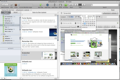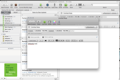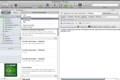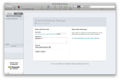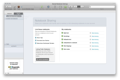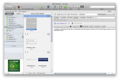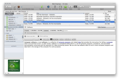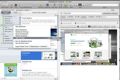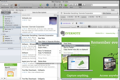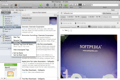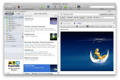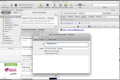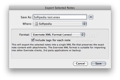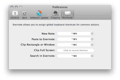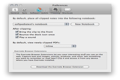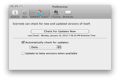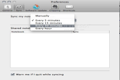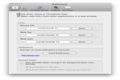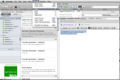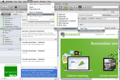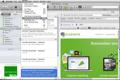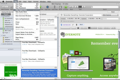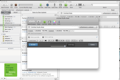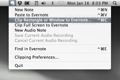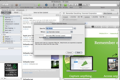Our brain is designed in such a way that it forgets a lot of information. Even if we wanted to remember all the important things we learn about on a daily basis, it is obviously not possible. We rely on technology for that.
It would be much easier if a program could allow us to easily store and organize all this information. It would also be great if it could sync data across our favorite devices seamlessly. This is where Evernote comes in.
Ranking as one of the most popular notetaking apps, Evernote is a free, cross-platform application that dramatically simplifies the process of harvesting notes, ideas, memos, lists, web clips, etc., into a single place and keeps them in sync automatically.
Evernote currently supports quite a large number of popular operating systems: Windows, Mac OS X, BlackBerry OS, BlackBerry Tablet OS, Chrome OS, Android, iOS, WebOS, Windows Mobile and Windows Phone.
The application makes it really easy to create notes on the spot, while the synchronization process is done almost without you ever noticing. Additionally, it can store any type of files into your notes.
The Looks
On a Mac, Evernote looks very user-friendly. It provides a toolbar, a sidebar, a list of your notes, a search bar and the area where you can preview your notes. Everything retains Mac OS X's design and feel: slick, clean and elegant.
What matters here is the simple and efficient way these components are organized. It almost feels like you're using an application designed by Apple.
Overall, Evernote is a pleasure to work with and its component parts are arranged in a very intuitive way.
The Works
Most people start using Evernote because they need a place to index notes, ideas, lists, memos, anything that they find interesting, and so on. Basically, this is precisely what Evernote does, but it comes with a more complex package.
To use this utility, you need a registered account, which you can use to sign in on the web version (simplified and less enhanced) and on the desktop application. There are two types of accounts: Free and Premium. The Premium one offers some interesting bonuses, yet the most important features are also available in the Free version.
Once inside Evernote, it is incredibly easy to find your way around it. To begin storing notes, you must first of all create a notebook. You are given the freedom to create as many notebooks as you like and stack them, too. Furthermore, notebooks are of two types: local or synced. The difference between them is that you won't be able to sync your local notebooks with other devices.
Once you've created a notebook, adding notes to it will be a breeze. Evernote supports three types of notes on a Mac: simple, Audio and iSight. Simple notes are created in an instant by using the toolbar button, the ‘New’ menu option or, if you prefer the keyboard, the Cmd+N shortcut.
Your notes can be viewed in three ways: as a detailed list, as thumbnails or as snippets. As a list, you'll see every detail about them and Evernote’s layout will look almost identical to Thunderbird's.
The thumbnail view is more suitable if the notes contain mostly pictures. Lastly, the snippet view gives you a larger preview of the note's title, date, text content and pictures as well. That's why the snippet view is probably the most popular amongst casual users.
To view each note's contents entirely, a note preview area is provided and it's extremely intuitive. It acts like a basic word processor where you can easily edit your text and attachments and adjust information like title, parent notebook, date created/updated, author, location, URL link for reference and tags.
One of Evernote's highlights is that it allows you to add any type of file to your notes. This is done by dragging the file and dropping it on the note panel or by using the ‘attach’ button.
This great feature can also be used as a backup solution for your most important documents. However, in the Free version, you will not be able to create notes bigger than 60 MB. The Free account only offers you a monthly quota of 60 MB in total, making it impossible to store a large number of big files - iSight notes for example.
The contents of each file can be viewed in the the note preview area, which is designed in such a way as to make it super easy to edit content. You can freely move the text and images around and, using the editing toolbar, format the text, attach to-do bullets, tables, horizontal rules and so on.
As with most notetaking apps, notes are instantly auto-saved at the slightest modification. This way, you won't have to worry about forgetting to save your notes. As far as convenience is concerned, this aspect makes it to the top of the list.
Moreover, notes can be further managed in various ways: batch-delete, moving them from a place to another by drag-and-drop (or context menu and menu bar), merge multiple notes, opening them into a separate window and importing/exporting, too.
Exporting notes may come in handy for those times when you want to create a back-up for your notes or import them to 3rd party applications. Importing notes is worthwhile when, for example, a friend gave you his/her notes so you can examine them.
Another valuable feature is that you can create note links. These are basically shortcuts for your notes, which you can put anywhere on your Mac and inside your notes as well. Thus, you can create a compilation of links inside a note or insert a link anywhere you want for fast reference.
As if simple notes weren't enough, Evernote also gives you the possibility to record sounds via a microphone and take snapshots using iSight. These features give another dimension to notetaking and you'll appreciate them at the right time. Who wouldn't love a free audio recorder and scanner, anyway?
Since productivity is key in our daily work, Evernote helps you work faster by providing global hotkeys. No matter if you've selected a different application, the global hotkeys enable you to perform various frequent actions: create a new note, access the search bar, capture screen images – and the list goes on.
Among these hotkeys, the one called "Paste to Evernote" is one of the most productive features Evernote has to offer. Upon pressing the (default) CTRL+Cmd+V hotkey, your clipboard contents will automatically be added to a new note. This hotkey can be a productivity boon to any user.
In addition to all of the above, the app gives you the ability to save your searches. If you are in a situation where you are constantly searching for the same thing(s), this may come in handy. Closely related to searches are the tags. You can assign tags to your notes, so you will know which category your notes belong to.
What if you have notes worthy of sharing? That's not a problem because Evernote helps you share your notes with anyone you want. Besides providing the Facebook and Twitter buttons on the toolbar, the app lets you share notebooks with everyone or individually by allowing you to create public URLs and send invitations, respectively.
E-mailing notes is also supported. The Evernote e-mail feature enables you to send one or more notes. This way, there will be no need to use your e-mail application or the web if you plan on e-mailing any of your notes to your friends or peers.
A very useful feature, which is at the core of Evernote, is synchronization, which makes your notes available in Evernote clients on all the platforms already mentioned above. Syncing is done manually or automatically, and you can control the way it behaves - the preferences window lets you choose the sync interval (5 minutes minimum) and whether to receive small notifications or not.
However, you are not given any option to synchronize only one or more files or notebooks. Synchronization is done to all notes, except for the ones in the offline notebooks. Therefore, if at some point, you acquired a lot of data in your account and then synced it with your smartphone, the phone will become overloaded with stuff you don't want. A solution would be to be able to manually select which notes to sync.
As previously stated, the Evernote service offers browser add-ons, too - for Firefox, Google Chrome and Safari. They let you clip and send any selected text, URLs and entire webpages to your Evernote account in a heartbeat.
Lastly, the application also offers a menu bar icon called the Evernote Helper, which runs independently of the desktop application. You can use the Evernote Helper to quickly create a note and to manually access various useful actions
The Good
The unobtrusive synchronization across most popular platforms is one of Evernote's strongest points. Also, the global hotkeys and browser add-ons are added bonuses you’ll surely appreciate.
The Bad
Aside from that, the 60 MB monthly quota for a free account will not allow you to create big notes using your camera or microphone, for example. In this case, upgrading to a premium user is a smart choice.
The Truth
The Evernote service is packed with a rich bundle of features that allows for creating, managing, syncing and sharing your own personalized notebooks in no time.
Here are some snapshots of the application in action:
 14 DAY TRIAL //
14 DAY TRIAL //