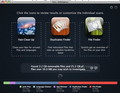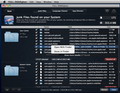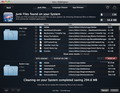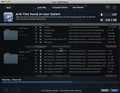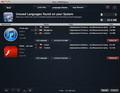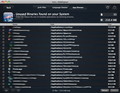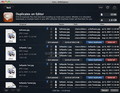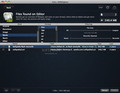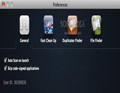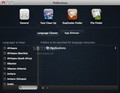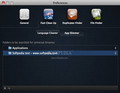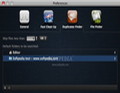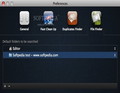No matter how much disk space you're packing, junk files are always annoying. FULL-DISKfighter comes to the rescue and helps you detect the files that you don’t need.
Keeping Mac computers clean seems to be on the mind of many software developers these days. It is true, files left behind by uninstalled applications and cache files that are not deleted periodically can and will slow down your Mac’s performance.
FULL-DISKfighter, initially developed for Windows users, has recently taken a place on the list of Mac applications that deal with this problem, and comes with quite a useful junk file removal system.
The Looks
The FULL-DISKfighter design integrates perfectly in the Mac OS X picture: a compact window is the scene where all the action takes place. Rounded, flurry-styled icons give you access to each of its functions and open their specific tabs. On the bottom, a colorful bar creates a visual representation of all the files that should be deleted.
Situated in the top right corner, the Help button allows you to toggle the short feature description displayed under each button. When disabled, the main window might look unnecessarily oversized, but I advise against it: those tips will prove useful while you navigate the application.
For more information on how FULL-DISKfighter deals with different situations, you can access the developer's FAQ page here, but a detailed HELP document is not yet available.
When dealing with FULL-DISKfighter, it is important to understand that the application is simply bringing to your attention the files that qualify as junk by its standards, but the final selection is youts to make. As such, you should be very careful what you delete.
For example, the Fluid Library files are essential for all the applications created with Fluid, although they could qualify as garbage since you do not actually use Fluid frequently.
The Works
When you open FULL-DISKfighter, the application will launch into a complete disk scan and you should take the “Scanning... Go put the kettle on.” message seriously: the process usually takes a while, depending on the disk size and the number of files.
The “Auto Scan on launch” can be easily disabled via the Preferences, giving you the chance to start the process manually when you see fit. In the center of the main window, you can see the scanning status and the small buttons on the right allow you to abort a scan and resume at a better time, or access the Scan Overview if you want to see a more exact visual representation.
The best part is that you can enter a specific category and press the Scan button from the bottom of that window: this way, you will save time if you are looking for something specific.
Furthermore, by accessing Preferences, you can actually tell FULL-DISKfighter where to look, which languages should be kept, and the minimum file size for the “Duplicates Finder.” By default, FULL-DISKfighter is looking into the Applications folder and your user’s Home folder, but you can add virtually any folder.
Once the scan is completed, your work begins: access one of the three main categories (Fast Clean Up, Duplicates Finder and File Finder) and decide what stays and what goes. The Fast Clean Up is, in turn, separated in tree tabs: Junk Files, Language Cleaner and App Slimmer.
On top of the Junk Files list there are the User and System Cache and Logs, but other supposedly garbage files are organized taking into consideration the application that generated them.
To delete a file or folder, simply check the box on the left and press the Clean button. At the bottom, you will see the Check/Uncheck all and Preview in Quick Look buttons, while each item can be opened in or with the Finder.
During testing, I noticed that, at times, random files could not be selected, hence you cannot open them with or in the Finder to see precisely if you need them or not. The problem usually goes away after a rescan or after you relaunch the application.
FULL-DISKfighter is also checking the boxes of certain items on its own, so make sure you revise the entire list before pressing the Clean button.
Most icons and buttons used in FULL-DISKfighter are quite self explanatory, and follow basic principles (for example, the Select/Deselect All buttons that are present under each group, and the Organize by Application or Language icons displayed on the bottom of the Language Cleaner tab.)
Although it is not that obvious, the last tab in the Fast Clean Up category, App Slimmer, is designed to help Intel users remove the PPC components from installed applications. This might seem excessive but it starts to make sense when you see their combined size.
The Duplicates Finder tab follows the same general rules but has two specific functions: you can point out the original file and choose to select only the duplicates. On top, like in any other category, you will be able to see the number of detected files and how much space could be freed up.
Last but not least, the Files Finder will help you look for files taking into consideration their kind, format and size, and how long ago they have been opened. This is great if you have large files laying around, that you forgot about.
The Good
Probably the most useful feature is the fact that it can present the information in a manner that makes sense: these files have been created by a certain application - it is up to you to decide if you need them further or not.
The Bad
Granted, FULL-DISKfighter is asking for the administrator password before actually removing files (if you launch tasks within short periods of time, the request seems to be bypassed), but some warning messages could also be useful taking into account that, once deleted, the data cannot be restored.
The Truth
The found junk files are organized in an easy to follow manner, but in the end, you are the sole decision maker: as always, make sure your important data is backed up, just in case.
Here are some snapshots of the application in action:
 14 DAY TRIAL //
14 DAY TRIAL //