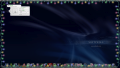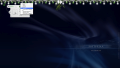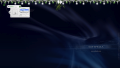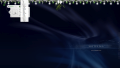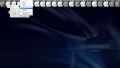Although Christmas is generally considered to be a Christian holiday, due to the heightened economic activity that is generated, it has become a universal event. Scientifically speaking, 25 of December is not actually the day Jesus was born and the actual explanation for choosing this date is the fact that it corresponds to the Roman winter solstice festival. Not to mention all the logical explanations that clearly prove that Santa is not real because it is not physically possible to visit all the children in the world in one night.
Still, I don’t know about you, but I have always been a sucker for Christmas. There is something about the lights, the Christmas tree, the jingles and the hot cocoa that just puts a smile on your face. And since Christmas is for everybody, your computer should not be left aside.
Festive Lights is a great widget that gives you the possibility to decorate your Dashboard with custom light sets to suit your style. This way, you will be able to enjoy them without being distracted if you actually have work to do.
The Looks
Festive Lights installs like any other widget on your Dashboard and, by default, it is displaying a hanging colored light set. You can access the customization options through the information panel and change the light set, the color, the light pattern and even the display mode. Whenever you are satisfied with the result, just press the information button again and you are done.
The Works
Initially, the widget will display the standard light set that comes in two variations, with white or colored light bulbs. Festive Lights also includes the Mistletoe featured light set, but it gives you the possibility to download custom-made ones or create your own. If you choose one of these options, the respective web page from the developer’s website will be opened in your default browser.
The light-set gallery provides over 40 items that can be downloaded and easily installed on your Dashboard, with various design styles and suitable for various events. For example, there are some of them focused specifically on Christmas, like Moravian Star, Magen David, Candycane, Santa Lights, Zany Caney, and so on, but there are also some for Halloween, like Pumpkins and the Halloween light set, Thanksgiving or Valentines Day. The subjects are various, going from seasons like Autumn Leaves to light styles like Old-fashioned or Japanese Lanterns.
Once the set is unzipped, all you have to do is drag it onto the bulb area on the info tag, by activating the Dashboard using the keyboard. If you do not activate the Use all F1, F2, etc. as standard function keys feature, the default key for the Dashboard is F12 or F4, if you are using an aluminum keyboard.
In order to change the key that reveals the Dashboard, you must go to the System preferences window, access the Keyboard and Mouse panel and make sure that the Use all F1, F2, etc. as standard function keys option is selected, and then go to the Dashboard and Expose panel to set the keyboard shortcut for the Dashboard. If you are a newbie, you have the possibility to learn more about the Dashboard by accessing the Apple support article HERE.
If none of the sets available in the gallery go with your desktop, you can start creating your own lights. The developer is providing a PSD template and also some tips to make the process easier. Still, if you want to let the pros handle it, you can commission a custom light set and even get a 25% discount if you agree to share it with others.
Once you have decided which lighting set you will use, the things get easier. All you have to do next is choose the displaying mode (hanging or wrapped) and the light patterns. You can employ the basic options (on/off), or select one from the Standard list: Blink, Twinkle, Chase, Bounce, Sparkle, Race, Sway, Glitter, Shimmer, Pulse, Incher or Collide. The Dimming feature provides support for Blinking, Twinkle and Chase.
The Info tag also allows you to adjust the size, light speed and the bulb spacing. On the top of the tag, you will be able to see the name of the current set. If it is not the correct name on the right, there is a refresh button that should solve the problem. The same area gives you the possibility to uninstall a certain set, an action that cannot be undone, but you can always download and install it again.
The Good
The Bad
The Truth
Here are some snapshots of the application in action:
 14 DAY TRIAL //
14 DAY TRIAL //