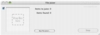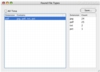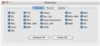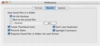These days' programs are moving towards packages and closed formats. It used to be that text was moved along computers in simple text documents that everyone could read, and images were either JPEGs or GIFs, which were readily accessible to all. Today's program will embed everything, for the sake of simplicity, keeping things simple in that you only have one file to deal with, but complicating things when it comes to giving someone else that document. Because the document is likely to be in a closed, proprietary format, and will not be readable in any program except the one that created it.
When you find yourself looking at a document you can't open because you don't have the application that created it, you are usually stuck, unless you can get the person that sent you the document to disassemble it or save it in some other transition format which you can read.
The third option is to use a smart little application, the likes of File Juicer.
File extracting When you read file extracting you probably think of archives; this is not the case. Rather, File Juicer is a program that was created to extract the individual files out of a 'package' document. Take for example a Microsoft Word document, you can open it and read the text just fine, but the images are not there, and you need them. File Juicer allows you to extract the images, sounds, and movies that are embedded in a document, storing them in a stand alone manner, meaning you can open them with your standard image viewer.
The usefulness of this should be obvious to anyone who was stuck with a Word document or PowerPoint presentation they could only stare at.
What is there is what you get More than just a play upon the consecrated 'what you see is what you get' idiom, it reflects the way File Juicer does its thing. Files that are stored inside package documents are usually intact though they may be scaled or transformed in any way inside the document. The changes you see in the document are usually post processed based on the original image stored in the package, thus, File Juicer simply parses the file and looks for any images movies and sounds that may be stored inside, then it copies those to the destination location, verbatim, presenting you with the exact same file. It does not re-encode these files in any way.
What can you Juice? These are actually two questions compiled into one. Firstly, in terms of what files can be extracted with File Juicer, the list is quite long and includes the following document types: JPEG, PNG, GIF, PDF, BMP, WMF, EMF, PICT, TIFF, Flash, Zip, HTML, WAV, AVI, MOV, MPEG, WMV, MP3, MP4, AU and AIFF.
In terms of what files can be processed, in order to extract the aforementioned document types, the list is fuzzier. Examples of files include Microsoft Word, Excel and PowerPoint documents and PDF documents, but because of how File Juicer parses the file and looks for embedded files, virtually any file can be processed. Examples include Windows screen saver which come as Windows .EXE executables, but actually contain images, as well as MP3s which can contain images of the album cover. It can also process Windows self-extracting archives, entire applications or even plain files.
By plain files, I mean for example any directory on your hard drive. While apparently useless, this can be of great help in purging any hierarchical file structure and reorganizing files by document type.
Juice selectively The program lets you select which file types you want to extract from the file you just fed it, as well as preview the judicable items.
The found file types window lists all the file types that were found within the currently selected file or files, with a count for each. You can then go to the preferences and selectively choose which file types you want to extract, and which you want to ignore.
Furthermore, you can specify the output, with options to create icons for each file, as well as create folders for each file and sub folders for each extracted file type.
The Good Great for helping you get the information out of documents you cannot open for various reasons. Can extract a huge number of file formats, giving you the exact file that was stored within.
The Bad The text extraction is perhaps the worst part of this program, because of all the garbage that does not get filtered. The text information is extracted, but along it comes all the metadata which was stored in the package format, such as information on the stored files, positions and sizes of various elements and such.
The Truth As a last resort program, it does a great job. The price and functionality are just right, and if you work in a multi platform multi program environment it can become an invaluable tool.
Here are some screenshots, click to enlarge:
 14 DAY TRIAL //
14 DAY TRIAL //