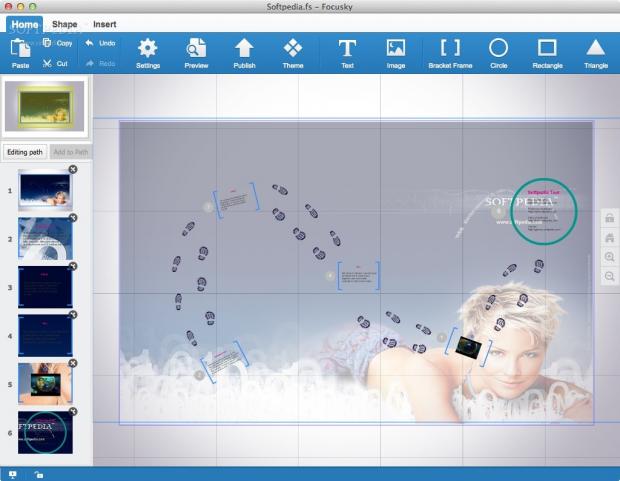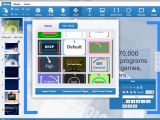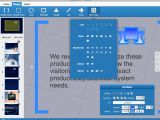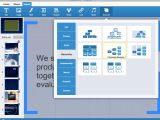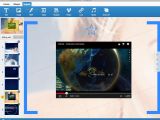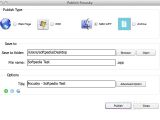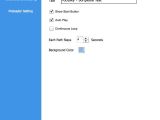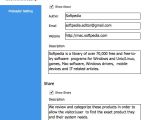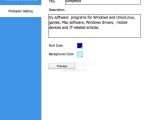Delivering an engaging presentation capable to capture the attention of your audience might prove to be a difficult task that requires good summarization skills, a well-structured layout accompanied by well-designed slides, an expressive body language and great communication skills.
Although the dexterity of the speaker is essential for the success of the presentation, the content displayed by the orator is also of great importance, and here is where Focusky comes in to simplify your job.
Focusky is a fully-featured presentation maker specially developed to help you create captivating online, as well as offline presentations that you can share via web, as Mac or as Windows applications. Thus, Focusky enables you to produce dynamic presentations which can be distributed to a large number of users, regardless of the operating system they employ.
In order to successfully install and use Focusky on your Mac, the latest versions of the Adobe AIR and Adobe Flash Player utilities must be integrated into your system beforehand. These are essential requirements because Focusky is running on the Adobe AIR platform, while Adobe Flash Player enables you to publish and play your presentations.
Stay focused on your work and avoid getting distracted thanks to the minimalistic user interface
We appreciated the user-oriented interface and the simplicity with which you can add, remove and edit elements, images and shapes. It is worth mentioning that Focusky does not work with the classic presentation slides that are created by Microsoft PowerPoint, Apple Keynote and other similar apps.
Instead, Focusky provides a holistic view upon your presentation and allows you to create a path that will take you through the project’s content: of course, you can modify, edit, and personalize its shape to match your own needs.
Hence, you can start your speech with an overview of your entire presentation and zoom in on various components as you move from one subject to the next. The visual effects achieved by this type of presentations enable the viewers to follow your discourse a lot easier.
Most of the featured editing tools are grouped under three ribbon-styled tabs available in the top toolbar, while the left-side panel helps you view and edit the presentation path. The layout of the interface enables you to effortlessly gain access to the tools and features you might need to edit, modify, preview and publish your presentation. As follows, the Home tab provides quick and easy access to basic clipboard actions and to the Preview and Publish tools.
By accessing the Theme slide sheet, you can easily personalize and change the color scheme of your presentation, import, customize and save the current theme with just a couple of mouse clicks. With the help of the top toolbar, Focusky allows you to instantly add text boxes, pictures, bracket frames, circles, rectangles and triangles.
The Text floating panel pops up every time you select a text box and helps you add a new text element to your presentation path, change the layering of the text box, adjust the transparency level, text font, formatting and alignment.
Take advantage of the dynamic floating panels and edit your presentation with ease
Different floating panels are automatically displayed each time you select an item from your presentation in order to provide access to essential editing and layering tools. Consequently, you can change the layering, fill, color, border and thickness of any given shape or line without wasting time searching for the right tool in Focusky’s menus.
As expected, the Shape tab makes it easy for you to insert various geometric shapes, lines, arrows and stars in your presentation. For a complete list with all available shapes, you can access the “More Shapes” slide sheet or switch to the Insert tab and use one or more Smart Art diagrams.
All provided Smart Art elements can be quickly edited and customized based on your requirements. Each featured element is placed in a layer which can be modified and adjusted with just a couple of keystrokes and mouse clicks. The support for multiple layers helps you arrange and rearrange the used items until you achieve the result you are looking for.
Unfortunately, the graphic elements that compose a Smart Art are not linked or grouped together and, as a result, if you need to remove a Smart Art from your presentation you are forced to delete all composing items, one by one. On top of that, the undo feature offers a limited number of undos, and it is not able to undo the addition of a Smart Art.
Enrich your presentation with still images, audio or multimedia content
On the bright side, Focusky gives you the option to make your presentation even more captivating by inserting Flash content, videos from your Mac’s hard drive or from video sharing websites, such as YouTube or Vimeo. Moreover, Focusky comes with support for audio files that you can embed in your multimedia presentation.
Before publishing or exporting your work, you can take advantage of the Preview feature and take a look at your work in full screen and jump from one point of your presentation to the next. The built-in sharing options help you distribute the final product via Facebook, Twitter, Google+, Digg, LinkedIn, or by email.
When you are happy with the looks and the layout of your presentation, you can use Focusky’s publishing tools and export your work as a web app, or as a Mac or Windows application that you can easily share with your audience.
Sadly, Focusky is not very friendly towards your Mac’s resources, especially during the presentation or while editing. Throughout our testing period, the CPU load spiked from 6% to 115% while the RAM usage remained constant between 160 and 190 MB. The CPU spikes were witnessed while changing from one node to the next, during text editing or while adding an image or video.
The Good
The uncluttered interface together with the long list of customizable shapes, the support for multimedia files and the sharing capabilities make Focusky a worthy app that manages to replace more conservative presentations makers.
The different approach to the matter along with the reliable sharing features that enable you to turn your presentation into a Mac or Windows application, or into a web app that can be published on a website, make Focusky a great alternative to Apple’s Keynote, to Microsoft PowerPoint and to other similar apps.
The Bad
As mentioned above, Focusky relies on Adobe AIR and Adobe Flash to deliver powerful and easy-to-use editing tools and publishing capabilities. However, Focusky’s performance comes at a high cost that your Mac’s CPU will have to pay every time you edit or present your work from within the app.
The Truth
Therefore, if you are looking for an alternative for Apple Keynote or Microsoft PowerPoint and you are interested in creating engaging and professional-looking presentations for your audience, then you should definitely give Focusky a try.
 14 DAY TRIAL //
14 DAY TRIAL //