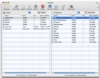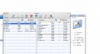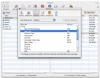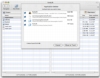Some of the Leopard improvements, such as tabs in the Finder and Spaces will go a long way to making file management in OS X better. As it stands, the Finder does a decent job, but it is far from perfect, especially when you have complex hierarchies and file structures. For this reason, some people shun the Finder and prefer third party programs for file management, such as ForkLift.
What it does ForkLift is a two-pane file browser, similar to the legendary Norton Commander of yore. By splitting the window in two and making use of the list view exclusively, it fits more information on screen and helps avoid clutter. Thus, most file management operations become a matter of left and right. ForkLift also adds some of the newer elements to the mix, including tabs and drawers to make the most out of the available screen space.
Working with it ForkLift works pretty much like all such programs that were ever made. The main window is dedicated almost entirely to the file lists, except for the toolbar and extraneous information and options are kept in drawers. You can easily navigate everything by making use of the keyboard, so you never have to go near the mouse while you are using it.
Besides the regular file management options, it also lets you connect to servers and to external devices, as well as access archives as if they were folders. Last but not least, it also includes an advanced application deletion tool, similar to AppZapper that deletes all extraneous files associated with the application.
All keyboard One of the key features of such applications is that once you are used to them you can use the keyboard exclusively and never have to go near the mouse. This is also true in the case of ForkLift, but there is a catch.
Out of the box, ForkLift comes with the ancient up, down, backspace, enter Control setup for navigating files; fortunately you can change this to better suit your tastes from the preferences. In fact, you can change the keyboard shortcuts for absolutely any option found within its menus, from the preferences menu. In the case of commands such as 'Copy To' and 'Move To' which move or copy an item from one side of the screen to another, you will have to customize in order to properly use them because there are no shortcuts. So you will have to do some serious modding before you can actually take full advantage of this application.
Even worse is the matter of item selection. In all such programs that I have seen, you can hit space to select the current item in the list and you can move about the list selecting at your discretion. ForkLift has no such option. In fact, I've tried everything I could think of to select an item using the keyboard to no avail. There isn't any menu item that could be used if you change the shortcut on it, nothing. The only way to select something in ForkLift is using the mouse. This is a sever limitation in this kind of program since you are basically throwing out the advantage of an all keyboard navigation whenever you need to actually select anything. How pointless?
Folders and Packages Programs such as these have always placed folders at the top of the list, regardless of names or any other criteria for sorting what might currently be in use. It is one of the things that make them so practical for quickly maneuvering through file structures. Now, one of the great things in OS X is the way applications can be housed in packages, which are essentially folders that hold all the files needed for the application so that the user only has to work with one icon.
While this is great in icon based file browsers such as the Finder, it is absolutely disastrous in list based programs such as this. ForkLift has a checkbox in the view options that lets you treat packages as folders, but has only the effect of letting you enter the package by pressing enter, instead of opening the application. When it comes to browsing, however, application packages are always treated as folders and there is nothing you can do to change this.
This one issue makes the program very difficult to use simply because you cannot rely on folders being placed on the top of the list and you often have one or two folders lost within tens of applications.
The Good Makes good use of the screen real estate and has some nice built-in features such as the advanced application deletion tool.
The Bad Some horrible design issues such as the ability to select items via the keyboard and the inability to group folders without application packages.
The Truth The 'Coomander' like applications are a very nice alternative to the Finder once you get used to them; however, ForkLift is a really bad choice for such an application. Any advantage from a dual pane view is negated by the poor package handling and the necessity to continue using a mouse for selection.
Here are some screenshots, click to enlarge:
 14 DAY TRIAL //
14 DAY TRIAL //