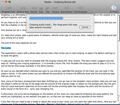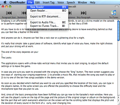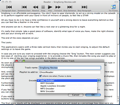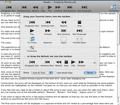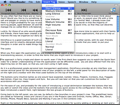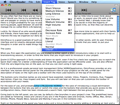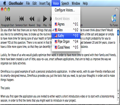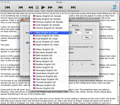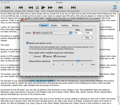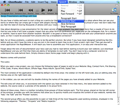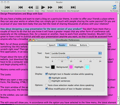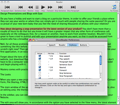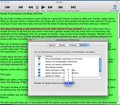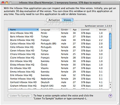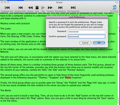Are you a big fan of audiobooks and podcasts? Have you ever thought of producing one all by yourself? Or do you simply enjoy listening to a warm voice reading you stories before going to bed at night, or helping you discover how certain words should be pronounced in a foreign language?
Well, I am not talking about your grandma’s peaceful voice, but about an inquisitive piece of software that, due to its friendly interface and ease of use, can be easily transformed into your perfect learning companion.
In short, I am talking about GhostReader – a smart, little piece of software that uses speak recognition to read different types of text documents and to transform them into audio files. Simply give it a try and you will soon discover how much fun you can have by putting your texts in the mouths of different actors.
The Looks
The File Menu provides you with the possibility to create a new Reader file or to open an existing one from your disk. It also provides you with three Export options, namely Export to RTF, to Audio File or to iTunes Track, respectively.
The Edit menu provides all the standard options, but it also offers you a method of configuring the Toolbar with handy buttons.
The Insert Tag and the Voice menus are, by far, the most important ones. The former enables you to customize all the silence intervals, to adjust the volume and the rate, but also to modify the Text and the Number Modes.
In the Voice tab, you will find, right at the top, the Configure Voices option. This is an important option because it sends you to a separate window, where you can set the Reader Preferences, which, if I were to be sincere, influence the most the whole listening experience. Furthermore, on the next positions, you will see the first most utilized five voices, with their assigned shortcuts.
The Speech tab displays in the first half of the vertical menu the main commands of the player that are also exemplified by the buttons in the toolbar: Rewind, Stop, Play, Fast Forward. In the second half of the menu, you will find the four options that will help you quickly jump to different points of the text opened in the Reader window, namely Paragraph Start, Sentence Start, Skip Sentence, Skip Paragraph.
The Window menu, as you were probably expecting, was designed to permit you to easily browse through the opened windows, or, in other words, to minimize or to Arrange in Front a particular one.
The Help menu, besides the quick access to the documentation and the link to the purchasing webpage, offers you the nice and useful option of downloading other voices.
As for the main window of the application, there is not much to say: the elements that catch your whole attention at first and that remain relatively stable during the reading are the buttons in the toolbar. All of the other elements, more precisely the contents of the documents that are about to be read, will be opened in different windows, in accordance with what you have chosen from the disk.
What is worth mentioning, though, is that you can populate the main window with text lines by either using the File menu or by manually copying the text from an opened file and then pasting it in the GhostReader’s main window.
The Works
At a glance, Ghost Reader aims to offer you a reliable method of listening to the content of many different types of text files, such as Text, Word, HTML, PDF and RTF.
The purpose of transforming text files into audio files might be to create an audio book or a podcast episode in order to listen to it on your iPod or to publish it online on your personal blog. For this special goal, GostReader does not only provide you with the tools that you need to do the conversion of files, but it also lets you export the resulted audio files directly to iTunes. To do this, you can either use the Export to Audio Files and the Export to iTunes options provided by the File menu, or hit the button placed in the toolbar, in the top-right corner or the main window and pictured with an iTunes-like icon.
To simply listen to a piece of text, all you have to do is open the file that you want to listen to, in a compatible format, and use the player’s buttons. Besides the classical ones, Play, Stop, Rewind, Forward, you can also employ the more specific ones, which help you jump through paragraphs and pieces of texts, and get to the content that you really want to listen to.
The buttons that provide you with this flexibility are Paragraph Start, Sentence Start, Skip Sentence and Skip Paragraph. As mentioned before, you can also find these options in the Speech menu.
Moreover, GhostReader offers you an extremely useful feature: it can read a selected text opened with any other compatible application that can integrate the GhostReader tool palette or accept a keyboard shortcut to it.
Let’s take, for instance, the case of a browser: simply open the webpage that you want to be read and point with the cursor at a starting point. Controlling the machine's reading and speaking has never been an easier experience: you can use the same functional buttons described above, to start listening to the webpage from the very beginning or skip to a selected sentence or paragraph.
But the real highlight is the possibility of changing the voice of the speaker. There are plenty of possibilities to choose from, depending on the timbre (pitch and intensity) of the voice and on the foreign language that you prefer. Voices come on CD, in the full version, or are available for download, in the trial version.
Here is how it works: in addition to the predefined voices that can be opened and configured from the Voice menu, GhostReader also suggests you to try a bundle of iVox voices from Infovox, which can be also used with almost any Mac application.
For both of those options, the Voice menu provides you with a quick access to the most recently used voices and allows you to directly go to the Preferences’ Speech panel or to the Pronunciation Editor.
In the Speech tab of the Preferences menu, you can choose a male or a female’s voice, with a given accent and speaking in their native language, as well as a rate and a volume rate.
Furthermore, the Reader tab lets you change the font name, size and color. From the same window, you can also select the background color and the highlight color, in case you want to visually delimitate the text that is currently being read in the Reader window.
Finally, the last two Preferences tabs allow you to easily assign hotkeys and customize the toolbar with buttons.
The Insert Tag menu can be used to change the way a text is spoken and, for this reason, it was designed for the advanced users.
The Good
The Bad
The Truth
Here are some snapshots of the application in action:
 14 DAY TRIAL //
14 DAY TRIAL //