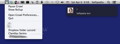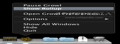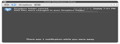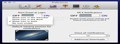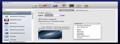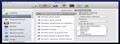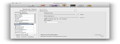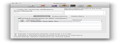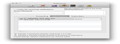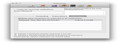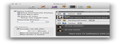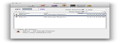Mountain Lion’s Notifications Center is a great tool, but if you are looking to give a bit more oomph to your alerts, Growl is what you need. Between the community-created notification styles and the directions to make your own, reaching the perfect look becomes an achievable task.
Initially developed as a free System Preferences Pane, Growl has become a commercial project for some time now and is listed in the Mac App Store, although its code is Open Source. The developers still provide download links for older versions, which remained free, mainly because of their compatibility with Mac OS X 10.6 and earlier systems.
To use the latest Growl version, you need to be running at least Mac OS X 10.7, have an Apple account and buy a license. Unfortunately, there is no trial for the Growl App Store version. You can still run the latest free Growl installer, even on Lion, to see what it’s all about: the way notifications are displayed is unchanged.
The differences are more noticeable when you need to make the initial set up. Growl is no longer a Preferences Pane and, as a result, you cannot simply update to the Mac App Store version if you have the free one already installed. To use the App Store version, you must first run the uninstaller to remove previous Growl installations, and then launch the App Store installer.
Since you do not receive a heads up when you initially buy Growl, most users will install the App Store version, notice that the app has become useless and only then be directed to the uninstallation instructions. The good news is that the App Store app is recognizing the purchase even if the first installation has failed: it will look like you are buying Growl again, but you will download it for free.
The Looks
Growl is able to work completely in the background, without bothering you in any way: all you will see are the notification alerts or the ‘Rollup’ panel (accessible via a user set up global hotkey). You have the possibility to keep a status bar icon, a Dock icon, both or none. If you choose to use Growl as a background app (no icons enabled), the ‘Preferences’ window can be accessed by launching the app again.
Growl’s preferences play an important part in the app’s dynamics: this is where all the personalization and customization options are stored. Everything is, luckily, straight forward enough to find your way on your own (the documentation seems to be stuck at the Growl 1.3 version).
The Works
Growl’s default settings and the automated way in which it is able to deal with the applications that integrate its framework will get things rolling soon enough. Right off the bat, you get to decide if you want Growl launched at login or not. This is a good idea since you do not want to waste time making sure your notification system is running each time you open your computer (besides, you can easily pause Growl via the status bar menu, if you wish).
Growl enables you to change the default notifications position to a corner of your choice (in the ‘Preferences’ window, a small dot will point out the one currently active). Although it is not an option, in some instances, after a computer restart, Growl will show your alerts in the center of the screen. To get things back to normal, quit Growl and launch it again.
Growl notifications are designed to fade away, but you can easily set up a global hotkey to quickly close all messages. In the same fashion, you can set up a keyboard shortcut to toggle the ‘Rollup’ panel (shows the alerts that piled up while you were away from your Mac).
The notification styles are of two kinds: the ones that deal with the visual display and the ones that can perform different tasks. Growl comes with a styles collection that includes both types and you can download more from here.
Each notification style has its own settings panel, according to its purpose. For the visual Display Styles you can adjust the opacity, duration, text size, text color, background color, the panel size or the output screen. In the Actions' preferences dialog, you must set up credentials required for the task at hand, such as email addresses, SMS accounts, API Keys for Prowl and more.
Growl also allows you to keep multiple Actions active at the same time, globally or only for a specific application. The user may also choose to disable the visual alerts altogether and use only the actions. Usually, you can set up the visual alert style for each application individually or change the global default theme, but in this case the respective drop down menus are grayed out.
All Growl-enabled applications have their own notification triggers, set by their developers; however, as a user, you can choose to deactivate the ones you consider unnecessary or decide to launch certain actions, specify the priority level and more.
The Network panel brings up quite an interesting feature: you can connect to other computers in your network and subscribe to their notifications feed. At the same time, you can also forward your alerts to other Macs in your network. This tool should prove very useful if you need to keep an eye on multiple workstations.
The privacy issues that inevitably occur when sharing your messages should be avoided by pausing the notifications system. Unfortunately, in order to use it, you must keep at least one icon active (there is no pre-defined hotkey or the option to set one).
The Good
Growl detects and automatically enables the notification triggers integrated in the apps that use its framework to display alerts, but also allows you to selectively deactivate both individual triggers or the support for entire applications. Last but not least, the Network feature is great if you are using multiple computers.
The Bad
Other ’technical’ issues include the fact that you are not warned about the need to use an uninstaller before launching the Mac App Store Growl installation and the lack of an up-to-date documentation.
The Truth
Growl also makes it possible for you to monitor the notifications displayed on other computers in your network and to receive them either as visual alerts, as e-mails or as SMS messages. You can even see what happened while you were away, thanks to the 'Rollup' panel. All in all, if you are willing to invest in a notification system, Growl is the go-to app for that.
Here are some snapshots of the application in action:
 14 DAY TRIAL //
14 DAY TRIAL //