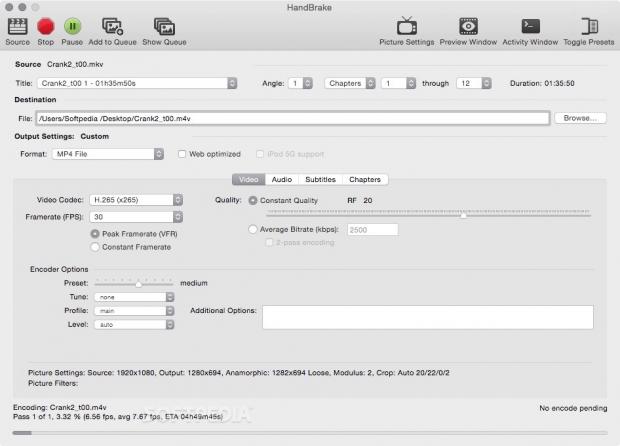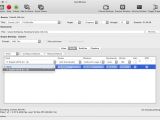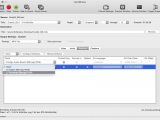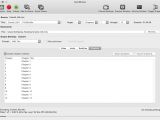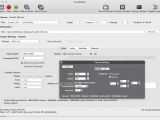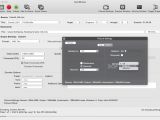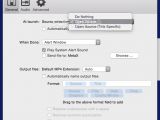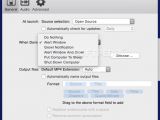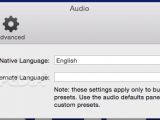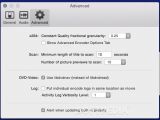Most devices that can play media content have a list of supported formats, making the use of third-party video and audio conversion tools fairly popular. HandBrake is an open source project that deals with video encoding, and can help you convert most video files to the MP4 and MKV formats.
Thanks to its open source status, HandBrake is able to use a wide collection of video libraries that are released under BSD or (L)GPL. This means that HandBrake can deal with a large list of video formats (any format supported by the libavformat and libavcodec libraries), and has access to efficient tools developed by the open source community.
Note that, even if HandBrake can convert video data from DVDs and Blu-ray disks, the app does not have ripping capabilities: it cannot handle encrypted discs, and copying the data to your Mac first is advisable to reduce the processing time. You can also check out some additional articles that include details about ripping DVD or Blu-ray discs.
Predefined encoding profiles help you produce videos compatible with specific devices
Even if HandBrake does not feature a stylish, “modern” looking interface design, finding your way around is fairly intuitive. To streamline the workflow, HandBrake comes with built-in conversion profiles that help you generate video files compatible with different types of devices: iPod, iPhone and iPod touch, iPad, Apple TV, Android (phone or tablet), or Windows 8 phones.
Furthermore, HandBrake enables you to effortlessly create your own presets and organize them into different folders, and as a result, you can make personalized profiles for each of your devices once, and use them any time you need to convert a new video.
HandBrake supports only two types of file containers for the output (MP4/M4V and MKV), but can handle various video (H.264, H.265, MPEG-2, MPEG-4, VP8, Theora) and audio (AAC, HE-AAC, AC3, MP3, Vorbis, Flac) formats. Note that HandBrake can also passthru certain audio formats from the source: AC3, DTS, DTS-HD, MP3, and AAC.
Noteworthy is that HandBrake offers support for the H.265 video encoder, which is a very powerful compression standard that seems to represent the next step in handling high-quality video content.
The conversion queue includes batch processing capabilities and can resume the encoding at a later time
HandBrake automatically adapts the picture size to match the target device, but you can also manually crop or adjust the image height or width. In addition, you can apply various filters: deinterlace, decomb, denoise, detelecine, deblock, or grayscale, and you can also choose to optimize the video for web usage, or for iPod 5G devices.
Other customization options include the possibility to add your own subtitle files, and to edit or import chapters. For your convenience, HandBrake also integrates batch processing capabilities: make the necessary adjustments, add the video to the queue, and start the process when everything is in place (you can also pause the conversion if needed).
Powerful video conversion tool that takes a big chunk out of your resources
As far as resources are concerned, on a 2GHz Intel Core 2 Duo iMac with 6GB RAM, while converting a 16GB MKV file using the H.265 video codec, HandBrake took about 150% CPU power and 200MB RAM. The estimated processing time was around the 30-hour mark.
However, the conversion time is conditioned by your machine's performance. Thus, on a Dual 2.26 GHz Quad-Core Intel Xeon Mac Pro with 12GB RAM the file has been processed, using the same settings, in about 5 hours, producing a 4GB M4V file. Granted, during this time, HandBrake took about 780% of the processing power, meaning that about half of the available processing power was dedicated to its encoding engine.
The good news is that if you pause the conversion, HandBrake takes up almost no CPU power, so you can keep it in stand-by while you are working and continue the process when you are not actively using your computer. The only drawback is that you will have to keep your Mac running for an extensive time period, but of course, using a lower quality compression method will greatly reduce the conversion time.
The Good
All in all, the HandBrake app sports a fairly streamlined workflow that should be effortlessly mastered even by inexperienced users. What’s more, the HandBrake developers also supply an extensive online documentation that should provide answers to most common issues.
 14 DAY TRIAL //
14 DAY TRIAL //