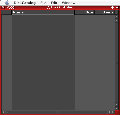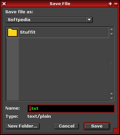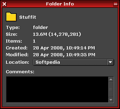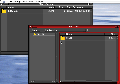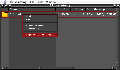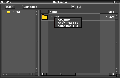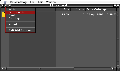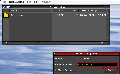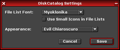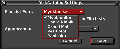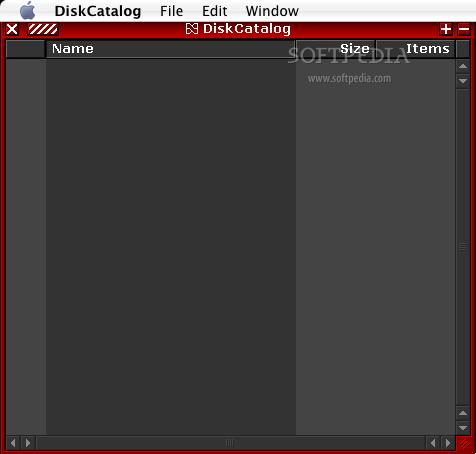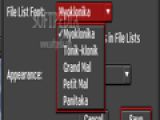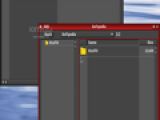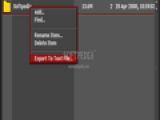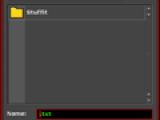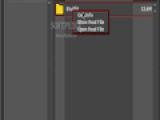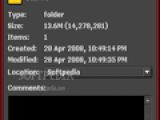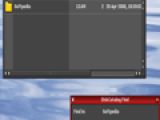With the high speed development rate we all face nowadays in the storage unit industry (hard-disks, CDs, DVDs), many good things have appeared in every computer user's life. Nevertheless, with all that hard-disk space to use, there comes another problem. I, for one, have always tried to keep my hard-disk and DVDs as organized as possible. But as hard as I tried, I still had problems finding a file when I needed it.
So, I started looking for a fast utility to catalog any kind of data. I came across Haxial Disk Catalog, a shareware program from Haxial Software. For only $20, you can buy Haxial Disk Catalog and keep your data organized. If you have the Classic Mac version, you have to install CarbonLib 1.3.1. or above on your computer, in order to be able to run the program. If you are using Mac OS X, all you have to do is install Haxial Disk Catalog and open the application.
The Looks
Right after launching the program, you will realize that Haxial Disk Catalog is not one of the best looking programs you have ever seen. Two rectangular shaped panels will appear in front of you. The small one is the Disk Catalog finder, where you type the name of the file you want to look for; given the fact that you didn't add anything in the catalog, you can't use the finder just yet.
The program's interface is quite simple as everything is wrapped into a single window. It contains a number of columns such as Name, Size, Items, Date Cataloged and Date Modified. The window title bar contains few buttons. The first one is the Close button that helps you close the program any time you want to. The second one is the Window Menu button. The third and fourth buttons are used to expand or minimize the window. To restore the window to its initial size, just click on the button that represents the window in minimized mode.
The Works
The only menu Haxial Disk Catalog comes with can be accessed by clicking on the second button of the interface. A popup menu with command lines that can affect the program will appear in front of you. Add command shows another window, where you can choose what you want to put in the catalog, be it a folder or an entire disk volume. The Batch Add function can be used when you have an entire removable disk that you want to be cataloged. Find helps you locate any file you might have in all the catalogs. For a thorough search, press the More Options button. You can choose to search the catalogs after size or the date when the files were created or modified. Settings gives you another window where you can change how Disk Catalog looks like.
First, you have the File List Font, where you can choose any font you want or you can accept using Small Icons in File list. You can change the programs color as well, by simply choosing one from the Appearance list. The About button allows you to see information on the program's version and its developer. Press Exit if you want to quit or close the Disk Catalog program.
After you have cataloged at least one folder or disk, the application gives you the possibility to access the Context menu by right-clicking the folder or disk from the catalog. A small menu will appear, allowing you to make the necessary changes inside any folder or disk. The Add button from the Context Menu has the same functionality as the one under Window Menu. Keep in mind that the Find command from the Context Menu allows searching for a file only inside that catalog and not among all of them. You can rename or delete any file you want. Export button can be used to convert any selected catalog into a text file that can be imported into a database program.
As I said before, the program's interface includes five columns. In case you have a file or folder with a long name, you can resize the Name column. In fact, you can resize any column you want to. Just go with your mouse pointer in the column header between two columns, press the mouse button and then drag the mouse to the left or to the right. If you are interested in sorting the list alphabetically, just click on the column header at the top of the list and the list will be sorted according to the column names.
Haxial Disk Catalog can be used as a File Browser as well. You can browse through your catalog's content whenever you want to. File browsing is really helpful, saving you a lot of time when you want to browse through a portable disk. What's more important, you can do that even though it is not connected to or is not in the computer.
If you click on any folder from the catalog, you will see a new window containing every file from that folder. If you right-click on any file from that folder, a small Context menu will appear. The menu contains three command lines: Get Info that shows you details about the file, Show Real File that tries to find the real file corresponding to the file in the catalog using Finder and Open Real File that tries to find the real file corresponding to the file in the catalog and to open it, thus saving you a lot of time.
The Good
Haxial Disk Catalog is really fast in cataloging disk drives or folders. It has an easy to use interface allowing you to browse through your data with ease. It also allows you to export your catalog and import it into a database or spreadsheet program.
The Bad
The lack of more features or options may force you to think twice before you start using this program. Even though you can change the program's interface color, you will hardly be pleased with the colors they have available.
The Truth
If you need a fast cataloging program, Haxial Disk Catalog can meet all your expectations. It's fast and extremely easy to use. So, start cataloging your data because Haxial can guarantee you that you will never loose time ever again searching for specific data.
Here are some snapshots of the application in action:
 14 DAY TRIAL //
14 DAY TRIAL //