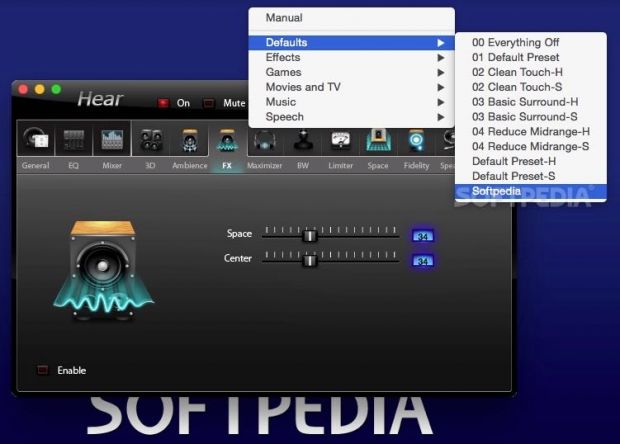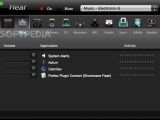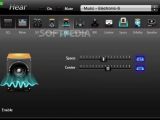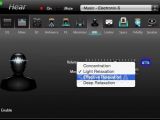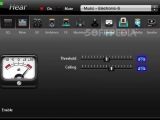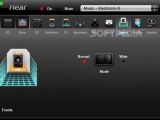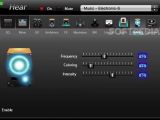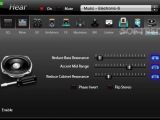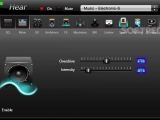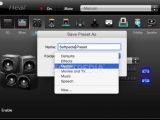We think that most of you will agree that the speakers built-in in most Macs are quite good when it comes to overall sound quality, but even so, there’s still potential for improvement.
Even if you have a professional home theater or a pair of high-quality headphones, without some proper tweaking and equalization options, you can’t squeeze the absolute best of what they have to offer.
You can easily address these issues without having to take the expensive route of buying a high-performance sound card or a better sound system for your Mac, with the help of a small and unassuming app named Hear.
It’s quite impressive how you can change your Mac’s output sound quality with just a few clicks
Don’t be fooled, however, into thinking that size and looks dictate everything, as Hear punches hard when it comes to features by providing you with an extensive set of audio control and sound enhancement options that are way beyond OS X’ native sound tweaking capabilities.
In essence, Hear provides you with absolute control over your Mac’s output sound options with the help of an advanced 10-96 band equalizer, 3D sounds tools, center channel and fidelity controls, just to name a few.
Besides all that, probably the best thing about Hear is the fact that you can use it while listening to music, watching movies, playing games, you name it, it just works. Regardless of whether we are talking about standard Mac speakers, a pair of cheap or high-quality headphones, or even a professional audio system, one thing is clear: Hear will make a substantial difference when it comes to output sound quality.
There’s no doubt that Hear will make its presence felt after its installation on your Mac and the most noticeable effects will translate into better overall sound, much crisper and deeper at the same time. Not only that, but Hear can also make it seem like the sound is coming from all directions, even on a Mac equipped with a modest external sound system.
The interface feels a bit outdated by modern standards, but it gets the job done without hassle nonetheless
Although the dark-themed interface is not what you would call eye-catching and the size of the buttons and controls is a bit on the small side of things, Hear still makes it easy to find your way around its menus thanks to a well-thought-out layout. What’s more, all the buttons and sliders work great and are easily controllable and flickable.
Despite its large number of customization options, Hear should not intimidate you, as it clearly is one of those apps designed to be user-friendly and intuitive, as you will see for yourself in the first three or four minutes of usage.
While we could go through each and every menu, we will stick to what’s most important and most relevant, the General menu being one of them. In a nutshell, this is the one that provides you with quick access to the app’s most important features, from a single, central location.

Thus, via this menu you can adjust the Super Bass, DeWoofer, Ambience, Fidelity and the volume via a set of sliders, as well as customize the FX Chain presets and enable or disable 3D sound, ambience, virtual subwoofer, equalizer, and FAT, among others, using a number of toggle buttons.
Generally speaking, one of the most annoying facts about apps that enhance the overall output sound performance of your Mac is the fact they make certain OS X native sounds sound very bad or too loud. Fortunately, there’s no reason to fret, as with the help of Hear’s Mixer menu, you can tone down or adjust the overall volume for all apps and their sounds.
It will change your understanding of how music should sound like, especially when used with high-quality headphones
Another interesting and, we would say, useful menu is Hear’s BW (short for brain-wave) menu that offers you four default modes that will tinker with the sound oscillation; therefore, you will be able to either concentrate or relax, depending on which mode you choose.
Hear can also adjust the sound for normal sized or wide rooms with a single mouse click, help you get the most of your audio output devices, and easily emulate the bass effect of a subwoofer, even if you don’t have one.
The aforementioned facts, on their own, already make Hear a very capable audio tool, but its comprehensive collection of presets makes it great. On the upper right part of its tiny interface, you will find a pop-up menu. Click it, and you will be immersed in a world of presets for almost anything you can think of.
You get presets for almost all music genres and movie types, as well as for gaming and speeches. We have found the presets well suited for their purposes and the only real-world limitation we have encountered was from our output equipment, which goes to show Hear can have a massive effect on the overall sound quality, but sadly, it can’t perform miracles.
Dependable and powerful solution for sound enhancement, but there’s still room for refinement
While highly doubtful, if you consider that the built-in collection doesn’t live up to your expectations, you can effortlessly create and store your very own custom ones with just a few mouse clicks. There’s no denying that Hear works great in most conditions and with most external equipment, but the possibility of it not working properly next to other apps shouldn’t be ruled out.
For the sake of example, we would like to point out that during our test we have found that iTunes and Hear go together quite well, but only after we have turned off the iTunes equalization options, so we recommend you do the same.
As far as how Hear treats your Mac’s resources, let’s just say that you almost never feel Hear working in the background, as it never needed more than 8% of our Mac’s CPU resources and 50 MB of RAM.
But, as with all things in this world, Hear is also not perfect. While there’s no doubt that it is one of the best tools for sound quality enhancement, we were able to find a downside: it lacks a music genre auto-detection feature for changing between presets automatically.
Yes, you can easily live without it, especially if you are listening to the same genre of music on a regular basis, but we can’t help but think that its presence would make Hear even better than it already is.
 14 DAY TRIAL //
14 DAY TRIAL //