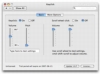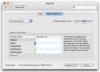Nothing gives you that feeling of typing the way a typewriter does. The sound of the keys as you bang on them, the whirl as you start another paragraph, and that strong tactile feeling as you bang away at the keys. Of course, this is all good and well for the nostalgia, but actually using typewriters for heavy writing is a lot less comfortable than using computer keyboards. Audio cues do a lot to add to the sensation of typing, providing additional feedback, but you don?t necessarily need a typewriter or an old keyboard to take advantage of them. After all, a computer is smart enough to emit sounds when you hit keys, so from there on it?s just a matter of the right software. There are several such programs out there, but the best one I?ve found is Keyclick.
What it Does Keyclick is a small program that adds audio feedback to your input devices. Whether you want to use it for your keyboard or your mouse, whether you want classic typewriter sounds or something a bit more discreet, Keyclick is up to the task. Easy to set up and control via system wide shortcuts and exclusion lists, it gives you everything you need for a complete key click experience.
Working with it Keyclick comes in the form of a system preference that you just double click to install. Once it?s running it will already start emitting sounds whenever you use the keyboard.
By default, the program will be using something called ?key click? sounds. These are generic sounds that are the same for all keys. Unlike typewriter sounds, these are designed to imitate the sound of old school keyboards that were made with premium key switches which provided a resounding click when a key snapped over. They are subtle and non distracting, and can be tweaked from the preference pane. By alternating the pitch of these sounds, as well as the volume, you can get audible cues that are just right.
Alternatively, you can opt to go for typewriter sounds that are the classics that everyone knows. They are louder than key clicks and also they differ on certain keys such as the Spacebar and Enter. Typewriter sounds are much more sonorous and while they might be fine when writing text, feel strangely odd during other tasks such as browsing or image editing where you only occasionally use keys.
But Keyclick doesn?t stop at just they keyboard. It can also add sounds to your mouse should you wish it. You can choose to enable both mouse click sounds and mouse scroll sounds. These are the same as the key clicks sounds for keyboards, and each has its own separate volume control. Unlike the keyboard that takes to sounds well, mouse sounds are a bit strange to get used to, especially if you have a mouse that is already a loud clicker, since you get the sensation that you clicked twice on every click.
Fine tuning Adding sounds to keyboard strokes is a relatively simple affair, and there are many programs out there that do this. However, what makes Keyclick stand out is how customizable it is and how easy it is to adjust these sounds on the run.
First, the program lets you add applications to an exclusion list. As expected, when you are working in applications on that list, Keyclick will not make any sounds. This is ideal for things such as games, as well as audio and video playback applications. Adding programs to the list require that they be running so this is slightly different than other approaches but is not that much of a problem since it fits in well with a customize as needed approach.
Secondly, Keyclick has system wide shortcuts that you can use to adjust the volume of the key clicks on the fly, regardless of what you are doing. This is simply great since you can turn them off or on as needed as well as compensate for background noise and music. The only caveat about them is that they might already be used by that application you are in. For example, in the Finder, using Command + Shift + Up will open the currently selected folder in a new window, while Command + Shift + Down will open the currently selected file in the application it is associated with. Other applications may use these shortcuts for very different things so care should be exercised. Unfortunately, there is no option to change these shortcuts to something else that would be easier to use or simply have fewer conflicts.
The Good
Great audio feedback for typing, whether you want something subtle or something distinct, this program can do them both. Doesn?t stop at the keyboard, also offers you mouse sounds and is very easy to customize.
The Bad
The only bad thing about this program is the conflict that can appear when using the keyboard shortcuts, especially since you cannot change them.
The Truth
If you want keyboard sounds then this is the program that gives them to you. Customize not only the sounds but also when it should make them, and make tweaks on the fly.
Here are some screenshots, click to enlarge:
 14 DAY TRIAL //
14 DAY TRIAL //