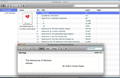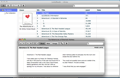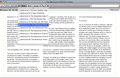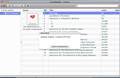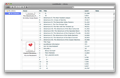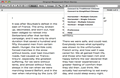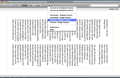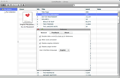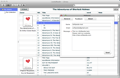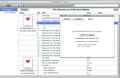EPUB books are very fashionable and easy to use. You can read them while commuting from one place to another, while waiting at the airport, in line at a big supermarket and even discretely, in one of those long monologues when your girlfriend explains you how she wants to refurbish the apartment.
Anyway, I am sure you can find by yourself plenty of situations when you would gladly read a book on your iPod or iPhone than stare at the sun or dying of boredom.
That's pretty obvious, but how can I transpose my favorite books on my iPod and take them with me while I’m on the go, one might ask.
Well, LovelyReader has the answer. It does not actually convert books from one format to another, but it helps you save time and have more fun by reading.
The Looks
LovelyReader has an amazingly simple interface: the program basically offers you a main window where you can see the EPUB books in your library. There are two available views: List and Thumb. To switch between the two views, simply click on the first and on the second buttons, placed at the top of the window.
In line with these two buttons, you can also see an OPEN one that allows you to load an EPUB book from your disk, but you might probably prefer the drag-and-drop option for this action. Right next to this button, there is another one with a garbage-bin picture on it that is responsible with the deleting action.
Finally, you can see a Settings button that will open the Preferences menu. This menu is equally easy to understand as the rest of the application. You have only three tabs to deal with: General, Feedback and About.
As you might have already figured out, the one that allows you to modify the application's default actions in certain circumstances is the General tab.
Here, you can check or uncheck options regarding the number of clicks needed to look up a word in the dictionary or specify if you want the page-number indicator and the borders to be displayed on every EPUB book that you read, for instance.
The next two tabs will probably not cause you any headaches either. In the Feedback window, you can simply fill in the three provided fields, that is Name, Email and Message, and get in touch with the developers of the application.
In the last tab, you can hit a button for an update check and read a few technical pieces of info.
The Works
Using LovelyReader is a child's play! Simply make sure that you have one or more EPUB books on your disk and load them in the main window of the application. You can do this in two ways: by drag-and-dropping or by hitting the OPEN button at the top of the page.
Once you have specified which book you want to read, LovelyReader will start processing the chapters. During this operation, you will see a pop-up announcing you that the application is still working and that you should give it the time to finish before loading the next book. In this phase, though, you can hit a button and let the application know that it can proceed with the processing of the files in the background.
After it is done with the processing, LoveyReader will assign a Cover to the book and display the chapters in such a way so as to be user friendly and easily navigable, on the right side of the main window.
Basically, in the main window, you can see two main elements: a side panel on the left, dedicated to the library collections, and a wider area divided in five columns, where the currently loaded books will be displayed. For every book in the List view, you can see its thumbnail cover, the number of chapters, the title of the chapters, the number of words per chapter and the Notes that you have typed for each one of the chapters.
In the Thumb view, you can only see a preview of the Covers, the titles and the names of the authors.
The main menu provides you with only basic options to close a page or to edit a field.
But to see how LovelyReader can actually help you better manage and assimilate the EPUB books in your library, click on a chapter. A new reader window will be opened. Here, you can navigate through the whole chapter by using the first two arrow buttons at the top of the page. You can, of course, also jump to any point of the book by using the mouse, but those additional buttons might be useful when you use other types of reading devices.
The next group of buttons provides you with the option of modifying the font size. Simply click on the small A or on the bold A to zoom out or zoom in the whole text of the window.
Back to the navigation options, there is also another method for jumping from one chapter to another: by using the drop-down list provided next to the font buttons.
The next group of buttons allows you to switch the perspective, among Read, Note and Image.
Finally, you have a button for maximizing or minimizing the current window and a Settings one. The latter enables you to convert a text selection to Traditional or Simplified Chinese and to change the display mode. You can choose between the classical Single Column or the newspaper-specific Multiple Column view, both horizontally and vertically.
Moreover, you can change the interface language. You can choose, again, between plain English or Chinese in the two available flavors.
The Good
The Bad
The Truth
Here are some snapshots of the application in action:
 14 DAY TRIAL //
14 DAY TRIAL //