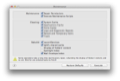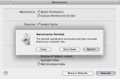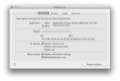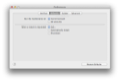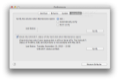Taking care of the operating system is a must if you want your computer to be in tip top shape at any time. Since most apps you install on your Mac create temporary or cache files that take up disk space even after they're no longer needed, a reliable system maintenance tool such as Maintenance is required to get rid of them.
Maintenance is a free tool designed to help you to get rid of the junk data OS X and your applications add to the Mac's hard disk, but you can also use it to perform tasks like repairing permissions and executing maintenance scripts.
The tool is small (a 6MB download) and very easy to install. You just have to drag and drop it to your desktop or Applications folder, and double click it to run. With no learning curve and quick loading, it's a treat for users who just need to start it and let it clean their Mac while they go about their business.
Maintenance includes a Log screen where the user can access the start time of each process and see the time it took to remove all junk data and perform the maintenance jobs.
The Looks
Maintenance's simple interface offers you quick access to its most important functions. It only provides a single window, split in three sections: Maintenance, Cleaning and Rebuild. Each of them contains a number of actions the app can carry out, grouped together to help you customize the kind of maintenance task you want it to execute.
Thus, depending on what options you check or uncheck, the application can focus on freeing up space by cleaning your Mac's disk, on fixing your disk's permissions and rebuilding the system's indexes and services, or on both if your computer might benefit from it.
The Works
Right off the bat, I have to say that Maintenance is a very easy-to-use tool. Upon starting it, all you'll have to do is to choose the operations you want it to perform, and then to click the Execute button.
The Maintenance section includes the execution of maintenance scripts and the reparation of permissions, an important operation that should be performed as often as possible. The application runs three BSD standard scripts for cleaning up temporary files and system logs.
I tested the application on three different Macs, one with Mountain Lion installed and two running Snow Leopard. The permission repair process was one of the most time-consuming tasks on all of them, but this depends mainly on the size of the hard drive. During my tests, it took between 5 and 20 minutes to successfully finish the job.
After running the Maintenance jobs, I’ve noticed significant performance improvements. These jobs seem to be very useful for low-end systems in need of a performance boost.
The Cleaning section includes five six different options for setting up Maintenance: you can delete the system/application/font cache, as well as system logs and temporary items. You should add them to the list of tasks to be performed because most of these cache files take up lots of space on your Mac and some of them may even slow down your system's overall responsiveness.
Deleting the system cache is an action that will remove the files OS X uses to accelerate the loading process of system extensions. The Font Cache option is similar, but it deletes cache files used to accelerate font loading. Although, after deleting the font cache, launching GIMP took a little longer (since it had to rebuild the cache in order to use it), this operation is still very helpful because it can be used to get rid of corrupt fonts and other similar problems.
Cleaning Logs and Diagnostic Reports is an optional step, much like the others found in the Cleaning section. When activated, Maintenance will remove system logs and will even delete your web browsers' History. Summing up all the options available in the Cleaning section, the actions available here will allow you to both gain back important space used by logs or temporary files and repair corrupt cache files, one of the main causes behind a slow and unresponsive system.
Rebuilding the Spotlight Index removes the current Spotlight Index and automatically starts the disk indexing in the background for generating a new index. Of course, while it may improve performance, it will also increase the time needed to search for a certain file. If you don't need Spotlight at all, you can disable it for any folder or for the entire hard disk by adding it to Spotlight's privacy list.
Preferences are basic and include interface customization, the ability to disable the S.M.A.R.T scan, which is typically initiated after launching the application and it even allows you to force restart, if needed. If you have an Administrator account, you will also be able to set Maintenance to carry out the cleaning and repairing tasks for all users.
The Good
Maintenance is handy for removing junk files, is very easy to use, has a simple interface and allows you to customize each aspect of the cleaning process. It's fast, reliable and, overall, a great tool for removing junk data and improving your system's performance.
The Bad
Some operations (like repairing permissions) can take a lot of time to complete, although this is understandable since Maintenance has to check the permissions of all files and folders on your Mac's hard drive.
Furthermore, S.M.A.R.T checking can't be stopped if it has already started, not that great since you may have to wait a little while for it to finish. Luckily, it can be disabled from Maintenance's preferences if you don't need it to check your hard disk's S.M.A.R.T. status each time it opens.
It would be nice if the application displayed the repaired/deleted files in the Log screen and if it included a profile management tool. This might prove useful for any user who wants to start maintenance and cleaning operations.
The Truth
Here are some snapshots of the application in action:
 14 DAY TRIAL //
14 DAY TRIAL //