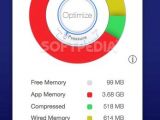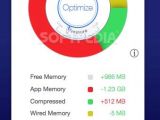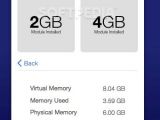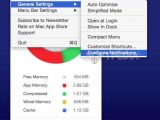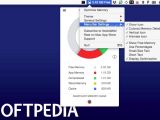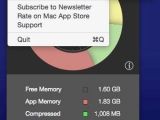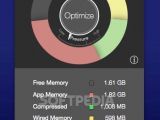Long gone are the days when Macs used to run, purring smoothly, with no more than 4 GB of RAM, because, with more and more resource avid apps coming our way, chances are that at some point in time you have experienced moments when OS X wasn’t in its best form in terms of speed.
Not to say that its intelligent memory management doesn’t do a good job, but the reality is that most users don’t run it on Mac Pros with 3.5 GHZ 6-Core processors and 32 GB of RAM.
Very efficient memory monitor and cleaner for your Mac
This is where Memory Monitor bravely comes into play, with a compact yet very intuitive user interface. In essence, Memory Monitor is a lightweight OS X app that takes the info from the Activity Monitor and presents it to you in the menu bar, in a more visual form, with the help of an interactive colored pie chart.
Despite its self-explanatory name, Memory Monitor is actually much more than a simple memory monitoring app for Macs. Without any exaggeration, Memory Monitor’s best feature has, in fact, nothing to do with its ability to monitor the RAM usage, but instead, more with its capability to free up RAM memory within seconds after clicking the “Optimize” button found in the center console.
This fact, coupled with its ability to be easily setup to automatically optimize and free up memory by purging unused processes, already make it one of the best apps in its category. Truth be told, Memory Monitor works exactly as advertised and much better than expected in most situations.
Not perfect, but it will prove itself useful for most OS X users out there
When compared with other similar apps, we have to point out that also noteworthy is the fact that, in most situations when your system has small to medium memory usage levels, Memory Monitor manages to smoothly free up RAM without chocking your Mac in the process.
Because there’s no getting around certain physical limits, when the memory strains reach critical levels, Memory Monitor either struggles a bit or, in some cases, it practically waves the white flag. This is an appropriate time to point out that Memory Monitor will not help you make your apps snappier in all cases with a click of a button because it can’t perform miracles, as there’s no real substitute for adding more RAM to your system.
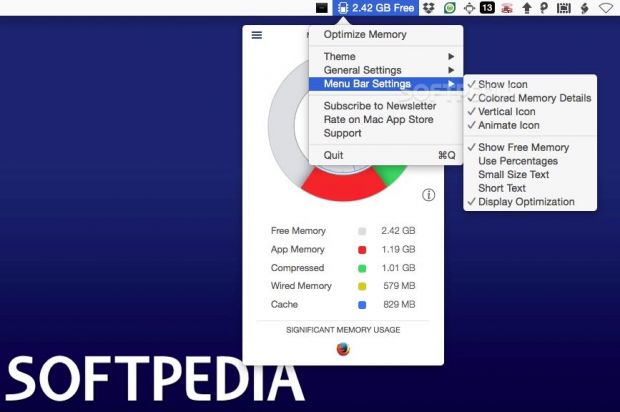
Unobtrusive and user-friendly OS X system utility
One thing that is impossible to be disappointed about is how clearly Memory Monitor displays relevant information about your Mac’s RAM usage: you get an all-encompassing pie chart that breaks down the memory allocation between Cache, Wired Memory, Compressed, and App Memory, and also views which are the apps that draw the most out of your Mac’s memory resources.
The Memory Monitor app also comes with a secondary information menu that displays the number of memory slots that your Mac has, all the installed RAM modules and a summary with the available memory. As you would expect, Memory Monitor also comes with three interface themes that cover most environment lighting situations, an even more compact interface named “Simplified mode,” and, of course, the rather cute, animated icon that displays the memory situation with the help of colors.
Unobtrusive app with an interest on keeping your Mac running as smooth as possible
As far as we’ve been able to observe during our tests, Memory Monitor requires very little system resources, as you would expect from an app dedicated to memory monitoring and optimizing tasks. Therefore, despite what you might think, even while iMac’s memory usage was at critical levels, and Memory Monitor was working hard to free up RAM, it never used more than 10% of the CPU’s processing power and 50 MB of RAM.
The Good
The Bad
The Truth
Getting passed all the jibber-jabber, we, as Mac users, don’t just use Apple-vetted and pure-bred apps, but also more and more third-party apps, some of them being massive memory consumers and others with the occasional memory leak. In the end, it all comes down to a simple question: does it actually make you Mac feel better and faster?
If you, like us, find that the answer is “Yes,” then only one conclusion can be drawn: while it’s hard to get really excited or inspired by apps like Memory Monitor, there is no doubt that it made our user experience more pleasant, and that’s always something that should be welcomed.
 14 DAY TRIAL //
14 DAY TRIAL //