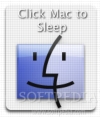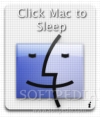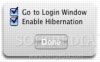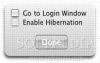Putting your Mac to sleep is a good idea when you know that you will be away from it for a while, but don't actually want to shut it down and loose all those applications and documents you have open. Sleeping is fast, reliable and downright handy, since the power consumption of the computer is taken down to a bare minimum. However, sleep has one shortcoming, you lose all that information should power drop. This could be fatal if it happens at a bad time. Fortunately, there are ways to make sleep even better and avoid such problems, by using Midnight.
What it does Midnight is a small dashboard widget that allows you to temporarily change the sleep setting of your Mac in order to enable 'safe sleep' and have the computer wake up to the login window. It also acts as a trigger for putting your computer to sleep.
Safe sleep The traditional, standard, sleep mode operates by powering down all the components to reduce power consumption. However, in order to keep everything you were doing intact, your Mac will keep the RAM powered so that its contents are not lost. Hence, if the power drops, everything that was being kept in RAM is lost.
With recent machines, Apple has introduced another way of sleeping your computer, which is called 'safe sleep.' Those familiar with the Windows platform will recognize this as the 'hibernate option.' When you put your Mac into a safe sleep, the contents of the RAM are also written to hard drive, and no power is used at all. This ensures that no matter what happens, and even if the power does drop, your information is still there.
Using it Like all widgets, Midnight is very easy to use. Just click on the Finder logo to put the computer to sleep with the current settings, which are on the back of the widget. There are only two options, both enabled via a simple checkbox.
The first makes it so that upon waking from sleep, the computer presents the login screen. This is useful if you want to ensure that nobody can mess around with your Mac if they wake it up from sleep prematurely. The second enables safe sleep, and moves the contents of the RAM to the hard drive before powering off the Mac, ensuring that they will not be lost even in the case of a power failure.
If you are not the administrator, you are not normally allowed to make such changes. Fortunately, the great thing about Midnight is that it is quite discreet, and lets you do this regardless. But these changes are not permanent as such, not even for your user. They are temporary settings, that don't even apply to normal sleep, only to Midnight sleep. Even if you set the widget to both take you to the login screen and use safe sleep, it will do nothing of the sort if you invoke sleep using the regular means. Those setting only come into play if you invoke sleep by using Midnight. This approach is ideal because it lets you use these options when you need them, without actually making any permanent changes to the way your computer works.
No go You might notice that after installing Midnight, the safe sleep option is unavailable. This is because Apple only officially supports safe sleep on the PowerBook G4 (Double-Layer SD) together with all of the new Intel books and desktops, and the developer is doing the same. While it is possible to hack older machines a little to enable this option, this is something that is not without risks, as all hacks are.
Even if you do not have the option to use safe sleep, Midnight can still be used, but it will only be half as useful.
Great for portables While good for desktop Macs, Midnight is ideal for portables. Not only because it will save more power during sleep because you won't need to keep the RAM wired, but also because the information will be safe in case of unfortunate battery depletion while the machine is sleeping. Lastly, it takes the downtime caused by changing a battery down to a minimum since you can just wake up from sleep with the new battery and be right where you left off.
The Good A great way to have on demand hibernation, without having to change any of the default settings on your machine. Simple to use and unobtrusive, it is there when you need it and leaves everything the way it was after it is done.
The Bad Nothing bad about it.
The Truth A simple and elegant way to put your Mac in hibernation mode without having to be an administrator or make any permanent changes.
Here are some screenshots, click to enlarge:
 14 DAY TRIAL //
14 DAY TRIAL //