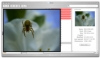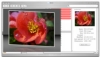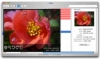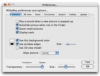The small size of the Finder preview might be fine for seeing the big icons of various items, but for the actual content of images, it is less than ideal. It can be resized, but that will not be maintained when you change your location, so you have to keep doing it. When Leopard arrives, it will be a lot easier to quickly look at images, movies and various documents right from within the Finder. Until then, if the Finder preview is not good enough to serve your purposes, there are plenty of third party solutions for quickly seeing the contents of images. While image viewers do a good job when you need to look at many images, using them for just one or two is not very efficient. Instead, you want some form of on-demand preview, something like MilkyWay.
What it does
MilkyWay is an image preview application that you can use instead of, or to complement, the Finders small offering. Highly customizable and available on-demand, or automatically when you select any image, MilkyWay will make it a snap to see inside a few images without having to resort to an image browsing application.
Working with it
As soon as you launch MilkyWay you are ready to go. Just selecting any image in the Finder will automatically make the preview window appear, and selecting anything else, or switching to another application will make it disappear. In this respect, MilkyWay could be considered perfect, as it will always be there when you need it and never get in the way at any other time. Of course, things are never that simple. When selecting images to move from one place to the other or quickly skimming through files, you don't want the MilkyWay window accidentally popping up and getting in the way. Fortunately, there are customizable shortcuts that you can use both for activating and deactivating MilkyWay, as well as toggling full screen mode. The combination of shortcuts and on-demand windows is simply great. The only thing that really bites is the way full screen works and updates. You could in theory only use the shortcut for the full screen preview, unfortunately, MilkyWay doesn't actually show you the currently selected image, but the last one that was loaded in the normal window. This limitation severely impacts the usefulness of the full screen preview.
Image quality is also another key factor for such an application. Images that are displayed in their natural size, look perfect, as do images that are not scaled too much in either way. When scaling up images that are way too small, the application makes use of antialiasing and the result is quite acceptable. However, when scaling down images, the application seems to make no use of antialiasing and the result is often quite poor. The issues are far more noticeable in areas of high contrast, and with text or straight lines. Though the scaling artifacts might not be visible very often, when they are they are usually quite intense.
Exactly how much this will be a problem depends on how big you make the preview window and what images you usually use, though it shouldn't be too much of a show-stopper.
Customize away
Despite being a very simple application in itself, MilkyWay is highly customizable, all aspects of it being easily tweaked.
The preview window can be tweaked not just in appearance but also in the way it behaves. There are many options and some, such as the sound and the 3D page effect, are entirely a matter of taste. Borders, background color as well as the size and position of the preview window are all pretty standard, but they are often broken down into several variables. Even the toolbar that appears when you mouse over the preview window can be changed, not only in looks but also in terms of contents, size and the way it reacts.
Out of sight
For small utility applications such as MilkyWay it is important that they do not get in the way. It's not just the preview window itself that needs to be inconspicuous, but the application at large. Too often such applications burden you with useless dock icons and menubar items that have little to no functionality beyond accessing the preferences. MilkyWay has these as well, the big difference is that it lets you decide if you actually want them.
You can choose whether to display the dock icon, the menubar item, none or both, but it is entirely up to you.
The Good
Very customizable and very practical preview application. It lets you do everything your way, with no exceptions.
The Bad
The fact that you can't simply use it as a full screen preview is always a shame, as is the fact that it does not scale down images as well as it could. Neither problem is huge, but they really stand out in an otherwise excellent application.
The Truth
If you want image previews that are as accessible as the Finder one but can be customized to any shape, size and location, try MilkyWay. You will not be disappointed.
Here are some screenshots, click to enlarge:
 14 DAY TRIAL //
14 DAY TRIAL //