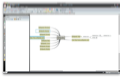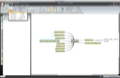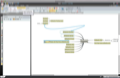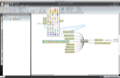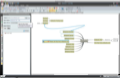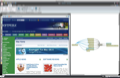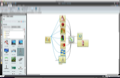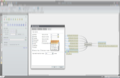Mindomo Desktop is a friendly, straightforward, mind-mapping application. It has no fancy features, only simple and elegant options for creating good-looking, self-explanatory trees or diagrams. Designing clean and relevant mind maps or tree structures for whatever idea or concept you want to illustrate is not always as simple as it seems. You have to have the ability to efficiently summarize ideas, to transpose them into logical graphical structures like trees or diagrams, but you also need the right tools for creating nodes and sub-structures.
Also, during the designing process, you have to keep in mind that, anyone who is asked to decipher and understand your diagrams should be able to do it at a glance.
So, when you decide to design a tree or a graph to emphasize your ideas, make sure you have taken your time to analyze the subject and that you have at your disposal a piece of software like Mindomo Desktop.
The Looks
In the central area of the main window of the app you can add new nodes and create nodes hierarchies. In accordance with the currently selected node you will also see additional pieces of information in the panel that opens at the left side of this window. Besides displaying detailed information about a selected node, this left side panel allows you to switch views by providing a vertical menu that includes the following seven tabs: Browser, Notes, Hyperlink, Multimedia, Task Info, Comments and Chat.
Furthermore, on the top of the main window you have buttons and drop-downs that let you quickly access the most frequently used actions. Here are some examples of actions: adding a topic or a subtopic to a node, drawing a relationship between two nodes, adding notes to a node, changing the font, adding different emoticons or even adding links and multimedia files to a node. Also in the toolbar you have buttons for searching or deleting any selected node.
The main menu, placed right on top of the main window, provides you with five self-explanatory tabs: Home, Insert, Format, Review and View.
The Format tab is particularly useful as it lets you change the shape of nodes and the overall layout of a selected map.
Moreover, the Format tab provides you buttons for changing the nodes' background color and the color of any relationship established between two nodes.
If you want to change the shape of a relationship you have to double click on it and than to go to the Relationship tab. This tab will provide you options for changing the relationship's color, weight, style, pattern and the way its arrows are oriented.
In conclusion, Mindomo Desktop provides you options for customizing the shape and the colors of your maps' nodes and relationships but you need to play a little with them until you will get to the point where you will be able to design the maps in the form that you want.
The Works
The main idea behind Mindomo Desktop is to provide its users a handy tool for creating basic schemes, diagrams or mind maps. It is up to you how complex and comprehensive graphical structures you want to design.
For this reason it was designed to be as simple as possible. Adding new nodes is very intuitive. All you have to do is to double click on any spot from the main page. When you do that a pop-up window appears, so that you can enter a name and any other related information to that respective node. To expand the scheme with a new node you can use the options provided in the Insert tab or repeat the double clicking procedure.
In case you want to edit a label of a node you can either double click on it or choose the appropriate editing option from the right-click menu. The app also lets you copy and paste a node's name or its attached info with a click of the mouse. Just select the name that you want to reuse, go to the node where you need it and hit the Paste button, displayed on the left side of the toolbar.
The nice thing about Mindomo Desktop is that it lets you categorize the nodes with ease. You can easily attach a topic or a subtopic to a selected node by using the buttons provided in the main toolbar. This feature enables you to created hierarchies on the fly.
Moreover, you can attach logical relationships or notes to the nodes, allowing everyone who wants to use your diagrams to understand them at a glance. And even if it is not always easy to draw a relationship between two nodes and/or the lines that illustrate the relationships look sometimes bizarre do not panic: after you have established the logical links you can adjust their shape with drag-and-drop actions.
What I particularly find useful in the process of filling the nodes with visual information is the possibility to add favicons and symbols to the nodes. We all know that a picture can express more than a thousand words and, in such a context, where you have to summarize your ideas in as few words as possible, pictures are more than welcome.
Mindomo Desktop offers you a bunch of small icons that can be included in the description of your nodes. The icons represent well-known symbols, that everyone can recognize, such as Home, Stop, Alert, Like, Dislike, Mail or Question Mark. In addition to these easy recognizable icons you can add flags, smileys, status or task completion related symbols.
Furthermore, you can add hyperlinks to your nodes. To do that go to the toolbar, hit the Hyperlink button and fill in the fields provided in the left sidebar. Here you have the possibility to choose between inserting a link to a topic or to a map.
In the sidebar you can also preview a link by opening it locally with your favorite browser.
Besides symbols and hyperlinks you can also add multimedia elements like images, videos or audio files to your nodes. The default library is pretty comprehensive so, you will have plenty of options to choose from. Not to mention that you can preview the elements in the sidebar and add or delete them from the trees with drag-and-drop mouse actions.
If you want to use Mindomo Desktop for creating simple business plans with tasks, milestones and deadlines, you can add priorities, resources and due dates to the nodes. To do that go to the Task Info tab provided in the vertical menu from the left sidebar.
To set the coordinates for some repetitive tasks you have to adjust the Map properties from the Preferences windows.
The Good
Also, Mindomo Desktop lets you synchronize your offline maps with the online ones and allows you to share them or even to collaborate in real-time with your friends while working on them. The possibility to add different, easily recognizable symbols or different multimedia elements to the nodes is also a big plus.
Furthermore, the palette of options provided by the default library is quite wide.
The Bad
Moreover, the range of options when it comes to node types and relationships is not so wide and you need to play a bit with those options untill you get to the point where you can master them.
The Truth
Moreover, you can try using Mindomo Desktop even when you do not have a clear picture of all the topics you want to include in your trees as you can play with the concepts and define hierarchies on the fly. And this is important because, let's face it: sometimes you figure it out how a scheme should look like after you switched the concepts in a many different ways and you created or erased subtopics on the spot, by following a logical thread.
All-in-all, Mindomo Desktop is quite user-friendly: it provides you with intuitive menus and it lets you visualize your schemes from different perspectives. The library with multimedia objects is quite comprehensive, so that you can easily personalize your trees.
Here are some snapshots of the application in action:
 14 DAY TRIAL //
14 DAY TRIAL //