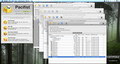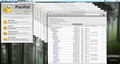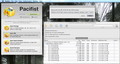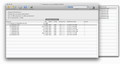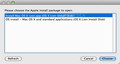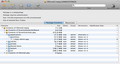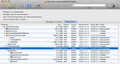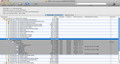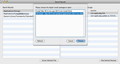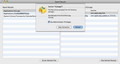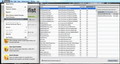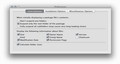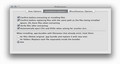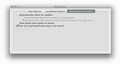Downloading and opening large archives takes time. Pacifist allows you to make sure you are channeling your efforts in the right direction by giving you the possibility to preview the content of the packages, and even extract only the files you need.
Compressing files is imperative for sharing, backing up or storing data, but knowing exactly what you are downloading or simply unarchiving is equally important since, most of the time, the process takes a while.
Pacifist is able to provide an inside scoop on several types of archive files stored locally or on a remote location, via the Internet. It also gives you the option to extract only certain contained files, and comes packed with tools designed to help you reinstall applications.
The Looks
The Pacifist main window stays open at all times, and contains buttons for the four basic features: Open Package, Open URL, Open Apple Installers and Search Receipts.
On top, you will be able to find contact details for the developer and the Register button: Pacifist is a shareware application, and the only limitation is a 15-second delay screen at start up.
For browsing archives stored locally a simple drag and drop over the Pacifist dock icon is sufficient: the application will open a new window where you will be able to see the package size (compressed and uncompressed), preview the content, view the size of the selected file, install separate elements, open files and more.
The same type of window is opened when previewing remote archives or Apple Installers, but you must use the respective buttons from the main window and input the link/select the Apple package. The Search Receipt function is using different windows, but their design is quite simple, organized and their usage intuitive.
The Works
Officially, Pacifist offers support for a wide range of common archive types: .pkg, .mpkg, .xar, .zip, .tar, .tar.gz, tar.bz2, .pax, .cpio, .cpio.gz, .cpio.bz2 and disk images. If things go as planned, you will be able to inspect those types of packages in no time.
In the Preferences window, you can specify which folders should be automatically expanded, the information that should be displayed for each file (size, kind, modification date, owner name, group name, permission flags, version or checksum) or if you want Pacifist to calculate the folder size.
You may also adjust a couple of Installation options, but probably the most useful automation can be found under the Authorization menu: you can authorize Pacifist to run tasks as Root, which means that you will have to input your system account password only once.
Unfortunately, sometimes, Pacifist encounters problems if the package uses more than one compression method. For example, in the case of a .zip file containing a disk image, Pacifist will see the content of the ZIP, but will not be able to expand the DMG. Of course, if you extract the DMG and then open it with Pacifist, the problem goes away.
The same reaction is triggered by a .zip archive that includes a PKG file. On the other hand, Pacifist is able to browse the PKG archives that are included in other PKG files, and even see the resources. I believe that it depends on each archive, the compression method used initially and how Pacifist is able to decode it.
Pacifist recently went through a major update, reaching the version 3 milestone, which included both design and functionality changes. I am afraid that, in the process, some of the the original features got messed up, while some of the new ones are not fully implemented: the Apple Installer browser seems to look for packages only on discs and USB drives (if you have a system image on the hard drive, Pacifist will not detect it.)
On the other hand, Pacifist is able to detect the Mac OS X Lion installer application if present on your hard drive and provides indications on how to download it from the AppStore.
The good news is that the developer is continuing its work and has already released two updates for version 3, fixing some of the initial issues but also raising new ones (the latest version does not allow you to select text from HTML files ). Even better, links to older versions are still available and the latest Pacifist 2.0 version (2.6.4, to be exact) is working on Mac OS X 10.4.11 up to Mac OS X 10.7.
Even though its main function is to inspect packages and provide the option to extract individual files, Pacifist is also trying to incorporate features that might get you out of trouble without a system reinstall.
This is where the Search Receipts function comes in: you can search for a certain application name, a filename, or specify the path to the file you need to reinstall, and Pacifist will search for the package that might contain it and extract it at a location of your choice, if it can find the necessary resources.
The Help file does not specify if this should work only with system applications or files but, so far, I was able to make it work only for files included in Apple packages.
Furthermore, Pacifist allows you to analyze the Kernel extensions, and lets you know who installed them. This way, you can easily identify the ones coming from a third party and delete them if that is the case. Of course, you should be very careful with what you delete: removing system files could render you computer unbootable, so at least make sure that all your data is backed up.
The Good
Best of all, you get to do all that even if the archive is stored remotely, so you don’t have to wait to complete the download before accessing individual files. All in all, Pacifist proves to be a real time saver.
The Bad
The latest version fixes the unarchiving errors, for example, but does not allow you to select text contained in HTML documents.
This would not be a problem if the release had at least been catalogued as a beta version: then, you would have known what to expect.
The Truth
UPDATE 1: Removed the statement that Pacifist can open .rar files since the application is not designed to unarchive such files and because some of my RAR testing files might have been created from other types of archives.
UPDATE 2: Added statement that Pacifist is able to detect Mac OS X Lion installer applications if present on the hard drive.
Here are some snapshots of the application in action:
 14 DAY TRIAL //
14 DAY TRIAL //