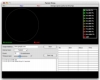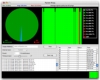When your computer is acting up, it often helps to run some monitoring tools to get an idea of what the problem is and what it is being caused by. Even if you never use them routinely, such tools are invaluable for troubleshooting purposes. The same goes for your Internet connection, especially because here, you have little to no control of what happens beyond the line that comes out of the wall. OS X comes by default with a monitoring tool called Network Utility, which can be used for a large number of things, but it does not excel at any of them, being mostly a graphical interface for terminal commands. For proper monitoring of your connection to the Internet, you're going to want something like Packet Ninja.
What it does In a nutshell, Packet Ninja is a ping utility that you can use to monitor the quality of your Internet connection. Though such utilities have been around for ages and there are many of them available for OS X, Packet Ninja is one of the best because of the way it expands on the base functionality with visual feedback, graphs, statistics and logging capabilities. Although at the core, it is a simple program its design and additional features make it a superior monitoring tool.
Working with it Because at its core Packet Ninja is just a ping tool, working with it is quite simple and similar to other such utilities. You specify the target you wish to ping, how often you want to ping it and how many pings in total you want sent out. Past this point is where similarities start to fade away.
Unlike most other ping utilities for OS X that only display successful ping results, ignoring any and all timeouts, Packet Ninja will display everything. This makes it infinitely easier to see what is happening, unlike in Network Utility where you have to actively monitor the sequence number of each ping attempt to see if there are any timeouts. The results of the pings will be displayed in the sequence table on the right of the window, making it easy to follow each and every aspect of the process in a structured view. The results will also be displayed as text on the left in the event log. While less structured, this display makes it possible to copy and paste the results to some other application in order to pass the information along. Another important advantage of this method of displaying the results is that each ping is time stamped, making it far easier to see when problems occurred, or prove to your Internet Service Provider that your connection was acting up at a certain time. And last but not least, the text in this event log is not wiped clean, the way the results in the sequence table are, so you always have it there until you close the program.
The big picture Though all ping tools give you a good idea of how your connection is doing at the moment, they don't make it very easy to get an overall impression of performance. In this respect, Packet Ninja is very different, the performance graphs that are dynamically generated and updated making it very easy to see the overall performance of the connection.
Most ping tools will let you know what your minimum, maximum and average ping was after a certain number of pings, but only if you choose a preset number of pings and let it run its full course. Not having a ping limit, or stopping the process prematurely will result in a loss of this information. Packet Ninja always shows you this information, regardless of how many pings you perform and how long you let it run. Beside these numbers, it will also give you a visual representation of the results.
The big pie chart will accurately display the percentage of timeouts, while the graph to its right will show the results of the last 60 pings as a bar chart. Much smaller and at the bottom of the window, the third graph shows a running history of the last 720 sequence returns. Combined, these three graphs make it very easy to see exactly how your connection is faring up, simply by glancing over them. They do a great job, the only thing that is wonky about them is how shorter bars mean more latency while the taller bars mean less latency, which is a little counter intuitive.
The Good An excellent ping utility that both gives you all the information you need and presents it in a visual manner that is much easier to take in.
The Bad The bar graphs are a bit counter intuitive and need getting used to. Also, the average ping indicator often acts up when you run multiple pings during the same session.
The Truth The differences between Packet Ninja and applications such as Network Utility could be argued to be merely cosmetic. While this is true, it does not mean that these differences are anything less than huge, in terms of functionality and results. If you regularly use pings as a connection monitoring tool, you really want something like Packet Ninja.
Here are some screenshots, click to enlarge:
 14 DAY TRIAL //
14 DAY TRIAL //