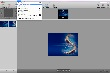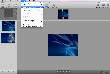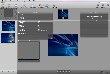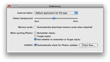Photon is a super-fast image organizer that is designed for both beginners and professionals in the art of photography, allowing them to organize, view, sort and convert images at light speed. The intelligent on-demand caching engine provided by Photon will load high-resolution, extra-large images and make them available in full size view in a matter of just a few seconds.
The Looks
The graphical user interface that Photon provides is very simple and easy to use. At the top of the main window, there are some commands that allow you to easily start organizing photos and to discover the full potential of this application. The photos are displayed in both thumbnail and large view, which makes browsing through them fast and, therefore, extremely easy. You can do this from the thumbnail view area by selecting the picture you want displayed, or you can use the commands from the bottom of the application. Also, if you have a larger number of photos, or you want a larger preview of the picture, you can resize the thumbnails to suit your needs.
The Works
Photon uses stacks to organize and manage your pictures. One such stack can contain as many photos as you want, while you can perform the same operation on all the pictures in the respective stack. For example, you could use the Batch Convert function to convert your images into another format. The conversion process is powerful and very fast, which, in turn, makes it come very in handy. You can perform conversions to and from JPG, PNG, PSD and many other formats. Unlike other image viewers, Photon is able to read RAW files from most camera manufacturers (Canon, Nikon, Konica Minolta, Olympus, Leica, Panasonic, Pentax, Fujifilm, Leaf, Samsung and Sony), and will always process the full resolution camera RAW file.
As a very simple image viewer, Photon offers basic functions, such as zoom, rotate and nudge. However, if you want to, say, edit your pictures in a more advanced way, the only thing you have to do is to simply go to the Image menu and to select Open with External Editor. Photon works great with Aperture and Lightroom, and you can access them directly from the menu. Should you want to view information about your pictures, then you just have to open the Metadata and Histogram window in the top right corner of the application. In the Metadata window, you can view information about color model, DPI height and width, depth, orientation, pixel height and width, profile name, JFIF and TIFF properties.
Photon’s greatest feature is the speed with which it opens images. The developers implemented an intelligent on-demand caching engine that makes Photon a unique application in terms of the speed it has when preparing images for full resolution view. Other applications, for instance, require additional steps when importing a stack of pictures. So, the question arises: why waste your time waiting in front of the computer, when you can have your images ready in just a few seconds? Moreover, Photon can also read pictures directly from your memory card. Just take the card out of the camera, plug it into your card reader and, in only a couple of seconds, you have the images ready to view, without wasting too much of your time, and you can copy them on the hard disk. The application can automatically handle memory cards – the moment you insert the card into the card the reader, Photon immediately starts reading the images on it.
From the Preferences menu of the application, you can select the External editor, to use when you want to perform more advanced editing on your pictures. You also have the option to select the background color, which can be set to black or white. This will come in handy to you when viewing very light or dark images, as it will make the contrast be less bothering for you. Another setting that you can modify is related to when you quit Photon. Here, you are presented with three options: “Remember stacks,” “Forget stacks” and “Ask whether to remember or forget stacks.” Choose the one that is more suitable to your needs, but just to be safe, I recommend the Remember stacks option. On the other hand, if you’re a professional and you’re always sure of your work, then select the “Forget stacks” option, and next time Photon is launched, you will be ready to begin new work.
As any noteworthy application, Photon offers a lot of shortcut keys so you can work faster and better. You can do this without even touching the mouse, an option that can be very helpful when working on your laptop, for instance. The shortcut keys are easy to remember, and will save you a lot of time as opposed to working with the mouse.
 14 DAY TRIAL //
14 DAY TRIAL //