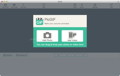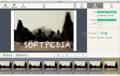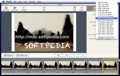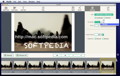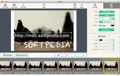Compressing ideas into images or animations, with just the right caption to communicate a concise message or to simply make people smile, is, in my opinion, a veritable art form. PicGIF offers you the tools to express yourself through animated GIFs.
Since creativity is annihilated by having to deal with “technicalities,” an app such as PicGIF, which can be successfully used even by most inexperienced graphical artists, will prove to be extremely useful.
PicGIF can be purchased and installed only via the Mac App Store, so the whole process does not raise any issues: the app will be automatically placed in your Applications directory.
Things become more challenging during processing, because PicGIF takes a fair amount of your resources: on an iMac sporting a 2GHz Intel Core Duo processor with 6GB RAM, it used up to 60% CPU while previewing the project and up to 115% CPU while exporting. The RAM usage depends on how many images you want to include in your GIF.
However, the app comes with an upper limit of 300 images, which can be reached very fast if you are importing a high-quality video, for example. PicGIF used about 500MB RAM to import a MOV video that had around 300 slides (initially, the images’ dimension was 771 × 531).
Working with PicGIF is quite intuitive: the initial panel invites you to import at least one image or video, but you can also add more later, via drag and drop actions. Of course, PicGIF allows you to change their order in no time: you can use drag and drop or the buttons placed on top of the project timeline.
The bad news is that you cannot select multiple slides: if you have imported a video that has a lot of slides and you want to delete most of the frames, you must remove each image separately. In spite of that, if you use the “Delete” key on your keyboard, this will not take too long.
The app comes with most of the tools needed by these types of projects: you can adjust the canvas size, change the orientation (landscape or portrait), the fill mode (in case the images do not fit the canvas size perfectly), the frame delay, or the sequence order (normal or reverse).Additionally, PicGIF allows you to add text to your images, at a location of your choice. Naturally, you get to customize the font style, size, color, alignment, or apply an outline or a shadow. The bad news is that the text box will be applied to all slides indiscriminately.
The only way to use different captions in your frames while working in PicGIF is to process the slides separately and then import them into the same project. As a consequence, when dealing with a large number of images, being able to batch embed the same caption would certainly reduce the editing time.
On the other hand, if you are working with the same number of images but you need to apply different captions, using PicGIF to add them is as fast as in any other image editor. Of course, if you had the option to make the adjustments in the timeline directly it would be a lot easier but, either way, you can make it work.PicGIF allows you to export your projects only to GIF files, but it can process most image or video formats, such as JPEG, TIFF, BMP, PNG, TGA, RAW, PIC, MOV, MPEG, MP4, M4V, 3GP, AVI, and more. The best part is that it can combine multiple file formats in the same GIF.
The Good
Another plus is the fact that you can preview the result before actually exporting: this way you can easily adjust any inconsistencies on the spot.
The Bad
During our test, we noticed that, if you added a caption and then immediately exported the project, the text would not be embedded. However, if you wait a couple of minutes and then export, everything goes just fine: this may not seem like a big deal, but it can lead to quite frustrating situations, so always check before sharing your project with others.
Last but not least, PicGIF does not allow you to manage multiple slides at the same time, which needlessly complicates the editing process, especially when processing large image collections.
The Truth
Keep in mind, though, that PicGIF is not an image editor. Even though it comes with some customization options, its main purpose is to generate GIFs and, in this respect, it does a great job.
 14 DAY TRIAL //
14 DAY TRIAL //