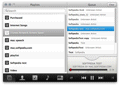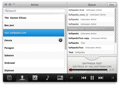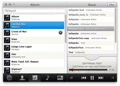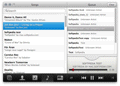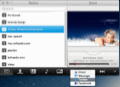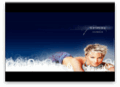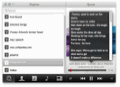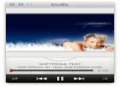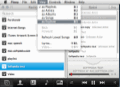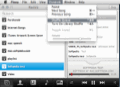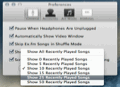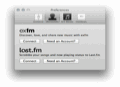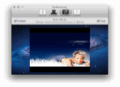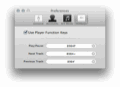Despite its immense popularity among OS X media players, iTunes is not the most convenient tool for playing music leisurely, especially when taking into account the broken functionality of version 11.0.
It offers powerful features for the more experienced users, yet it’s not that much appealing for the casual music listener. Needless to say, many simpler alternatives for playing media on the Mac exist and have been quite successful.
Pinna is a more recent iTunes library player / music player designed to deliver an enjoyable music listening experience within a modern user interface.
The application is available for free from the Mac App Store and as a downloadable 'sandbox free' version for playing music from other locations than the iTunes music library, in case the App Store version does not enable you to do so. However, we were able to add music from any location to the sandboxed version of Pinna.
Installing it took just a few seconds, the real memory usage was quite low (around 40 MB when used), the CPU usage was almost unnoticeable and it occupied 6.6 MB of our hard drive.
The Looks
If there's one thing that Pinna excels at, it must be user interface appeal. With its elegant black-and-white and eye-pleasing design, the app might catch your interest from the start and make you want to explore it further.
The main window is divided in two panes: the left pane for browsing your music library using four different tabs (playlists, artists, albums and songs) and the right pane that includes the Queue list and playback progress bar plus the control buttons. What's missing here is the volume control slider that can only be accessed from the Controls menu.
Even if it looks modern, the GUI is not perfect in terms of organizing your music. The only way to sort playlists is by creation date and the album and song lists can only be viewed alphabetically.
Things would have probably been simpler if all the tabs were unified so that users could be able to sort music by song name, artist, album or playlist from one navigation pane.
Furthermore, the Queue pane is rather compact and, although it can't be resized, it displays all the important track information. Within the queue pane, the songs are listed in the order that they were played, but you can rearrange them manually through a simple drag-and-drop operation.
If you don’t like the songs in the queue list, you can erase the list using the Clear button on the upper bar, or remove selected songs with the Backspace button.
In the looks department, a special mention goes to the "Art Mode," which basically turns the player into a compact window that automatically displays the artwork of the track whenever you click on other applications.
From the Art Mode tab of the Preferences window, you can adjust the size of the artwork and even set it to stay on top.
The Works
Using Pinna to play tracks from our iTunes library and other sources was quite straightforward, as it automatically detected the music library on our Mac and MP4 video files on our Mac. To add music from any other location on your Mac, you can simply drag and drop selected tracks onto the Queue pane.
Besides the ability to play music, Pinna provides a few other extra functions: last.fm and ex.fm integration, two shuffle modes, keyboard shortcuts, menu bar notifications, lyrics and sharing tracks on Facebook, Twitter, iMessage or Mail.
Connecting to last.fm worked as expected and the music we've played was successfully scrobbled. However, we could not Love the tracks, as the "Toggle Love" option from the Controls menu was always unavailable and so was the CMD + L keyboard shortcut.
Moreover, we could not connect to the ex.fm music streaming service, which is actually an important part of the Pinna's functionality. The integration of this service enables you to view what music is popular on ex.fm from the Trending tab of the navigation pane and to search for your tracks and artists on ex.fm.
Not being able to connect to ex.fm caused another problem: frequent Error notifications displayed via Growl that could only be removed by reinstalling the application.
Pinna's brief description on its homepage states that it's able to stay up-to-date with your iTunes library, but that's only half true. It actually did update itself when we’ve added new tracks to our library but it did not remove the tracks that were deleted from our library, not even after we've reinstalled the player.
However, if you keep your iTunes media library intact and rarely remove media from it, this probably won't really bother to you, especially because the deleted tracks will automatically be skipped when playing music.
As mentioned before, the app features two shuffle modes: one for the songs in the Queue list and one for your entire music library. Toggling shuffle on / off sometimes caused the application to crash for some reason.
Furthermore, although using your mouse to browse and play songs is easy, you can use your keyboard instead to control Pinna, because every function except adjusting the volume can be accessed via the keyboard.
For instance, CMD + 1 / 2 / 3 / 4 / 5 can be used to access the five tabs of the navigation pane and Shift to switch between the Queue pane and navigation pane.
On top of that, we could also successfully assign keyboard shortcuts (from the Hotkeys tab of the Preferences window) for pausing / playing tracks and for playing the next / previous songs.
The thing we've missed the most when using this music player was a menu bar controller. Pinna only offers a short ‘now playing’ notification on the menu bar, an option that can be toggled from the General tab of the preferences.
Lastly, the option to add lyrics is a nice little feature that will surely come in handy to lyrics enthusiasts. However, you have to enter them manually because it does not automatically find lyrics as you play songs. Fortunately, the lyrics will be saved even after restarting the application, so you won't have to worry about losing them.
The Good
The Art Mode managed to turn Pinna into an unobtrusive yet accessible player at the same time. Moreover, the last.fm scrobbling and lyrics support raised the app to new dimensions.
The Bad
In addition, Pinna failed to stay up-to-date when removing media from our iTunes library and kept deleted tracks in the song list. It could also use a menu bar controller and a quicker way to adjust the volume.
Assigning numbers to the tracks in the song / queue lists might come in rather handy as well. The app also lacks a repeat one / all tracks feature and an equalizer.
The Truth
Though some features have not worked as expected, Pinna does not disappoint when it comes to playing music and mp4 files.
All in all, if you like modern-looking OS X apps and want a simple and free music player, then you should consider giving Pinna a try.
Here are some snapshots of the application in action:
 14 DAY TRIAL //
14 DAY TRIAL //