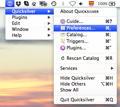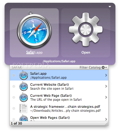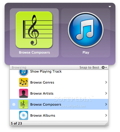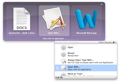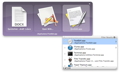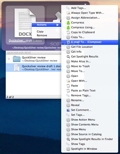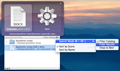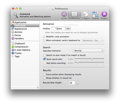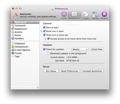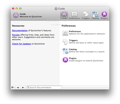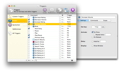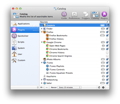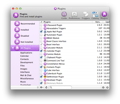Apple's Spotlight selection-based search system is an easy-to-use and practical tool, but, if you want a utility that integrates within your workflow instead of breaking it apart, Quicksilver is the app for you.
Quicksilver is a productivity application designed to help you find things faster on your Mac's hard drive and enable you to perform everyday tasks quickly and efficient.
Besides being an efficient app launcher, Quicksilver can also act as a search engine, file browser, file manager or context menu. In fact, Quicksilver can learn your habits and focus on the most used tasks, thus allowing you to do just about anything.
Thanks to its “learning” capabilities, Quicksilver takes user interaction to the next level and makes it possible for you to act without thinking, instantly turning your daily chores into action.
Another great thing about Quicksilver is the quick and simple installation process. You just have to download the DMG file from the official webpage, mount it and drag and drop the app into your Applications folder.
In addition to being free, Quicksilver is also provided under the Apache License. In other words, the user has the freedom to use, modify and distribute the modified version of the application, under the terms of the license, without any royalties’ concerns.
The Looks
Quicksilver is a discreet application, capable of running in the background without disturbing you in any way. You can even keep the app invisible by hiding its status bar and dock icon.
From Quicksilver's preferences window, you can personalize and customize the app's dynamics with just a few mouse clicks. In addition, you can also individualize the interface by using one of the available interface plug-ins or by changing the bezels, the font size or theme's color.
Once Quicksilver is being summoned, the main window, consisting of two large icons, is displayed at the center of your Mac's screen. A third icon will be shown when using advanced features like “Open with” or “E-mail to.”
The Works
Quicksilver's clean cut and accessible interface can be summoned via a customizable keyboard shortcut. While using Quicksilver, you can find apps and files without even writing their full name. Instead, you just have to enter a few letters for the most frequently accessed files or apps on your Mac. For example, you will be able to find the GarageBand application by typing “band” or iTunes by writing “tunes.”
Furthermore, Quicksilver helps you stay in control of your files by providing all the necessary tools to copy, delete, move or rename them while browsing your Mac's file system.
If you need to perform specific tasks faster or access certain folders and files quicker, you can use custom “triggers,” a Quicksilver feature created to help its users assign various automated actions to mouse movements or keyboard shortcuts.
In addition, if Quicksilver's default set of features are insufficient for your needs, you can easily extend its functionality through numerous and freely available plug-ins. By installing additional plug-ins, you can access info from web-based services or your browser’s history and bookmarks. Moreover, you can control and access the menu of various installed applications like Microsoft Office, Mail, Firefox, iPhoto.
From Quicksilver’s main window, you will be able to search through your files and apps by typing the name of the requested application or file. The most pertinent result is displayed as the first icon, while the other results are shown in a floating panel right below the main window.
By using the up and down arrow keys, you can navigate through the results and select the one you are interested in. If you need to browse the files located in the selected folder or access the application's menu, you just have to press the right arrow key.
When pressing the Tab key, you will move to the second icon from which you can choose an action for the selected file or app. Another thing Quicksilver does next – and Apple's Spotlight doesn't – is to automatically determine which is the appropriate action for your selection.
For other tasks, like “Open With” or “E-mail to,” you can press any of the arrow keys. At this point, a third icon will appear next to the first two. From here, you can easily choose the person to whom you want to email the file, or the application with which you want to open the video/audio file.
“Grab and Go” is another impressive feature offered by Quicksilver. You can select a text fragment and drag it onto Quicksilver’s interface in order to search for it on the Internet or attach it to a file. You can also grab files and move, delete or send them via email.
Quicksilver can perform all of the above-mentioned tasks in a blink of an eye. Although it takes a while to get used to all its features, once you get familiar with the app, you will find yourself browsing and managing files, sending emails and controlling apps without even touching the mouse.
What's more, Quicksilver's functionality can be easily enhanced by installing various plug-ins that can "teach" the app to comprehend and recognize different items and perform new actions, from emailing files to friends and family, to uploading files on FTP servers, or creating new albums in your iPhoto library.
Quicksilver uses very little of your Mac’s resources. During our testing period, the app required approx.30 to 60 MB of RAM memory, depending on the performed task. Pretty impressive for an application that can help you carry out such complex tasks.
Its modest and highly responsive interface, as well as its broad list of features, determined us to start using Quicksilver even at home. Naturally, this very intuitive software gained wide popularity amongst users and has quickly become an essential application for Mac users.
The Good
Moreover, thanks to Quicksilver’s customizable triggers, you can speed up your daily tasks even further. Due to its predictive search feature and “learning” capabilities, Quicksilver becomes even better with time.
The Bad
Quicksilver is both an unobtrusive and an easy-to-operate OS X application that improves its functionality with time. Once you start using it, you will never go back to Spotlight again.
Quicksilver is more than just "knowing" or finding your apps and files, it is also about using, controlling and managing them. Fortunately, this addictive app is free of charge.
Here are some snapshots of the application in action:
 14 DAY TRIAL //
14 DAY TRIAL //