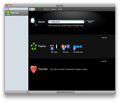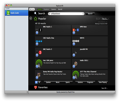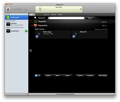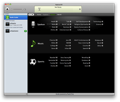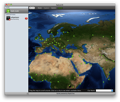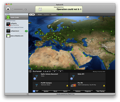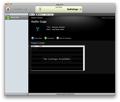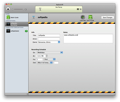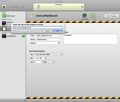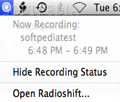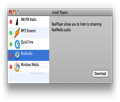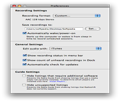Have you ever found yourself interested in a radio show that you accidentally heard while driving? Or discovered a really great radio station? Although you are curious to listen to it again, you forget about it, or you are always busy when the show airs and so on. Radioshift solves all these problems by recording your favorite shows in order to listen to them by simply turning on your Mac.
The Looks
The main window is divided into two different areas. The Radio Guide is always placed on the left side and every time you add a subscription, it will appear under the Radio guide icon. When the recording is finished, the subscription will be moved in the completed list, being separated from the active ones.
If the Radio Guide is selected, you will be able to see its main elements on the right side: the Search bar, the Top Ten radio stations and your own Favorites panel, where you can easily access the ones you usually listen to. You also have the possibility to search for radio stations by genre or use the world view to sort them by location. The Popular panel displays only the first three radio stations from the Top Ten list but if you press the See all... link, you will be able to see the entire list in two different styles (icons or list). You can sort them by using different selection criteria (spoken, music, sports, stations, programs or now playing). The same rules apply to the Favorites panel.
The Works
After the program is installed, all you have to do is find your favorite station and subscribe to it. In order to do that, once you have found a station that has caught your interest, press on its name and access the Details panel. You will be able to see the complete name, location, genre and program listing, in case there are any. If the station has program listings, double clicking on a program name will open the Details page, which has a very similar look.
The Details panel gives you the possibility to immediately listen to the radio station, subscribe to it or add it to favorites. When you subscribe to a certain station, you can change the general information, but you must specify in the Recording Schedule area the date, if you are interested in a particular date, or in case you want to record in weekdays, weekends, everyday, weekly or monthly. If the recording does not take place on a fixed date, you have to say when the recording should stop: never, after a number of times or at a specific date. Set the starting hour and the duration, and you are done.
When you create a new subscription, you can automatically see it on the left side of the main window. If you select a subscription, either active or completed, the Details panel appears on the right side, and under the general information, you can see the available recordings. If you select one of them, the buttons on the bottom of the panel become active, allowing you to play the audio, send it to iTunes, edit the track or remove it. The first time you will press the Edit Audio button, you will access the Radioshift Preferences panel in order to set the default audio editor. But if you choose to play the audio with the incorporated Radioshift player, the track details will appear on the top of the window and you will be able to stop it or adjust the volume level.
Although Radioshift provides "tens of thousands of radio listings", your favorite might not be one of them, so you have the possibility to manually subscribe to a station. In the Subscriptions menu, select New Internet Radio, input the general information and make sure you enter the URL stream in the Record area by pressing the http:// button and you are good to go. Also, if you buy the RadioShark USB radio from Griffin Technology, you have the possibility to subscribe to AM and FM content.
Radioshift supports by default QuickTime and Shoutcast streams but you will have to install additional software in order to access RealAudio and Windows Media streams. The Install Players window was designed to provide support for the additional installation and can be accessed from the main Radioshift menu.
The same menu provides access to the Preferences panel that allows you to customize the recording format (AAC, MP3, AIFF or Apple Lossless), change the default folder for saved recordings and enable the Automatically wake/power-on feature (this way, Radioshift is able to wake the computer from sleep or power it in order to record a subscription). You can also see the recording status in menu bar, the count of unheard recordings in the Dock, set the program to automatically check for updates, hide the listings that need additional software or the ones which are not supported.
The Good
The Bad
The Truth
Here are some snapshots of the application in action:
 14 DAY TRIAL //
14 DAY TRIAL //