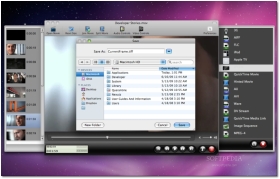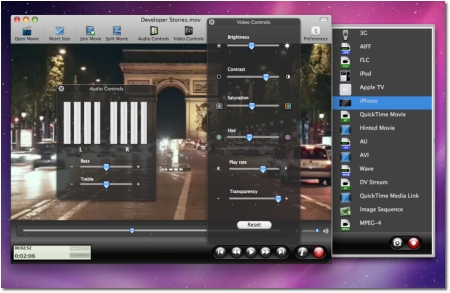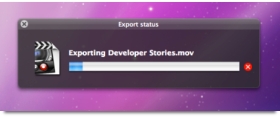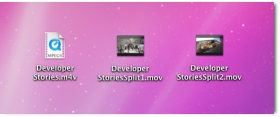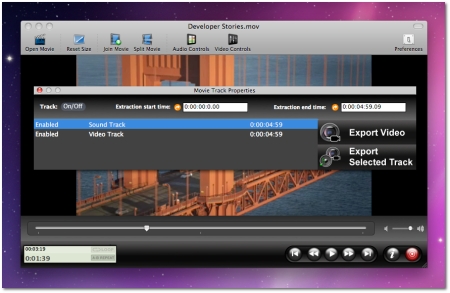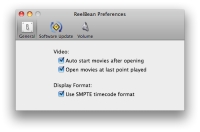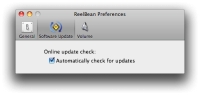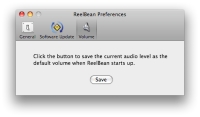ReelBean offers all of the features you would expect in a normal media player, but also boasts abilities like convert, record and edit video and audio. The free version of the app lets users playback various video formats, and tweak their appearance and sound output. The full (Pro) version of the app costs $15 and enables the full set of features, including the ability to convert, split, join, view by chapter, etc. This review focuses on the full version of the application.
The app's translucent user interface offers intuitive, easy-to-use controls. Playing a movie is as easy as dropping it onto ReelBean's window, or by choosing “Open file” from the menubar. The heart of the software lies behind the red button on the main player window. The respective control opens a drawer containing a list of the conversion formats available using ReelBean. A similar control will appear at the bottom of the drawer as well, acting as a “go” button for the conversion/export feature. Just select the desired format and hit it. ReelBean will immediately export your movie to the selected format. Depending on the size of your movie file (and your Mac's hardware), the process can take shorter or longer.
Some formats display an extra dialog window allowing you to fine-tune the settings for your soon-to-be-converted video file. Tweak them carefully, as the changes you make will take their toll on the CPU, leading to a longer-than-expected conversion process.
ReelBean user interface From the Window menu, you can choose to select scenes and chapters available for a video. The Scene Selection feature, also available via a drawer (which appears to the left of the app's UI), lets you easily navigate the video, and choose just the parts that interest you. Jump to a scene by double clicking it. QuickTime movies can contain chapter tracks. With ReelBean, you can loop them. You can also use the mouse scroll-wheel to move back and forth through a video, enabling an even more precise frame navigation. Speaking of which, you can take a snapshot of any current frame and save it in .tiff format. Scene selection and saving a frame as a .tiff file ReelBean not only lets you play around with various video formats, but it also allows you to play DVDs and other movies you may have laying around your hard drive, and edit them! You have the ability to adjust sound settings, such as bass and treble, but most importantly, video settings, which include numerous options like brightness, contrast, saturation, hue, transparency, trim selection and even play rate (only for playback). You can let your fingers run loose, and experiment as much as you like. Hit the “Reset” button, if you're not happy with the changes. Audio and Video controls (options) Join and split movies using the two appropriate buttons from ReelBean's UI. If you have two or more videos of the same hight and width (resolution), you can easily join them using ReelBean. The app can split a movie in two in a matter of seconds. If you don’t want to export the whole movie, but just the video, or the audio separately, you can use the Extract Movie Tracks item from ReelBean’s Window menu. Some movies can even contain multiple audio tracks. ReelBean can find them all and export them for you. Splitting and exporting Extracting audio and video separately Best of all, ReelBean lets you convert videos from and to many popular formats, including all iPod, iPhone and Apple TV supported formats, as well as 3GP, AIFF, FLC, AVI, Wave and MPEG-4. Exporting is pretty fast and, throughout my use of ReelBean, I haven't encountered many bugs. Converting large videos, however, may crash the app from time to time, but generally, the process is smooth, making ReelBean feel like one reliable app. Supported formats include:- 3GPP - 3GPP2 - AIFF - AU - AVI - DV - FLC - MPEG-1Muxed - MP3 - M4A - iPod - iPhone - Apple TV - Quartz Compositions - QuickTime (H.264/AAC) - WAV - WMV (with plugin component) - FLV & DivX (with free Perian component installed).
The preferences allow you to toggle options like auto-starting movies after opening ReelBean, opening movies from the last point played, or change the timecode format. Also in the preferences, you can choose to let ReelBean check for updates regularly, and to save the default volume for when ReelBean starts.
ReelBean preferences
Video used for ReelBean screenshots: “iPhone Developers Tell Their Story”
Credits: Apple
The Good
The Bad
The Truth
 14 DAY TRIAL //
14 DAY TRIAL //