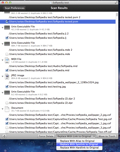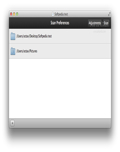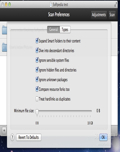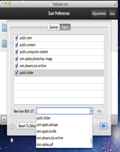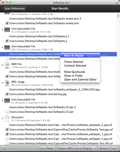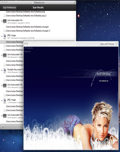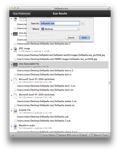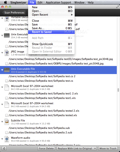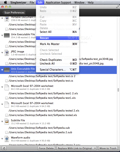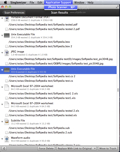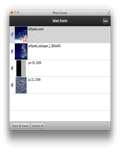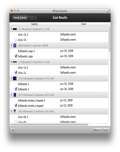Keeping a junk-free system is not something to be trifled with, especially when you deal with a large number of files. Ignoring the amount of data stored in different paths of your hard drive may lead to undesired consequences, like low disk space or a disorganized system.
In light of this, applications like Singlemizer are created to lend you a hand. This app finds and allows you to remove any unwanted duplicate files on your system. The whole process is painless, since the application has all the necessary ingredients to make it fast and efficient.
What separates Singlemizer from other applications of its kind is the fact that it searches on the basis of content (using the SHA-1 algorithm) and not of name, type or any other similarity.
The Looks
Singlemizer does not disappoint when it comes to looks. Combining a slick design with subtle animations, the application does not revolutionize anything in the design area and stays true to the beautiful Apple features.
What may catch your eye, however, is the funny and suggestive idea behind the icon's design.
The Works
As hinted in the introduction, Singlemizer is a duplicate-finding application that has quite a solid package of features. It's also very intuitive. It takes just a small amount of effort to find those nasty duplicates.
Like many other applications, adding the files and/or directories (also called paths) you want to scan can be achieved via drag and drop, plus button, menu bar or keyboard shortcut. You can add as many paths as you like.
After you have added the folders, you will be able to adjust the Scan preferences. This window hosts two tabs: the General parameters and file Types.
In the General tab, the app provides several options to single out the scan results, and each of them is necessary depending on the files you are scanning. If there are any system files in the paths you specified, you can choose to ignore them. You can even ignore hidden files or folders.
Another important criterion is the ability to select the minimum (up to 10GB) file size for the dupes you want to detect. By doing this, you can make sure that files of a certain size are kept safe from Singlemizer's search engine. It is also worth mentioning that you may save the scan settings, thus making things easier when you need to scan by the same criteria.
When everything is set, you can begin the scan. In our tests, scanning a 2 GB folder with a lot of duplicates was accomplished hassle-free and in a matter of seconds. Therefore, we can certainly say that the application works fast.
The Scan Results window is easy to get used to. Tthere is nothing intricate about the display and the duplicates are listed in order of their discovery. Also, you cannot rearrange them in any way. This may come as a downside when you want to see files of a single format neatly arranged one after another.
As mentioned earlier, the application finds duplicates based only on their content, so you might see files with completely different names and extensions but with identical content. Moreover, if the duplicates are media files, you can make sure they are the same as their master file by using the QuickLook feature (space bar by default). This saves time when you find yourself in this kind of situation.
The list of good aspects doesn't end here. For example, if you consider that a file was given duplicate status, which means it will be deleted, you can reverse this. Thus, you can make it the master file, which prevents it from deletion.
In addition, Singlemizer lets you open the path for a particular file in the Finder, open it using the default media player or with an external editor. This is a great addition in case you want to deal with that file personally.
In our tests, the list of results was so vast that we needed an automated action to select all the duplicates. Luckily, this can be done via the Cmd+D shortcut or from the Edit menu. To deselect, you can hit Cmd+Shift+D, or choose the option from the Edit menu.
As for the deletion, you are given several possibilities: you can replace the duplicates with Aliases of the original and even with Symlinks or Hardlinks. This is a logical solution for those situations when you need to keep duplicates in several places. Singlemizer gets more credit here as well. Deleting/replacing (more than a hundred) duplicates was achieved in a matter of seconds.
Last but not least, the application comes with iPhoto support. Keeping a clean photo collection can be a pain, and identical images may spread throughout your iPhoto library for no reason. Scanning an iPhoto library achieved the same great results as with any regular path.
The Good
Other highlights are the user-friendly look, the speed and the ability to replace duplicates with aliases, hardlinks or symlinks of the original.
The Bad
The Truth
Here are some snapshots of the application in action:
 14 DAY TRIAL //
14 DAY TRIAL //