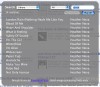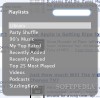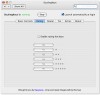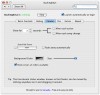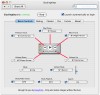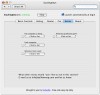iTunes was, is and will be the MP3 player of choice for the Mac for some time. Apple is constantly upgrading the application, adding new features and improvements, but, despite popular demand, there are always certain features missing.
iTunes itself has keyboard shortcuts for controlling the volume, track and play/pause, but they only work when it is in focus which is pretty futile since, if you are already in it you are most likely already fidgeting with the controls.
SizzlingKeys is a small application/preference pane combo that comes to the aid of those longing for system-wide iTunes keyboard shortcuts.
Not just another iTunes controller Unlike some of the other iTunes controllers out there that focus mainly on floating track info/ album cover popups and the basic playback controls, SizzlingKeys offers a more in depth solution that has features you won't see anywhere else.
The SizzlingKeys application runs discreetly in the background and you never even see it except in the form of a floater. All the options and features are controlled through the preference pane.
The first tab allows us to set shortcuts for Play / Pause, Next / Previous Track and Volume Up / Down. These are old news and there are many other small programs and plugins that offer the same functionality. One thing that really stands out in a bad way is the Volume Up/Down shortcut which you can't keep pressed to have the volume continually increase or decrease, forcing you to tap the key many times to achieve the desired effect.
Mute but not quite The first option that really shines is the "Almost Mute" which basically allows us to instantly set the volume to a certain value. This is great since it allows you to silence iTunes in order to hear what is going on around you but doesn't have the nasty side effect of breaking up the flow of the music like mute does. Although this function is called "Almost Mute", it could just as well be called "Half Volume" or something else since you pre-set the value the volume will jump to using a slider.
SizzlingKeys goes beyond the simple controls though, and through it you can also show or hide iTunes, browse and play playlists and even search for and play certain songs. You can invoke a floating listing of all the playlists from any application you might be using; it even has a search field in case you have many playlists. To start playing any of those playlists, all you have to do is double click it.
Search and play without changing focus to iTunes Another key combo brings out a search window from which you can search and play any song in your library. The search is not extremely fast, but it is in no way slow... it is noticeable but not annoying unless you have a huge number of songs. In order to speed the search up, there are two drop down menus you can use. In the first one you can select between the library and any playlists you have, and in the second you specify whether to search in the name of the artist, composer, album or song.
After performing a search, the floating window populates with songs in your library and you can see the track name and the artist name. Although the search dialogue gives no indication of this I have noticed that it sorts using the currently selected criterion in iTunes. This is very nice since the songs will always be presented in a manner we are used to. You can play all the songs listed in the search results or you can select just a few and play those. Unfortunately, you do not have a "Play Next" option, and it takes no heed of the order in which the songs were selected, which would have been a very nice touch.
The floater and extras could be better The floater is pretty standard issue, you can customize it to some degree but you cannot make any serious changes such as determining what information is to be displayed in it and how to format that information.
SizzlingKeys also lets you set shortcuts for easily rating songs on the fly while you listen to them, which I am sure some people will really appreciate. The Extras tab allows us to set keyboard shortcuts for bringing up the SizzlingKeys preference pane, putting the computer to sleep, activating the screen saver and locking the computer. Perhaps not the best extras that I've ever seen but I don't really mind since I was impressed enough by the program to let it slide.
The Good Many great shortcuts for controlling iTunes. Once you start using it you don't really need anything else.
The Bad Some features could be better, but there is nothing truly bad to point a finger at.
The Truth A great program if you like keyboard shortcuts and like to fiddle with the current track often.
Here are some screenshots, click to enlarge:
 14 DAY TRIAL //
14 DAY TRIAL //