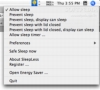For many users, putting the computer to sleep is just that, a single stop process with nothing more to it. Those with a more proactive approach will also set an automatic sleep for when they leave the computer unexpectedly, in order to not waste energy. But Sleep is not necessarily as simple as that and depending on your hardware and circumstances you might need special sleep options. Because changing all the settings every time can be a hassle, you need dedicated application? Something along the lines of SleepLess.
What it does SleepLess is a small application that you can use to sleep your computer. It may sound unimpressive, but the key here is how it does it. With a simple selection that has all the options you need both for desktop and portable computers, you can change between modes with just a click and even easily access advanced options that most users are not even aware of.
Working with it While your general sleep setting will do fine the vast majority of the time, there are certain times when you will need to make changes. Network transfers and batch processing jobs are good example of times when you don't want to sleep the computer but should sleep the display. This sort of thing doesn't happen often, but when it does it is a pain to go in and change the settings and even worse, you might accidentally forget to do so, which can also be a big problem. Things get even more complicated with portables. Generally you are going to want to sleep the laptop when the lid is closed, but in some situations you are going to want to close the thing without sleeping it. Having to move from one place to another over short distances and resettling in a more comfortable position are both examples of situations where you will want to close the lid for ease but sleep is pointless. Similarly, when using some other kind of display or partaking in the aforementioned batch jobs, you will want to close the lid and sleep the display, but leave the computer running. For all these situations, SleepLess makes it easy to quickly change from one state to another, with just a few clicks. The menubar item is always on hand and has all the most common states ready as soon as you open it, making it too easy to switch back and forth as the situation arises.
To make sure there are as few oversights as possible, the application will also change the menubar icon to reflect the current state that is enabled. Furthermore, you have the option to disable all SleepLess settings should the machine be running off of battery power, in order to prevent waste. The program automatically knows when you have plugged back in and will resume the normal settings. Another option is that of a Status Window that can be shown whenever SleepLess' settings are in effect. This is essentially a big 'off' button that does not even update with the current state, the way the menubar icon does. Besides letting you tell at a glance that the application is in effect this status window is quite useless and the menubar icon does a much better job at that. The only time when it is really useful is when you have a super busy menubar item setup and the menubar item is not always visible.
Safe Sleep Regular sleep puts the computer in a comatose state, but it keeps the memory wired so that anything you were doing is not lost. While this is fine most of the times, should your battery run out, or there is a power failure, everything that was unsaved will be lost. This is of course not ideal and this is the reason why there is the option of putting the computer into a 'Safe Sleep'. This will save all the current contents of the memory to the hard drive so that no matter what happens the information will be there. Usually this only happens if there is an imminent power loss, when the battery is depleted and the AC adapter is not plugged in, however with SleepLess you can put the computer to sleep whenever you want by using the special option.
The Good Great for active sleep needs, when changing the setting the hard way is too much of a hassle.
The Bad The only thing that is remotely bad about this application is the Status Window that does a pretty poor job at actually reflecting the entire status of the application.
The Truth For people that don't bother with sleep, this application would be a waste of time. However, for those who make heavy use of the feature, SleepLess provides a convenient and fast way to take full advantage of the capabilities available to you.
Here are some screenshots, click to enlarge:
 14 DAY TRIAL //
14 DAY TRIAL //