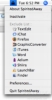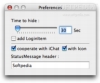Screen clutter is one of those inescapable facts of a multitasking environment. Multiple applications, each with multiple windows and toolbars and palettes can all quickly add up into one giant swamped mess. Some developers take steps to reduce clutter, by adding options such as tabs which let you have many windows in just one. But even improvements such as tabs can only go so far; sure, you cut down from thirty browser windows to just three, but that's still three, and most likely you also have other programs running. Unlike Windows, where clutter is avoided by having the front most program take up all available screen space, OS X is designed to let you work better with multiple windows and multiple applications. Instead, it lets you hide an application and all its windows to get them out of the way. The hide option is great; the only downside to it is that you have to use it preventively so that you don't stop what you are doing to hide applications that are in the way. Getting used to efficiently hiding applications can be difficult, especially if you work across a large number of programs at the same time. Fortunately, some of the smallest programs out there can make a big difference, and SpiritedAway is one of them.
What it does SpiritedAway is a very simple application. It sits in the background quietly and hides applications when they have been inactive for a certain amount of time. Once you set it up, it does everything from the background and requires no more interaction on your behalf.
Working with it Working with SpiritedAway is more a matter of setting it up to do its job. Once you launch the application, it will place a Menu Bar item from which you can interact with it. From here you can turn SpiritedAway on or off, access the preferences, edit the exclusion list as well as quit the application.
Because of how SpiritedAway works behind the scenes, the first thing that needs to be done is have it automatically opened at login. While what this little app does is incredibly simple; once you get used to it, it will become incredibly important to how you work, and you will suffer if you ever have to do without it.
The next setting and the most important one, really, is the delay before an application is hidden. The range of the slider in the preferences is from 30 seconds to ten minutes, but you can go out of this range by typing values in the text box. Whenever an application has been inactive for the specified amount of time, it will automatically get hidden. SpiritedAway defines activity as user interactivity, not the actual activity of a program, so a better definition would be the amount of time an application needs to be in the background before it gets hidden.
Some applications are simply designed to be there at all times, even though you don't actually interact with them. Examples of these include activity monitors such as iPulse, which you want visible. For such applications, SpiritedAway lets you mark them for exclusion. Simply select the application you want SpiritedAway to ignore from the menu and that is that. In order to mark an application in this way, it has to be actually running, but once it has been marked, the setting will be remembered even if it is quit.
Last but not least, SpiritedAway has very nice integration with iChat. Whenever you have the instant messaging application open, it can dynamically generate a status message containing a text sting of your choosing followed by the name of the application that is currently in the foreground. You can thus have a status message such as 'Working in *' where * is the name of the application you are currently in. It can even replace your icon with that of the application.
Little things While SpiritedAway is an insanely useful application for something so small and simple, there are still a few things that leave a little to be desired. First and foremost is the fact that once you are past the initial setup, you never really need to interact with it again, so the Menu Bar item becomes nothing more than a waste of space. Another annoyance is the fact that if you go outside the slider range for the delay, it will sometimes forget to do its job, and will refuse to do anything until you stimulate it either by manually hiding some applications or restarting it. This is particularly irksome if you prefer very short delays such as five or ten seconds.
The Good A simple application that can totally change the way you work and eliminate clutter forever.
The Bad The Menu Bar item becomes useless quickly and it doesn't seem to like delays outside of its normal range.
The Truth SpiritedAway can seem silly and redundant at a first glance, but once you actually use it for a while, you won't want to go back. It is not one of those 'must have' applications, but if you use it, it will become.
Here are some screenshots, click to enlarge:
 14 DAY TRIAL //
14 DAY TRIAL //