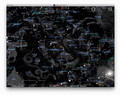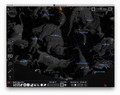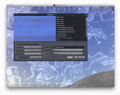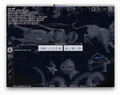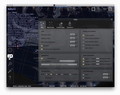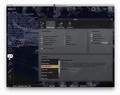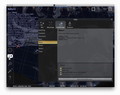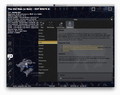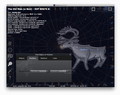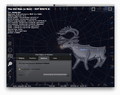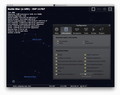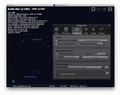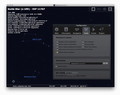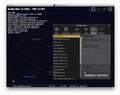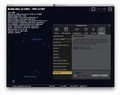Star gazing is an amazing activity, but things get a lot more interesting when you actually know what you are looking at. Stellarium is a realistic, open source education tool that puts a virtual planetarium on your desktop and helps you identify celestial objects, constellations, and much more.
Stellarium must be an epiphany for astronomy aficionados and educated users alike. The app is useful as a learning/teaching tool, but it also eliminates technical problems such as light pollution, clouds, or bad weather.
Stellarium puts on your desktop a sky map that highlights stars, planets, and nebulas, featuring labels with their names, satellites with their trajectory, constellations lines, and associated art. The app will adjust the view taking into account the location and time.
One of its most interesting features is the possibility to view the sky from extraterrestrial locations, and this definitely gives you a new horizon. What's more, Stellarium comes with a “Time Traveling” tool that allows you to change the date and time. The included fast forward option will help you analyze the movement of stars.
Despite all the scientific information that stands behind it, Stellarium is quite intuitive and easy to use. The installation process is straightforward: open the archive and copy the app to your drive (preferably the Applications folder). As far as licensing is concerned, Stellarium is released under GPLv2.
The Looks
Stellarium opens in full screen mode and covers your screen with the celestial map. This can be changed from the bottom auto-hiding toolbar: you can enter window mode and then resize the panel to match your needs. Granted, the application is a lot more spectacular when used in full screen.
Stellarium’s bottom auto-hiding toolbar mostly deals with visual effects and includes the “Time Traveling” tool. The auto-hiding toolbar placed on the left-hand side of the main window provides quick access to the configuration panels. Both toolbars can be easily pinned down via the bottom left-hand corner.
Stellarium includes the Oculars plug-in by default, which places a panel on the top right-hand corner. Its goal is to simulate what you would be able to see when looking through an eyepiece. Each time you select a celestial object, Stellarium will place detailed info in the top left-hand corner: the type, magnitude, the galactic longitude/latitude, and much more.
The Works
Stellarium provides basic browsing tools for navigating the sky map: it comes with drag and drop support, zooming in and out can be achieved by using the scroll button, and it includes customizable keyboard shortcuts for most actions (check the user guide for details here).
A section of the bottom toolbar remains visible at all times and displays your current location, your Field of View, the graphic performance, and the time details (when launched, Stellarium automatically adopts the system’s time settings).
When maximized, the bottom toolbar offers you the possibility to toggle most visual effects: the constellation lines, labels and art, the Equatorial and Azimuthal grids, the ground, the cardinal points, the atmosphere, the nebulas, the planet labels, the ocular view, and satellite hints. Furthermore, you can center on the selected object, enable night mode, or switch between Equatorial and Azimuthal mount.
On the far right-hand side of the bottom toolbar you can view the time traveling “player” that enables you to fast forward or rewind time, pause the timer, or get back to your present time at the push of a button. Once you master these basic tools, you can start exploring the night sky.
Still, to make the most of Stellarium’s capabilities, you should check out the configuration toolbar placed on the left-hand side of the main window. Here, you can change your location by choosing one of the predefined entries or by adding your own (you must specify the latitude and longitude and set up a name).
In addition, the app includes a powerful search tool that will help you find objects and positions, but it also displays lists of satellites, constellations, or planets present on the map. The search tool is particularly useful if you need to view certain objects and you cannot find them on your own.
The View configuration window brings a lot of great options. Users can adjust the stars’ scale and brightness, and they can choose to see stars and nebulas markers, planet orbits, shooting stars, and much more.
From the same area, you can activate different markers related to the celestial sphere or constellations and it allows you to change the projection or the landscape type. All these options enable the user to decide exactly which type of information should be present on the map. At the same time, the entire experience can get your own personal touch.
Last but not least, the “Starlore” panel helps the user view the night sky constellations according to different cultures: Arabic, Aztec, Chinese, Egyptian, Inuit, Korean, Lakota, Maori, Navajo, Norse, Polynesian, Sami, Tongan, Tupi-Guarani, or Western. This represents a great way to learn more about non-Western civilizations.
For further customization you should access the configuration window, where you can specify the information you want to see for each object on the left-hand side of the main window, personalize the keyboard shortcuts and the startup date and time, enable or disable planetarium-related options, or update the stars catalogs.
Additionally, Stellarium provides support for using scripts and plug-ins. As far as scripts are concerned, to add new items to the default collection you must manually copy the appropriate files to the specific folder in the Stellarium user data directory (learn more about using scripts in Stellarium here). Detailed information and additional plug-ins can be found here.
The Good
Stellarium includes detailed star maps and creates realistic representations that can be easily navigated by using basic tools. Furthermore, the app provides detailed information about each celestial object, stars formation, and more.
All in all, Stellarium proves to be an efficient educational tool for users who are just starting to take an interest in the night sky, but it can also facilitate presentations, the creation of sky maps, and more.
The Bad
The Truth
Here are some snapshots of the application in action:
 14 DAY TRIAL //
14 DAY TRIAL //