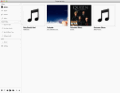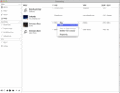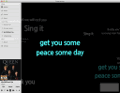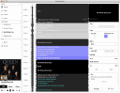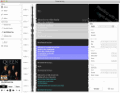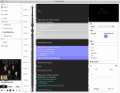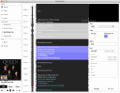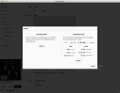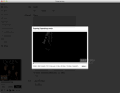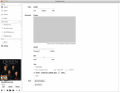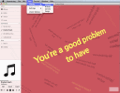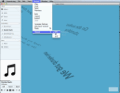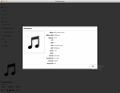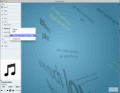There are many forms of self-expression and singing the lyrics of our favorite songs is certainly one of them. However, not all of us know the words of tunes by heart and so we sometimes mumble them to compensate.
Watching lyric videos can help you a lot in this endeavor. Lyric clips can be created with all kinds of sophisticated software, but you can also use simpler applications that are specialized in this area.
Superstring is a cross-platform utility that enables you to create videos which display the lyrics of a song in sync with the music. It comes as a free demo version and as a commercial version for $19.99 from the Mac App Store.
We've tested the full version that occupied 70 MB HDD space and a great deal of RAM and CPU power when working on a lyric video: about 600 MB and 15%, respectively. When exporting a lyric clip, Superstring required even more hardware resources: 1 GB RAM and 90% CPU power on a dual-core Intel processor.
The Looks
Being developed using Adobe AIR, Superstring features a smooth and polished user interface with fluid visual effects when switching between windows and panes.
The main window is comprised of the pane to access the library, superstrings and settings, the workspace for editing the lyric video and the settings panel.
The Works
The application enables you to import the songs you want to use for creating lyric videos (only MP3s are supported) to the Library and organize them. You can sort your tracks by album, artist, genre and song and even play them through a simple double click.
Keep in mind that before adding a track to the Superstring library, it needs to include the lyrics in its ID3 tag information.
You can use an audio or ID3 editing tool to add lyrics in the metadata of your songs. In addition, Superstring can also display the cover art if it’s available.
Creating a new lyric video from a song is quite simple. Just right click on the selected album or song from the Library and use the "Add to Superstrings" option. The song name will appear below the Superstrings drop-down menu on the left pane.
Furthermore, you can see two options when clicking on a newly created superstring (lyric video): import superstring data files (in the SML format) or start a project from scratch.
The workspace where you edit the lyric video features an intuitive layout that enables you to divide the song lyrics into boxes, access the available options and view the waveform.
Each lyric box is associated with one or more seconds of a song. Of course, the time you allow to each piece of lyric depends on how fast the words are sung and on the tempo of the track.
In our tests, we could easily control the lyric boxes in order to sync them with the music by dragging the upper or lower edges of the boxes. We could also drag multiple selected boxes up or down to achieve the perfect synchronization.
New boxes can be added before or after a selected one if you wish to further divide the lyrics into new video slides. Thus, each lyric box corresponds to a new slide in the resulting video.
As for the visual element of the slides, Superstring provides a decent amount of styles, effects, fonts and colors. Some styles include "Drift," "Flip," "Mirror Ball," "Explosion," most of them being able to display new lyrics from left to right, moving up or down, etc.
The styles play a big part in the overall value of the app and each of them makes your lyric video much more interesting to look at.
Moreover, we were able to use three different effects for each slide: "FilmGrain" (provides a retro granularity effect), "Fog" (adds smoke) and "Vignetting" (reduces the brightness at the peripheries of the movie.)
No bugs were encountered when applying various styles, effects and colors to our lyric videos. The app worked smoothly and the response to our input was satisfying.
Superstring also makes it possible to preview in real time the changes made using the small window above the settings pane. However, if you want to preview a specific part of the video, you have to move the progress indicator on top of the corresponding slide.
Additionally, the preview window seems too small to display the video in a clear fashion. You can, nevertheless, save and close your project and preview the clip in full size in the window that opens when double clicking on a superstring.
Another great feature is the ability to export superstring data (as SML files) or export the whole lyric clip in FLV format. You can save your creations in SD quality (640 x 360), HD 720p (1280 x 720), HD 1080p (1920 x 1080) or using you own custom quality settings.
On our Mac, exporting a 5-minute clip in SD quality took about 15 minutes, an HD 720p clip about 25 minutes and 40 minutes for the HD 1080p version.
Each movie occupied a large amount of HDD space: 625 MB, 1.40 GB and 2.5 GB, respectively. However, the video quality in the Settings pane was set to "High," so this might explain their size.
As a bonus, you can also add text or image watermarks from the Settings pane. The great thing regarding this feature is that you can also change the watermark size, opacity and position.
The Good
Superstring helped us create high-quality lyric videos in just a few minutes. We’ve also enjoyed working with the intuitive editor that allowed us to divide the lyrics into any possible number of slides.
On top of that, the available styles and effects were quite impressive visual-wise. Furthermore, the utility did not cause any hitches even when we quickly changed the various styles, effects and colors.
The Bad
The application consumes a large amount of resources in standby (around 600 MB RAM and 15% CPU power) and even more when exporting clips (1 GB RAM and 90% CPU power).
In addition, the preview window in the video editor is too small to clearly notice the more subtle changes you've made. The diversity of the effects, styles and font types is not remarkable either.
Another drawback is the fact that you are forced to work with an ID3 editor to add lyrics to your MP3s. Also, support for other audio formats, besides MP3, would have made things simpler.
The Truth
As a final point, even if Superstring does not excel in the features department, it can suit the needs of the majority of users who wish to easily create entertaining lyric videos.
Here are some snapshots of the application in action:
 14 DAY TRIAL //
14 DAY TRIAL //