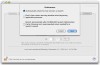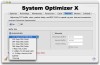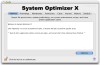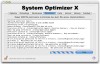System Optimizer X is yet another utility that will let you keep your Mac fitter by giving you the possibility of manually running maintenance and clean up routines built into OS X manually. Although there are many such applications out there, this old dog has been taught a few new tricks that make it stand out from the others.
Pretty much everything you can do in System Optimizer X takes place from its only window, which is split into many tabs. Each tab is linked to a certain maintenance script or function.
Optimize The first tab, the one that is always seen when you open up the program is Optimize. From here you can press a big blue Optimize button that will run all the routines the program knows. The program advises closing all active applications and restarting after the optimization is complete.
Not exactly the most useful feature out there, but probably good for those people who do not like to go into details and prefer the one big "Do It!" button.
Prebindings The full name of this function is 'Update Prebindings'. Prebindings are links between applications and the system libraries they need to function. Although this operation is performed whenever a new application is installed, in time, due to the installation of other programs or upgrades to the system, the prebindings might go stale and require some cleaning up. If you've been messing with the kernels and applications have started acting up, this should get things back to proper on the application side. A restart is needed after running this routine in order for the changes to take effect.
Maintenance This is the 'old dog' part of the program. From here you can manually launch the maintenance scripts built into OS X. These scripts fulfill a number of functions from updating and backing up system databases; to rotating and cleaning log files; and checking security settings. These scripts are scheduled to run in the middle of the night, on a daily, weekly and monthly basis, however, they will only run if the Mac is turned on and not asleep. In case you do turn off your computer, you can run these tasks manually using System Optimizer X. You do have little check boxes at the bottom of this tab so you can chose which of the scripts you want to run, but the program itself does not give the user any information as to exactly what each of these does.
Permissions In case you didn't know, OS X has a Unix core underneath all the Aqua. And, like all Unix systems it uses a file permissions system to restrict access to sensitive files and folders. This is why we don't have to deal with any virus or spyware or any of that filth. However, file permissions do sometimes become corrupted or faulty in some way, and many times this causes problems that one might not associate with them. If you are experiencing quirky behavior on behalf of applications or find that you can't access some files, you need to repair the file permissions.
Cache To speed up general system and application performance and responsiveness, OS X uses a system-wide caching system. However, if this cache becomes corrupted for some reason, it will no longer speed anything up, but rather bog the system down and be the source of many 'beach-balls'. If you are experiencing slowdowns, cleaning the cache will allow the applications and system processes to start anew. After cleaning the system-wide cache, it is highly recommended to restart the computer.
Internet This is one of those new tricks I was telling you about earlier. What it does is letting you adjust the upload and download traffic buffer to any value you like. Alternatively, you can choose form one the the presets. You also have the option to modify your packet delay and to enable or disable RFC1323, and this is the real gem here. In a nutshell, RFC1323 is a TCP/IP extension that allows the TCP stack (or loosely called "card driver") to dynamically adjust TCP parameters, tuning the size of packets on-the-fly. While this is great for many Internet activities that involve constant communication between you and a server, some routers and firewalls (especially older ones) do not like RFC1323 packets and will block them. So if you find you cannot establish a connection that you should be able to establish, try turning off RFC1323, especially if you are behind an aged router.
Memory Although the name might sound exhaustive, this tab only does one thing. Enabling Window Buffer Compression will compress the memory used for dock minimized windows. This has the effect of freeing up memory for the system and other applications, as well as the drawback of a short delay before the windows pop out of the dock. Is it worth bothering with? If you have 512 or more RAM, you will hardly feel any benefit from this... unless, of course, you have tens of minimized windows. If you have an older machine with less than 320 MB of RAM and many minimized windows, this might help you get a slight performance increase.
Schedule As you might have already guessed, under this tab you can find the controls to automatically run the maintenance scripts at weekly, bi-weeky, monthly, and bi-monthly intervals, at a specific time. Unfortunately, just like the default scheduled OS X maintenance routines, System Optimizer X will not run these if the computer is sleeping or shut down. However, it will run them at the next appropriate time. The only problem is that you will probably be wanting to work on the computer at that time, and there is no option to have it wait until the computer is idle.
The Good It does offer a few features that most other similar programs do not, and it is easy enough to use for the average user who does not want to go into much detail.
The Bad Although the program will reschedule the maintenance tasks until the next time the computer is up and running, there is no option for waiting until it is also idle. Some features and options that are poorly documented, or even not documented.
The Truth Although it is not the best system maintenance utility out there in terms of scheduling, it is still decent enough with a good cost-efficiency balance. The simple and familiar interface, combined with the general use of plain English, without any technical terms, make it ideal for those who are not tech-inclined.
Here are some screenshots, click to enlarge:
 14 DAY TRIAL //
14 DAY TRIAL //