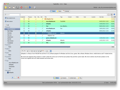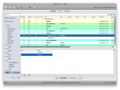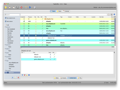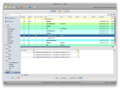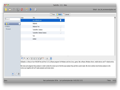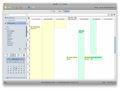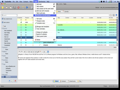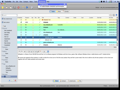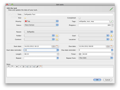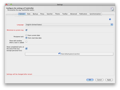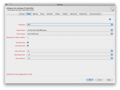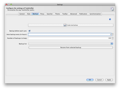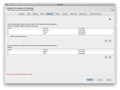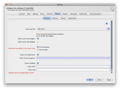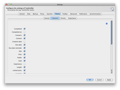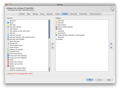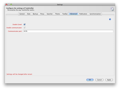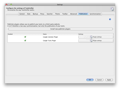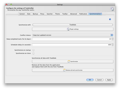Managing daily tasks can prove to be quite a nuisance for a busy person, but using a dedicated application for this may come in handy. TaskUnifier is a complex tool that allows you to create and manage tasks, or even synchronize the available data with third-party websites.
Most people, varying from managers to home users, need to keep track of their current and upcoming activities. Sure, you can use an agenda, but TaskUnifier is a better alternative if you need quick access to activity progress or want to add notes for each task.
TaskUnifier is an open source product, yet some additional capabilities like third-party website synchronization or publishing your data to Google Calendar and Google Tasks are available as commercial plugins.
The Looks
After opening the application, you can access the Tasks, Notes and Calendar tabs, where you can create and manage tasks, view them in the calendar or search notes. Below the titlebar, you can access a toolbar that provides access to TaskUnifier's most important functions like adding and synchronizing tasks or customizing the app's settings. You can also add more toolbar buttons from the Preferences menu.
Splitting the interface into three tabs was a good design decision, since it makes the management process a lot easier. However, due to the high amount of information that can be added to each task, I had to maximize the application window and then select the Tasks tab in order to access all data without scrolling. This can be a small problem if you don't want the application to cover your entire screen.
The Works
Creating new tasks is very easy: you can add a new one from the toolbar or you can use a template. However, the application doesn't come with any templates, so you must create your own. I found them useful for adding similar tasks, which rely on the same goal, location, start date or content.
I recommend you create and use as many templates as you need, since they can spare you a lot of time. Templates, as well as new tasks, are added in the Tasks window, where they can be modified with ease.
A task can be defined using a number of elements like title, tags (you can add as many as you want), context, folder, goal, location, start/due dates, as well as priorities and reminders. The great thing about TaskUnifier is that it gives you the possibility to prioritize your tasks (from negative to medium or top) and add start date reminders.
This comes in handy since it will notify you about an upcoming activity, 5 minutes or even 1 week prior to it. The reminders work like a charm and even saved me a couple of times, since I was forgetting some important tasks.
Another interesting feature is surely the ability to add subtasks. These are smaller activities that relate to a more important one, and they should be completed while the parent task is still active. The application also comes with a batch add task feature, which allows you to add an unlimited number of tasks at the same time. You just need to enter their names, other information can be inserted later.
You can add notes, contacts or files for each new task. The Notes area is practically a small text editor where you can write some information and personal opinions about the selected activity. The Contacts window comes in handy if you need to contact certain people related to your activity (like a meeting, or even a date).
After adding notes and contacts, you can link other tasks to the current one. The last tab is Files, where you can add a certain file (image, spreadsheet, text document) needed to complete your task.
To the left of the Calendar, Notes and Tasks tabs, you can access the search panels. These allow you to quickly sort your tasks using their tags, or the attached goals, folders, and personal info. Here, of course, you can also find a certain task and, when the Calendar tab is selected, it will also allow you to quickly browse through calendar dates.
The Notes panel gives you the possibility to easily search notes and even add your own custom filters. The Calendar tab is the place where you can access your active or past tasks, in a calendar-like environment. Here you can also create tasks, by simply selecting a starting day and hour, and then dragging the window to the end date.
This is very useful since it provides an alternative to the already simple task creation process described above. This is surely my favorite way to create and manage activities. You can see the timespan of all tasks and schedule others accordingly, thus avoiding any problems.
TaskUnifier also allows you to synchronize your data with third-party websites, like Toodledo. The synchronization process was fast and I didn't encounter any problems at all. However, this feature is available as a plugin, and you must download it within the application. Google Calendar synchronization, another plugin, will allow you to sync your current tasks to Google's calendar service.
TaskUnifier comes with various themes that can be accessed from the Preferences menu. That's also the place where you will find the option to customize the application toolbar to your own liking, by removing or adding items to/from the default one. Also notable is the fact that TaskUnifier supports Growl notifications, which automatically inform you when a task is due.
TaskUnifier also comes in handy if you need to export your tasks: you can individually export data, settings, templates or contacts. This is very useful if you want to export only a certain part of your tasks and not the whole data.
The application does include a backup function that could create a copy of your tasks for safety purposes. Yet it includes an automatic backup that makes sure that, even if the application crashes, your tasks will be saved.
Another handy feature is Quick Task: it allows you to create a new task without pressing any buttons; you just need to type the information in a special format: “My new task > 1d 19:00 < 12/08/2012 &MyTag @Softpedia @New York *Med”.
TaskUnifier helps you separate your work-related tasks from the ones that you need to do at home. And, if necessary, you can create more individual users, so each member of your family can manage personal tasks. The user management option can be accessed from the File menu.
The Good
The Bad
The Truth
Here are some snapshots of the application in action:
 14 DAY TRIAL //
14 DAY TRIAL //