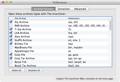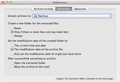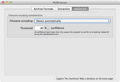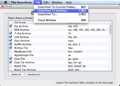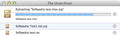Archiving or compressing files in order to share them with your friends and family via email or file transfer services has become an every-day activity for most Mac users. There is a wide variety of applications designed to decompress such files and one of them is The Unarchiver.
This utility is designed to be a more suitable replacement for Apple’s Archive Utility application, the default archive extraction program available on all Mac OS X versions.
The alternative offered by Dag Ågren is capable of handling more archive formats than Archive Utility and also seems to better fit within an OS X user's workflow.
In addition, The Unarchiver is able to recognize filenames with foreign character sets generated using other non-Latin locales. Usually, this feature comes in handy if you find yourself working with files created using various Asian alphabets.
Moreover, the installation process is pretty straightforward if you choose to install The Unarchiver via the App Store. You can also download the ZIP file from the developer’s website, extract and copy the app in your Mac’s Applications folder.
The Unarchiver comes with comprehensive support for numerous archive formats such as Tar-GZip, ZIP, RAR, Tar-BZIP2, Stuffit, 7-ZIP, Lha and many more.
The Looks
The Unarchiver does not feature a user interface per se, other than the Preferences window and the progress bar that is displayed during the decompression process.
Another great advantage that The Unarchiver has over Apple's Archive Utility is the fact that you can view the name of the file currently extracted from the archive underneath the progress bar. Furthermore, the design of the Preferences window, along with the drop down File menu, gives you the impression that you are using a built-in application rather than a third-party one.
The Works
The Unarchiver fits right in your Mac's interface and it manages to quickly and effortlessly extract almost all types of archives you might come across on the Internet. The first time you launch the app, the Preferences window will pop up to help you configure it right away and get started in no time. In order to choose the archive formats you want The Unarchiver to open, you simply have to access the Archive Formats tab from the Preferences window and check the boxes next to the formats you need it to handle.
The Extraction tab enables you to set the destination path, choose whether to create a new folder for the extracted items, how to set the modification date for the created folder and whether the original files should be moved to Trash or not after decompression.
From the Advanced tab, you can customize the filename encoding auto detection features. The Unarchiver is capable of automatically recognizing the appropriate encoding, but you can easily choose a certain type of encoding with just one mouse click. You can also adjust the percentage of the confidence threshold for auto detection.
After configuring the application, you should be able to extract any compressed files with only a double mouse click or by using the Contextual menu. At the same time, the File menu enables you to decompress the selected file to your Mac’s Desktop, to the current folder or to a destination of your choice.
During our testing period, The Unarchiver managed to extract all the files from compressed using a varied assortment of archive formats at breakneck speeds. We were also impressed by the complete lack of errors while decompressing archives with filenames containing all sorts of character encoding sets.
On top of that, The Unarchiver comes with support for split archives from certain formats, and it can also deal with Windows Self-Extracting archives, password-protected archives, ADFs, DMSs and LHA (you can find a complete list of all supported files HERE).
The Unarchiver is also light on your system's resources. While decompressing multiple archives of over 2GB, the CPU usage fluctuated between 10 and 40% while the RAM load was constant at 15MB throughout the entire process.
As it turns out from our tests, The Unarchiver proved to be an unobtrusive, smooth-running and easy-to-use decompression software that can easily take the place of Archive Utility, simply because it works better and faster.
The Good
The Bad
The Truth
All in all, The Unarchiver is a lightweight and easy-to-use decompression utility that provides the necessary tools and features to improve your overall workflow and user experience while using a Mac.
The comprehensive list of supported formats, along with the unobtrusive interface makes The Unarchiver a free and better alternative to Apple’s Archive Utility application.
Here are some snapshots of the application in action:
 14 DAY TRIAL //
14 DAY TRIAL //