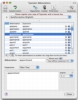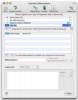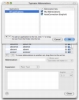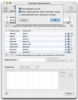The hand has always been faster than the mind, and it can often be hard to keep up with when putting words on paper. Computers and keyboards only make this worse, by making all too easy to make typos. Between this and the fact that we don't actually make spelling mistakes in our thoughts and how proofreading one's own work is less than productive, things can get messy. Of course, these days there are built in dictionaries, spell checkers and grammar tools to solve a lot of those problems right off the bat. The problem with these, is that they are not overly smart, and typos that are actual words will slip past them, and even if not, having to correct common mistakes that the computer won't do automatically, again and again, can become a pain. I already know that nine out of ten times instead of Leopard I type Leoaprd, what I need is something that will automatically correct it whenever it pops up? something like Typinator.
What it does Typinator, as its name suggests will eliminate your typos in a indiscriminate and merciless manner. Coming preloaded with a list of the most common typos as well as other features that will greatly streamline your time at the keys, this little application can be quite the boost in productivity.
Working with it With this sort of application there is usually a lot of setting up to do before one can actually start to take advantage of it. While, undoubtedly, Typinator can better serve you if you add your own common typos and abbreviations to its lists, the fact that it comes preloaded with auto-correction libraries for English, French and German means that we can make of use of it immediately.
Despite the application documentation making a distinction between auto-corrections and abbreviations, there is really none. The program will check for any string that you type, and whenever it finds something that is in its library, it will replace it with the appropriate content. It doesn't matter if that string is a misspelled word, or shorthand for a much bigger block of text, everything works on the same principle.
Working in Typinator is centered around abbreviations. Once you eventually get around to adding your own ones, all becomes very simple. The abbreviation is the trigger text, which can be anything, and linked to it is the expansion, which is the text that will replace the abbreviation once it has been typed. Now, I write text, but expansions can be more than that, including styled text, images, pre-formatted information such as the date and time or whatever happens to be on your clipboard. The key here is that the expansion is not limited to anything in particular, and you can combine anything listed above into one big expansion, giving you quite a lot of freedom.
Although it may not be readily apparent, the "whole word" option for abbreviations is paramount for getting proper behavior from the application. If it is not enabled, the expansion will trigger as soon as the abbreviation is typed out, which is not desirable if there are any actual words that start with those letters. If on, the expansion will only trigger if the abbreviation is a separate word, followed by either a space or a punctuation mark.
Last but not least, you will likely not need abbreviations and auto-correction in each and every application, quite the contrary. In applications such as web browsers, where URLs that you type can be anything, you are more likely to trigger unwanted abbreviations than in word processors. Moreover, you might want one abbreviation for something in one application, but something else in another. To get used to this, you can group abbreviations in sets, and each set can be associated with one or more applications. This lets you fine tune the entire set up so that there are minimal accidental triggers and abbreviations can be kept short and easy to remember.
Spare my clipboards If you happen to use a multiple clipboard application, then this program can cause major headaches. Because essentially Typinator cuts the abbreviation from where it was and then pastes in the expansion, you are looking at a lot of extra clipboard actions. The regular clipboard won't be affected as the application will leave it with the content it had to begin with, but with those multiple clipboard managers that automatically make a new clipboard for every copy or paste you will have headaches. Unfortunately, there is no workaround for this problem and it is a common conflict between all multiple clipboard managers and such auto correct or replace applications.
The Good Very functional and feature rich auto-correction and replacement tool. Needs minimal configuration to get use out of, and has plenty of options should you need them.
The Bad One of the worst things is that you have to manually go in and make the necessary modifications in order to run the application without a dock icon or menus, which really should be a preference option.
The Truth The built in libraries and multi language support make Typinator a great choice for people who want something they can use with minimal fuss.
Here are some screen shots, click to enlarge:
 14 DAY TRIAL //
14 DAY TRIAL //