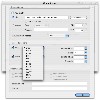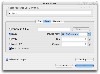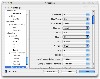While most sound formats can be played with iTunes, when it comes to video files, QiuckTime isn't really the jack of all trades. There are a great many video formats out there, and the way they are handled only serves to cause greater confusion. One of the most common video files you will encounter, especially over the Internet, is the AVI. Very few people know that the .avi extension is only a wrapper used by many different video codecs such as DivX, XviD, 3ivx, and Indeo. Think of it like many of the applications we see today in OS X. It looks and behaves like an application, but if you bring up the contextual menu and choose Show Package Contents, you will see that it is nothing more than a folder where many different things are stored.
Because of this codec confusion, many people have come to think that these files cannot be played on the Mac, but this is not true. The easiest way to play these files is to get a 'all in one' player, that comes with all the codecs it needs to decode all but the most obscure format. VLC Media Player is one such program that knows how to deal with those pesky files that will not play in QuickTime.
First impressions When you first open up VLC Media Player it greets you with something that looks very much like an iTunes mini player. Everyone will know what those buttons do, except perhaps the playlist and fullscreen ones. The playlist opens up like a drawer beneath the player and in it you can see all those files you have added and reorder them. From the menus you can find out what other commands you can quickly access through hotkeys.
In the bottom half of the Video and Audio menus you will encounter a set of submenus that offer advanced tweaking options. These are nice to have and fun to play around with. I also noticed the Extended Controls Window which gives us access to even more tweaking options, making it easy to fine tune a less than perfect video file.
Opening a file is straightforward enough if you use the quick open command, the other, non-quick Open is a different matter entirely. This is the first place where VLC Media Player overwhelms you, unless you happen to open the preferences first.
The dirty details When you first try to open a file you are given a glimpse of what lies hidden behind that miniplayer. There are three tabs: File, Disk and Network. Each tab has heaps of options and settings other than the ones one would normally expect. While this is great for the power users, others will surely be lost. You can play files from your computer, or DVDs and Video CDs, and even stream over the network.
In case you are wondering what that Advanced Output option is, it allows you to basically save the video file that you are about to open, recompressing it if you wish and making all sorts of additional modifications. This is in no way as complex as actual video editing software, but it is good for embedding a subtitle and other such small tweaks.
Going into the Preferences it will present you with a huge, and I mean humongous list of preference tabs, all with three or four subtabs, each ranging from one to over ten settings. There is an Advanced tickbox that will hide various options, but the problem is that subtabs will appear even if all their options will not be shown, meaning that big old list will never get any smaller. That list has well over 80 entries, and each one of those entries has several settings that can be modified. Not only is it overwhelming, but since it does not come with decent documentation to explain what all those things do, most of them are utterly useless to the vast majority of users.
Jack of all trades? VLC Media Player is both a video playback, minor editing and save tool. But in order to do this it needs to be able to work with as many formats as possible.
From what I have seen, it works fine with DVDs and Video CDs as well as Super Video CDs, regardless of region, and with menu support. This makes it ideal for those who travel a lot, since it saves you all the trouble you normally have to go through if you changed region and want to buy or rent a DVD.
The vast majority of MPEG4 files worked as expected, the codecs used for encoding ranging from xvid to divx, 3ivx and libavcodec. Now, there have been some files that simply will not play. To see if it is a VLC Media Player limitation I tried opening them with several other programs and they all came up short, which lead me to believe that it is rather something about the way the files were encoded in the first place, or some sort of damage it suffered afterwards, so it's not the player's fault.
Although us mac users never use WMV, it is popular enough on the PC to make it a necessity for us to be able to see these. Unfortunately, most of these files do not play, play choppy, play only sound or play and just die at some point. Again, this is not a VLC issue since the .wmv format is under lock, key, safe, and at the bottom of the ocean on Europa. Not exactly pretty but there is nothing that can be done really.
The Good Comes with the codecs necessary to decode many files that QuickTime looks at and shrugs. It can even re-encode those files into something QT friendly if you wish. Has many advanced settings and supports for a great deal of media and formats.
The Bad Overwhelmingly complicating at times, which is made worse by the lack of adequate documentation. The preferences list has over 80 entries, each with several options, the majority of which are too technical to mean anything to anyone but the most advanced user. That Advanced selector should really do more than just hide the options, it should also hide the tabs.
The Truth A great player if you are looking to grab the reigns and tame those rogue video files. Just be careful you don't get lost in the details.
Here are some screenshots i took, click to enlarge:
 14 DAY TRIAL //
14 DAY TRIAL //