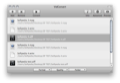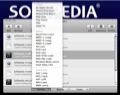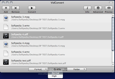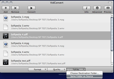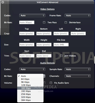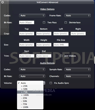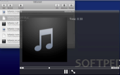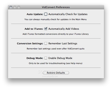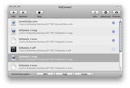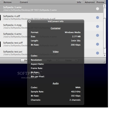With so many devices to play with nowadays, the number of file formats has increased as well. To make the most of our technologically-advanced devices, we obviously need to supply them with media files.
Unfortunately, they can't be played across all devices or applications, but that's not really set in stone – all you need is a media converter.
Surely, everyone has converted a file before, whether to play a PC-specific file on their mobile phones or just to open that file in a different program. Yet, not everyone needs a converter that supports all formats, so an expensive, feature-rich program would not be very suited to many people.
VidConvert is one of those medium-sized applications that hasn't got what it takes yet to be a market-leading application in terms of media conversion, but which undoubtedly meets the demands of countless casual users.
The Looks
At first glance, VidConvert looks like a standard Mac application, the predominant color being a metallic gray. Its simplistic user interface is in line with the many other 'Apple-like' pieces of software.
The arrangement of the buttons couldn't be simpler. The top and bottom toolbars provide everything you need to get the app working.
All in all, VidConvert will not give you any headaches because it is designed to be simple and straightforward.
The Works
The application will allow you to convert almost any type of media file into the most popular video and audio formats. The number of formats supported is not impressive on its own, yet it allows VidConvert to do its job if you use it to convert files for such common devices as Mac, PC, iDevice, non-Apple portable or even a standalone player.
A comprehensive list of the supported formats can be seen on Softpedia's webpage of the program or in the screenshots below.
What might strike you at first when using the application is the ease-of-use. In order to convert media files, one needs first of all to drag and drop them (or their containing folders) onto VidConvert's 'drop area.' Another method to add files is to click the Plus sign or simply use the CMD + O function.
What could potentially be a bother is the inability to view the size or duration of the files you've added straight away. Unfortunately, the only way to see this information is to click on each file individually and hit the Info button, or use the CMD + I shortcut.
Another feature is the Preview mode. This lets you see and/or hear the converted file beforehand, and may prove useful if you wish to get a glimpse of the resulting file. Therefore, you are given the possibility to change your mind or modify some settings if the results do not meet your expectations.
Once your media files are added, it is mandatory that you choose the target format, the quality (normal or high) and the output folder. If you have some experience in this field, you can also access the Advanced mode and choose the options that you think fit.
The Advanced interface allows you to join files, choose the frame and bit rate, crop, resize or trim video files. While testing, “stitching” video files has been achieved without any hassle. You also have access to several advanced audio options, such as the sample and bit rate or the volume.
If you wish to remove items from the file list, you can do so by using the Remove button. Sadly, batch remove is not supported, which means you can only remove files one by one.
Furthermore, there is no context menu associated to any file, which will probably hamper users who want to have more control over the list of files.
As soon as all settings have been taken care of and you've hit the “Convert” button, a small notification will be displayed on the lower toolbar, letting you know which files have been converted and when the whole process has stopped.
Also, a small blue circle will appear on the right side of each file showing its status: conversion has finished if its corresponding circle is filled with blue, or it's still in progress if there's an empty blue circle beside it. During our tests, the conversion process was quite fast and the application did its job flawlessly.
In addition, it's probably worth mentioning that VidConvert can automatically send converted files to iTunes after the conversion process. If you prefer to open media files with iTunes, then this feature might prove quite in handy.
As a final note, you can save the settings you've made and load them any time you prefer. This is also a big plus if you regularly convert to the same format(s).
The Good
The Bad
A glitch was found while testing on a Snow Leopard Mac. Whenever the main window was closed and then re-opened, the app would display two windows: one good, one buggy. The latter did not allow any files to be dropped onto it and had to be closed/moved. However, this problem did not occur on a Lion platform.
The Truth
Here are some snapshots of the application in action:
 14 DAY TRIAL //
14 DAY TRIAL //