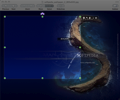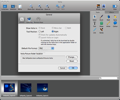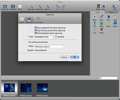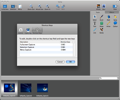We can easily say that the software market is saturated with graphic editors of all types: simple or advanced, expensive or free. Still, why not try something new? You may be surprised to realize that a newly introduced program provides a wide range of features, all wrapped up in a beautiful interface. This may very well be the case with Voila, the newest image annotation tool from Global Delight Technologies.
Voila is a software application that offers the most common image capturing and editing functions. By using it, you can easily grab a picture from your desktop, a webcam, or a video file, apply different effects, add custom captions or annotations, and save the resulted product in the format of your choice. All these functions, in a single application.
The Looks
Even though Voila can be considered a complex application, its user interface is intuitive and easy to use. It takes only a few moments to understand the program's functionality and learn how to customize its features. All the objects in Voila's main window are well organized, taking into consideration the usual sequence of actions performed in image processing jobs.
The Works
The application was developed with a very wide category of users in mind. Whether you're a photographer and you need to enhance your photos, or a designer who wants their creations to be more than just plain drawings, you can use this multi-purpose tool to achieve your goal. Voila's functionality is focused on three basic actions: image capture, graphic editing and annotating, and, finally, image export and sharing.
Capture
The app gives you the possibility to capture any image on your screen: you can grab a custom selection, the full screen display, or a menu. Fullscreen grabbing requires only a click on the appropriate button in the application's toolbar: press Fullscreen and the picture of your screen will be instantly loaded in your image library.
Capturing a menu from an application is slightly more difficult than taking a simple screenshot. Voila has a dedicated feature especially created to help you grab menus: after selecting the Menu option from the program's main toolbar, the utility's window disappears, giving you the chance to open the menu you wish to grab, then just follow the instructions shown in the small window in the bottom-right corner of your screen (Command-Shift-Space to highlight the menu and then Enter to capture).
Capturing a custom selection is just as simple as the other methods. Voila allows you to choose from 5 different grabbing shapes: Rectangle, Circle, Object (the window of an application), Polygon, and Freehand. As you can easily guess, the Freehand tool enables you to capture any irregular shape that you can draw by dragging the mouse.
Annotations and Effects
The application provides 10 annotation tools that you can use to enhance your image: Select, Brush, Paint, Spray, Text, Shape, Arrow, Callout, Line, and Stamp. Except for the Select tool, which is very basic and intuitive, all the other features have configuration panels where you can customize their properties.
To give just an example, the Spray function lets you choose from 8 shapes (heart, star, fire, grass, balloon, bubble, skull, and flower), customize the nozzle, flow rate, opacity and spread level, and then you can simply start spraying the picture with the selected item. Stamp is also a feature that you or your kids can have fun with: it offers 9 predefined texts (OK, Sold, Rejected, Quality, Pass, Fail, Approved, Wanted, and Denied) in the color of your choice.
The Effects panel includes 5 categories of effects: Edges, Skew, Filter, Adjust, and Crop. These can't be considered professional tools, since they only provide basic functions and the customization possibilities are limited. The Edges Properties panel lets you choose a type of edge for your picture (Sine Wave, Original, or Blur), its position, intensity, and outline. Using the Skew feature you can easily change the perspective and shear angles for the selected image.
The Filter option comes with the most common 9 image filters: Black & White, Sepia, Invert, Posterize, Original, Sketch, Glass, Pixelate, and Glow, for which you only need to set the preferred intensity level. From the Adjust panel, you can modify the exposure of the photo, its contrast, saturation, hue, sharpness, and noise.
The Crop function enables you to cut portions of your image of a specific shape and size. The Done button applies all the current effects to the image, flattening it. Use it wisely though, because after pressing the Done command the image is flattened and you won't be able to go back to the original one.
Voila displays an instant preview of your picture with the applied effects, but all the actions can be undone using the Undo command (Command-Z). Therefore, feel free to experiment without worrying about the final result.
Image Export and Sharing
The app gives you the possibility to export the enhanced image to your iPhoto collection, if iPhoto is installed on your computer, or send it by email. When you press the Mail button on the toolbar, the Mail application is opened and the image is added as an attachment to a new message. You can also save the output photograph in all the usual graphic formats: PNG, JPEG, TIFF, PDF, GIF, or BMP.
A capture can be removed from the Image History by pressing the Delete key while the picture in question is selected. I would have found it very useful if the developers of Voila had provided an alternative method of deleting images, for example a context menu in the History panel.
The Good
The Bad
The Truth
Here are some snapshots of the application in action:
 14 DAY TRIAL //
14 DAY TRIAL //