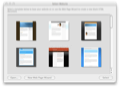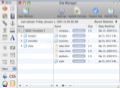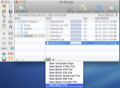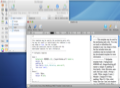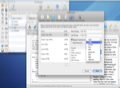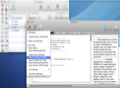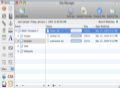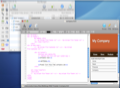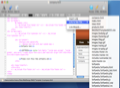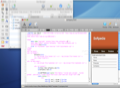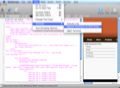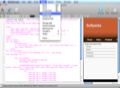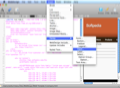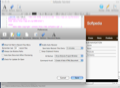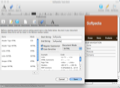Nowadays, since the Internet is considered to be the quickest way of spreading information, it is advisable to present your business online, regardless of your domain of activity. WebDesign, due to its diverse palette of web authoring tools, can be a useful ally for building webpages.
Having the right tools for designing an putting together a fully functional website, quickly and easily, is quite important. WebDesign is not only able to generate a correct HTML syntax for your websites: it also offers support for updating your webpages in real time or for converting and integrating all sorts of documents, in many different formats.
Moreover, WebDesign can automate some actions, in order to avoid rewriting the same pieces of code, over and over again. So, even if WebDesign will not find answers to all your questions, it will still offer a bunch of solutions to some common problems.
The Looks
Before you start, WebDesign invites you to choose one of its already built in templates. What is nice about this phase is that WebDesign offers you a wide variety of templates, from fully designed templates to simple blank page layouts. So, you have plenty of options to choose from.
After you have decided which template you want to use, WebDesign will open the Site Manager window, where can see a list with all the files included in your project.
Additionally, from the Site Manager window you can open and edit any file included in the list or add a new one. To add new files you can use the plus button displayed on the bottom of the page. Right next to the plus button, there is a small wheel button that opens a menu with quick actions (such as Open in WebDesign, Duplicate or Update Include Files) and a minus button for deleting any selected file.
On the top of the Site Manager window there is a toolbar with a button for adding a new website, on its left side, and a group of four buttons for more advanced options, on the right.
The first button included in the group will let you open the Website Settings page in order to enter the website location and the FTP settings, for uploading a webpage's changes in a professional way.
The second button lets you update all your Includes files simultaneously. The third button allows you to open the windows where you can perform the code checking, before sending a webpage to a server in order to be published online.
Finally, the last button lets you publish your webpages online, in a secure and simple manner.
The Works
To get started with the WebDesign app, you can select one of the pre-made templates, open an existing website from your Mac, or create a new website using the intuitive Web Page wizard.
Once you get into the Site Manager window you can add your own images, media files, styles or even add-ons using the plus button displayed on the bottom of the window or the new options included in the File menu.
One of WebDesign's biggest benefits is that it lets you easily integrate, edit or switch between different file formats, such as HTML, XML, CSS, PHP, JavaScript, ASP, etc.
Additionally, WebDesign lets you optimize your work with different types of documents through its advanced feature, Documents Mode.
The available Documents Modes can be accessed from the document view. All you have to do to open a file in the document view is to click on it directly from the Site Manager. The button displayed on the top right corner of the editing window (placed between the Preview and the Attributes button) lets you switch among the available Documents Modes.
To modify the supported file extensions for each type of document you have to open the Documents Mode tab included in the Preferences menu. This feature’s main purpose is to let WebDesign automatically recognize what document mode should be used for different types of files.
Additionally, WebDesign lets you create, edit and remove pages from your website as well as publish the entire website to a server or to batch update its pages, when something is being modified.
Also, the Site Manager window includes a very important Prepare Site button. When clicked, this button opens the Web Site Maintenance section. Here you can apply various code changes, optimizations, and validity checks for an entire website, before publishing it to a server.
The Site Check tab lets you specify the type of errors and notifications that you want to be shown when performing a broken links or an HTML syntax check.
In other words, due to this feature, you can easily get a detailed list with all the syntax problems in your website, anytime you want. Moreover, if you want to find out more about a particular error, you can click on its warnings and WebDesign will guide you to the error's location, in the source code.
Furthermore, the Prepare Site tab lets you apply certain code changes, such as beautifying and optimizing the HTML code or converting your website to CSS and/or XHTML. The HTML optimization option aims to make your documents load faster in a specific web browser. The beautifying option lets you make the HTML code more user-friendly.
Another important button in the Site Manager window is the Update Includes one. But what are the Includes files?
When working on a website you will probably come across many situations when multiple pages need the exact same code. Instead of having to duplicate your code over and over again, WebDesign lets you create, within your documents, the so-called Include files. In these Include files you can put the exact pieces of code, that you want to be used in more than one place.
Technically speaking, the Includes fragments need to be entered inside HTML comments. This will prevent the include statements from having any effect on the manner a web page is being displayed in a web browser.
Another great feature offered by WebDesign can be accessed when pressing the Markers button, in the document view. The markers are extremely useful when you need to quickly jump to a certain part of a document, such as a function, a script fragment, a link, or any other web element that you need to revise or edit.
To set up the Markers feature in order to define your own markers, you have to open the Preferences window and to select the Markers tab or select the Add Marker option from the Marker button's menu.
And this is not all. WebDesign offers you other, both fancy and useful features, such as side-by-side webpages preview, an integrated HTML help, smart syntax coloring or a built in FTP client.
To make the most out of the built in FTP client, you can go to the Site Manager's settings page and select a predefined FTP account, to in order to specify where you want to publish your website. For doing this though you need to have at least a web host set up. Once you have created such a host, WebDesign will let you publish all the modified files to your web server within a click.
The Good
Also, WebDesign lets you check your entire website for broken links and HTML errors or to beautify your HTML code and to convert it to XHTML or CSS.
Additionally, WebDesign lets you build your website locally and then verify its syntax thoroughly, in order to upload it to a web server in a fully functional form.
The Bad
Some of the options, can be a little confusing at the very beginning, as their names are not so self-explanatory. For instance, the Documents Mode option. Its role is to help you easily integrate into your websites all sorts of files, with different extensions, but it takes a bit of practice to understand how it really works.
The Truth
For all of this actions though, you should have basic knowledge in fields such as web design and web development.
Here are some snapshots of the application in action:
 14 DAY TRIAL //
14 DAY TRIAL //