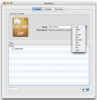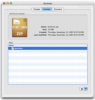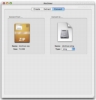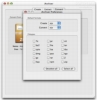Archives are just one of those things that people don?t really want to deal with. Similar to writing a letter, the content is what is important, not the packaging that will simply get torn open and discarded without even a second thought. Archives are just there to hold our stuff and they should be as easy to make or take apart as any old envelope. Now, if you send a hundred letters out each and every day, you will know that it is not that simple, that there are many sizes of envelopes and whatnot, and the same is true for archives. On the other hand, regular people will simply buy the standard envelopes that will take a folded A4 paper without fuss and be done with it. iArchiver is an application for these people, for whom there is only one kind of envelope.
What it does iArchiver is an archiving tool that will take care of the most common, basic, archiving needs one might have. What it lacks in terms of options it makes up for in terms of usability and familiarity.
Working with it iArchiver is a very OS X like application, so much so that it can even seem strange at first. Usually archiving applications will not follow any set rules, so it is touch and go, with every new one. In this case, it is not the fact that it does things differently that is so peculiar, but rather the fact that everything is so hauntingly familiar. Everything you do in iArchiver takes place in its one single window. Instead of packing buttons everywhere, the three operations you can perform have dedicated tabs and the interface is quite well aired.
Creating archives has become a simple affair for most applications, and this is no exception. The bottom of the tab is a file list into which you can drag and drop files and folders from the Finder. For those so inclined, once can also make use of the + and ? buttons at the bottom and go through the open interface to accomplish the same thing, or use the pop-up menu on the bottom right. After everything is in place, and you have selected the archive type from the drop down menu at the top, you are pretty much done. There are no other options, none whatsoever. Now you can either drag the big icon to the desired location, or select create from the pop up menu at the bottom. Interestingly enough, despite being offered a drop down menu with extensions at the top of the pane, next to the name field, one is also prompted with an archive format drop-down menu during the final stage of the process. Why the extension choice is not remembered if you choose not to use drag and drop is beyond me, but it can lead to quite a bit of redundancy. Not ideal, especially if you only take a quick glance and don?t look further than the destination dialogue, resulting in archives in an unsuitable format.
Extracting archives is a bit smoother. All you have to do is open or drag and drop a recognized file type onto the dock icon or the well. After looking through it, iArchiver will present a list of all the contents below and you can even browse folders. You can extract everything in one fell swoop, or you can select just the items you want by holding Command and dragging to a desired location in the Finder. Simple and clean.
Converting archives is not something you see often. Sure, it can always be done manually, but that is a chore, which anyone will want to avoid. The first step is dragging the original archive, which you want converted, to the appropriate well. It doesn?t matter what format it is in, as long as it is supported by the application. Once that?s done, you just select the desired destination format from the drop down menu and drag the icon into an appropriate location in the Finder.
Like molasses uphill Now, I used to surf the net, back in the day when a 2400 baud model was the thang, so I know a bit about being patient, but iArchiver is just slow. Even opening archives a few hundred kilobytes big takes upwards of 15 seconds, and creating them just as long. When you get to tens of megabytes things take dramatically longer, and I don?t even want to think about hundred or even gigabytes forth of information. Exactly why the application is so slow is beyond me, but what makes it even worse is the fact that there is no feedback on the progress whatsoever. The spinning OS X activity thing is nice, but especially when working with big files it is nice to know just when they will be done, rather than sit there waiting on and on.
The Good The combination of ease of use and familiarity is uncanny, giving you a quick tool that you can just use and be on your way without a second thought.
The Bad For some reason the application is slow, even when working with small files. For anything under a megabyte archiving applications should just fly.
The Truth iArchiver is a great little application, familiar, simple and highly affordable. The conversion option alone is well worth the amount the developers ask for it, and it offers a lot more than that. The speed could prove to be a problem, but it really depends on the size of the files you will be working with on a regular basis.
Here are some screenshots, click to enlarge:
 14 DAY TRIAL //
14 DAY TRIAL //