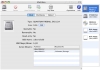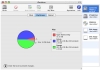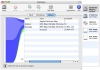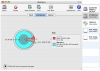Partitioning and formatting new hard drives is a pretty straightforward thing. However, repartitioning an existing drive can be a bit trickier, especially if you want to keep the data you have around. Sure, you can always opt to just wipe the entire drive and then partition it, but not everyone would be that open to losing all the available information, and things get even more complicated when you have a massive amount of information that makes traditional backup methods a huge chore.
This situation is especially pesky since all Macs come, by default, with only one partition with everything on it. Those of users that live and swear by at least two partitions, one for the system and at least one other for information, will instantly format the drive and repartition it. However, many new users start using their machine straight off and are in a bit of a jam when it comes to later partitioning it.
Fortunately, software that can repartition a drive without tossing out all the information on it has been around for quite some time, and iPartition is a fine example.
What it does iPartition is a program that will let you resize existing partitions, by either shrinking or enlarging them, as well as create new partitions, all this while keeping all your valuable information intact. The program can also do a large variety of other things such as reordering the partitions, and the changing of partition related options.
Everything you do in iPartition is done through a very visually orientated interface, and everything is highly intuitive, provided you have dealt with partitions before and know what they are and how they work.
Resizing existing partitions Resizing existing partitions is made very easy. Simply select the drive you want, then the partition you want changed, then either type in the new desired size in the inspector window, or the partitions tab to visually resize the partition by dragging its end point.
In theory, that is all you need to do, however there are other factors that can make this a bit more complicated. For one thing, you cannot work on the current boot drive. This is an OS X limitation which prevents you from making any changes. So to change anything on that drive you have to boot up from an alternative drive. You can either use a special boot CD, or, if you happen to have another Mac, you can turn the target machine into an expensive external drive using the FireWire Target Mode. Regardless of how you choose to go about it, you must boot from an alternative source to make any changes to your normal boot drive.
Another thing that can interfere with the resizing process, especially shrinking, is fragmentation. While the Finder might report that a volume is half empty, without it actually being an error, there might be information that was fragmented and lies near the end of the volume. This makes it impossible for iPartition to shrink the volume as it would mean losing that information, and the program is designed to keep your information intact. Fortunately the solution is close at hand, and you can easily use a defragmentation utility to move all the information to the beginning of the volume, leaving a nice big, continuous empty chunk of space at the end of the volume, which would allow you to shrink it.
Expanding an existing volume is much simpler since you need free, unpartitioned space for it. Just drag or specify how large you want the partition to be, and, provided that space is indeed available, it will make it so.
Creating new partitions Creating new partitions is also easy. Tell the program what to name it, what kind of partition you want, how big you want it and where to place it. You can also choose to format the partition, however, iPartition can only format a limited number of different partitions. While you may be able to create a FAT or NTFS partition, the program cannot format it. In fact, the number of partition types that it can format is dwarfed by the number of partitions it can create.
Back-ups This program works with your information in the most intimate of ways, and, no matter how much care is taken by the developer, there will always be certain risks when meddling with partitions. While resizing of partitions is usually as safe as can be, moving partitions is a bit riskier, even if you only take extraneous factors into consideration. Power shortages, earthquakes and flocks of molting geese can all wreak havoc if they strike while you are performing delicate operations on partitions that are filled with valuable, irreplaceable information. For this reason, backing up is always strongly recommended.
The Good iPartition makes dealing with partitions easy and as safe as can be. Everything you need is just a few clicks away.
The Bad Other than the steep pricetag, there is nothing inherently bad about this application, however, the documentation could be a bit more thorough, and the advanced options could be placed a little out of the way.
The Truth This program costs a bit much for what it does, especially since there are other programs out there that serve the same function. If you are not bothered by the pricetag, then this program will serve you well, for all your partitioning needs.
Here are some screenshots, click to enlarge:
 14 DAY TRIAL //
14 DAY TRIAL //