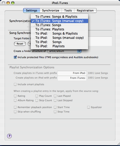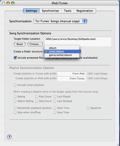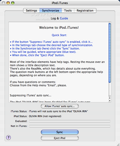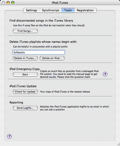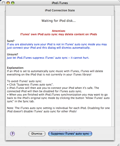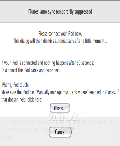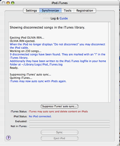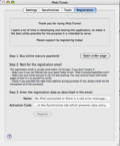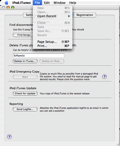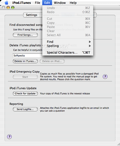Are you in the mood for listening to an old favorite track but you don’t remember exactly where you’ve stored it? Have you just bought yourself a new Mac or iPhone and you want to sync your favorite playlists without unpredicted file deletion or unnecessary duplicates, in just a couple of minutes? Then maybe you should give iPod.iTunes a try.
'But, why should I even bother with downloading and installing another piece of software when the classic, reliable Apple iTunes can do all the synchronization work for me?' you might genuinely ask. The answer is simple: apparently, Apple’s iTunes and iPod features seem to be a perfect match, and they could also offer you a lot of flexibility but sometimes, when it comes to a very precious track, you might feel that you need a plus of security regarding the data transfer.
However, to completely understand what I’m talking about just think of all the times you wanted to clone or back up an entire iPod or just to transfer an iTunes library from one Mac to another. Things probably worked quite well up to the end but the fear that iTunes would not copy your entire library or that it might delete some of your iPod’s playlists may have also crossed your mind, at least once, which is why you might want to take a few moments to see what iPod.iTunes is all about.
The Looks
The interface is simple. You have a menu bar with four tabs that allow you to quickly access the following windows: "Settings," "Synchronize," "Tools," and "Registration," all of which we will describe in a few more words as follows.
The "Settings" tab is designed to allow you to choose the desired type of synchronization. As such, you can opt for 'Songs & Playlists', 'Song (manual copy)', 'Songs' or simply 'Playlists', either from iPod to iTunes or the other way around. In case you decide to perform a song or a playlist synchronization, the application offers you access to more advanced options, like the possibility to pick up a target folder.
In the second tab of the menu bar, "Synchronize," iPod.iTunes has a 'Log & Guide Display' section where you can see alternatively either the current operations (written in black) or some tips and tricks (written in blue). To actually start a sync process you have to click on the 'Sync' button at the bottom of the page. After the synchronization is finished, the 'Log & Guide Display' will indicate 'Ready'. To cancel a sync process you can click the 'Eject iPod' button, and once the 'iPod ejected' message appears you can disconnect the device cable.
Moving along, the "Tools" window offers you advanced options like finding disconnected songs in the iTunes library or deleting iTunes playlists that start with a certain prefix.
Finally, the last tab in the menu bar, "Registration," represents a quick guide and a presentation of the purchase options.
The Works
In a nutshell, iPod.iTunes evaluates the source for the type of content it can handle (like songs, videos, podcasts and/or playlists) and quickly decides whether or not to add missing content to the target, by avoiding the duplicates as much as possible. The nice thing about it is that, unlike iTunes' own one-way mirror-synchronization feature, iPod.iTunes guarantees that nothing will be deleted during synchronization.
Another plus when it comes to this piece of software is the fact that it can transfer song-dependent Meta data like 'My Rating', 'Last Played', 'Play Count' or album artwork. Moreover, as previously mentioned, it provides 8 synchronization modes, so as to meet the needs of even the pickiest of users.
Finally, the application offers you the possibility to inspect/listen to songs and videos before you choose to copy them and you can also enjoy the date and time-stamped playlists that are automatically added in the target files. For those who haven't discovered yet what these are all about, note that they are special files that contain the playlist entries of the songs that were copied during the synchronization process.
The Good
The Bad
As a plus, the software is truly made for Mac, as the developer itself states. None of the so-called 'Windows-ported applications' that aim to behave like a Mac app will be completely compatible, as opposed to iPod.iTunes.
The Truth
Here are some snapshots of the application in action:
 14 DAY TRIAL //
14 DAY TRIAL //