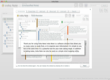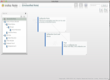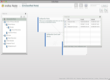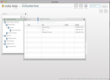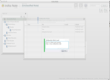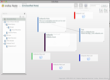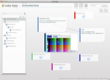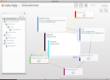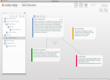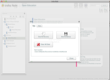IrohaNote is a small application for generating learning cards. It is small, but it allows you to create, edit, categorize and visually organize the cards, quickly and easily.
Learning cards can be successfully used by people of all ages. Teachers use them to show children objects that they are about to study, even before they learn how to read or write. Pupils use cards for learning math formulas or for summarizing dates and facts at history.
Others might use cards for learning a foreign language or even for creating small to-do lists.
So, it's only a question of imagination to find contexts where you can make use of cards to ease your life.
Traditionally, the learning cards are made from paper and are classified in boxes by different criteria. Since it takes a lot of time to make them manually, it might be more efficient to use a piece of software like irohaNote
Besides speeding up the creation process, irohaNote also helps you with the drawing of logical links among the cards. As a result you can easily create a visual representation of the summarized facts by easily changing the place of the cards with the mouse.
The Looks
On the left side of the main window you can see, a panel with all the notes created up to the moment. Even if you haven't created any note or card yet, you will still see some examples in this panel. These examples were included by default by irohaNote's developers, in order to help you get an idea of how the cards should look like and how they can be organized.
The notes are sorted only by name and displayed as a tree in order to emphasize the hierarchies and the main topics.
On the right side of the panel you can see details about the currently selected note. In accordance with the type of the notes and the way they were created, you will see, on the right, one or more imbricated small panels. Each panel represents a note.
On the top right corner of the main window you can see three buttons: Nodes List, Leaves List and Settings. The first two buttons can be used for switching the views and the last one for customizing a card's properties.
On the right side of the above mentioned buttons you will also have a search field with its associated button and two plus buttons for adding new cards and web leafs, respectively.
After you have created a couple of elements a horizontal menu will be available on the top of the window. This menu includes the following tabs: Introduction, Create Note, Add Leaf, Move Leaf, Link Leaf and Search.
The Works
To get started, I followed the tips provided in the introductory interactive guide, that opens by default when you first launch the application. So, I started the tests by creating a simple note. You can add a new note by hitting the plus sign that appears on the top right corner of the left panel in the main window.
A note can be seen as a plain card or as a table with multiple columns.You can add new leaves to the original note by using the plus buttons, titled Card Leaf and Web Leafs. Moreover, you can change their position with simple drag-and-drop mouse actions.
The difference between the two is that the Card Leaf is mainly designed to be used as a small text-based note that is summarizing a basic idea or concept, while the Web Leaf is registering an URL
For giving your note a title or for editing its content all you have to do is to double click the area that you are interested in and start typing what you want. Also, when you right click on a note you will have the option to change its sidebar color. This feature is useful if you are the type of person who has a very good visual memory, and you learn or organize things by colors.
You can also organize the notes using the color codes and the mouse. To move a note simply select it with the mouse and drag it to its destination. To resize it drag the bottom right corner of every note.
The contextual menu allows you to choose the type of relationship you want to set between two cards or leafs. The drawback of drawing relationships is the lack of options. To be more specific, you can only use one-to-one linkage and not one-to-many.
Moreover, you can link a leaf to another using the second button (the chain button) placed on the top of every leaf. When you click on a link you will also see a Trash icon that, when clicked, lets you delete a link with a click of the mouse.
In addition to the options related to notes creation and editing, irohaNotes provides you with search options that enables you to find a note using different keywords. Moreover, with a click on the Leaves List button you can see a list with all the leaves created up to a given moment.
The Leaves List table also allows you to see the creation date for each note and when it was last updated.
Finally, the Settings Data tab provides you with an option for recovering lost data, in case a crash or any other unwanted event occurs and makes you loose any of your saved information. Besides the recovery option you also have options for making a backup or for deleting all files.
In addition, the second tab of the Settings window allows you to change the font and to switch languages. You can choose between English and Chinese.
The main disadvantage though, when it comes to modifying your cards, is the fact that you don't have many customization options. For instance, you have a large palette of colors for changing the border color and a long list with fonts but you don't have the option to add HTML code or any other advanced options to personalize the cards.
The Good
But what I particularly find useful is the advanced feature of drawing logical links between two cards. This feature also qualifies irohaNote as a basic mind mapping tool.
The Bad
The Truth
If you want to think out of the box you can also use it for planning your daily activities or for mind-mapping. It is easy to use and teaches you how to draw the cards in a two minutes introductory tutorial.
As a result, even if you haven't used a similar application by now, you will not waste too much time with understanding how you can quickly map your ideas into small cards and how you can design beautiful and useful small card-based presentations.
Here are some snapshots of the application in action:
 14 DAY TRIAL //
14 DAY TRIAL //