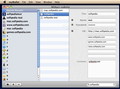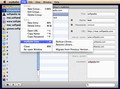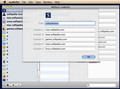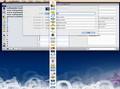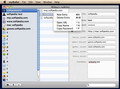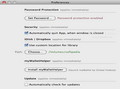Setting up different original passwords for all your accounts will keep your information safe from prying eyes. myWallet is the password manager that allows you to keep them organized and secure, thanks to the AES 256-bit encryption algorithm.
Memorizing passwords is never a good idea: it may work for frequently used accounts, but there is always the chance of finding yourself locked out from some of your favorite services only because your credentials used to be stored in your browser’s preferences, which you just reinstalled, and you cannot imagine what were you thinking when you signed up.
At the other end, having the same password for all your accounts, which is your birthday or something like that, just to be sure you will never forget it, is equally uninspired: if one of your accounts gets hacked, all the others become vulnerable.
The solution, obviously, is having an efficient password manager, and if it comes bundled with AES 256-bit encryption for your database, like myWallet, your problems in that area should become a distant memory.
The Looks
There are two constants that take charge when it comes to myWallet’s interface: simplicity and efficiency. The latest version has brought a major design change and the way in which myWallet is dealing with some tasks has been improved.
You can easily bring some color to the application via the built in categories labels: myWallet contains over 30 templates, but you can easily add your own images through a simple drag and drop (if a picture is too large though, it will be ignored).
myWallet’s main window is quite intuitive and one should not have problems understanding what is what. The entries can be easily managed via the toolbar on the bottom, which is also hosting the search field.
Keep in mind that all text fields in myWallet are searchable (except the one with the password), that as long as there is a text string in the search bar you will only be able to see the entries that match it, and that you will not be able to see which category contains each result (this might be a problem since myWallet allows you to create duplicate groups and items).
The Works
You can use myWallet as a simple manager but I strongly advise you to take the next step and secure your database using a password. The process is extremely simple and can be carried out via the Preferences window.
This will remain the only password that needs to be memorized but note that losing it is not an option: without it the database remains encrypted and no one can do anything about it.
Some might argue that myWallet’s developer should have taken things further and integrate a password generator, but since the database is in the end encrypted, I believe such a tool is not a requirement.
myWallet is also a portable application which means that you can make your data available on remote locations: from the Preferences select “Use custom location for library” and then choose the path to the custom location (your hard drive, an external drive, the Dropbox or iDisk folder).
There is only one condition to make sure everything will go smoothly: the custom location must be always available when you launch myWallet, otherwise you will receive an error message letting you know that the autosave process has not been successful. Also, in the case of iDisk, the “iDisk Sync” function from your System Preferences must be enabled.
Last but not least, the myWallet Helper application automatically adds myWallet to your Login items and allows you to set a Global Hotkey for launching the application. Before setting this keyboard shortcut make sure that it is not used by another application: you cannot change it afterwards from myWallet’s Preferences.
Still, there are several solutions to overcome this situation: kill the myWalletHelper process via the Terminal (the process also shows up in the Activity Monitor application) and then simply press the install button in the Preferences window.
This will bring up the customization window all over again so you can make the adjustments. The panel also appears on each startup, so you could avoid all that through a restart.
When it comes to the data that myWallet is actually able to store, I find it extremely useful that you can create your own custom fields for each group: for some services, knowing the security questions and answers is almost as important as knowing the actual password.
For each entry you can set up a title, an account name, the password, a URL (that you can easily open from the application), custom data organized in 5 fields that are user defined and store your own comments through a larger text field.
All text fields, except the one for the password, have the default Copy function enabled so you can easily paste it wherever you need. myWallet also provides keyboard shortcuts and buttons for copying to clipboard the URL (Control + U), the name (Control +N) and the actual password (Control + P).
Another way to copy the password is by double clicking on the entry name. Otherwise it remains hidden from indiscreet eyes: even when you input the password the characters are replaced by dots.
The Good
Last but not least the fact that myWallet allows you to store your database remotely, while keeping it encrypted, is extremely useful since it does not keep you tied to a single device.
The Bad
The myWallet Helper does not offer support for changing the Global Shortcut via the Preferences and to actually change it you must work with the Terminal or with the Activity Monitor, which may not be comfortable for some users.
The Truth
In the end, if you make sure that no one can guess your main password and do not leave the application opened to uninvited guests, your data should remain perfectly safe in the hands of myWallet.
Here are some snapshots of the application in action:
 14 DAY TRIAL //
14 DAY TRIAL //