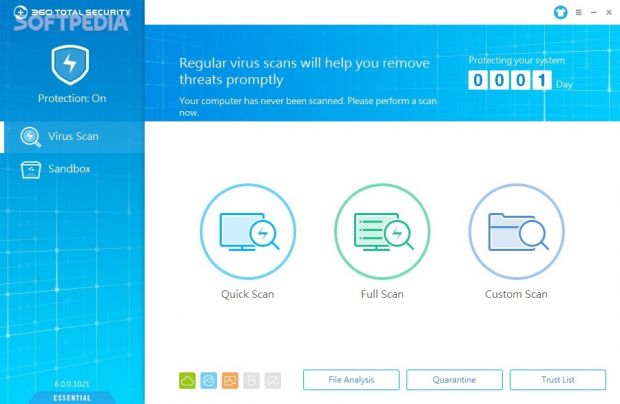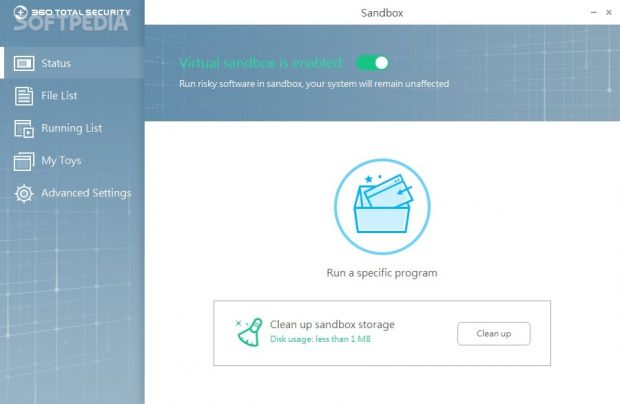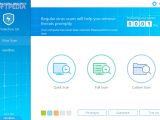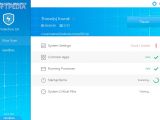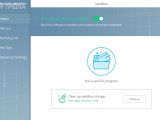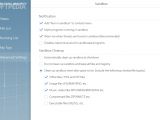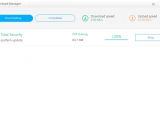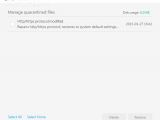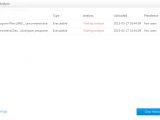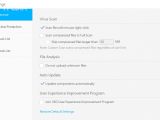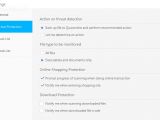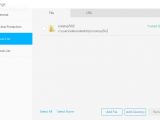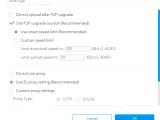Formerly known as 360 Internet Security, 360 Total Security Essential is an all-around security application designed to protect you from all kinds of online threats, such as viruses, Trojans, worms, adware, spyware and phishing. It features a cloud scan engine and offers support for the Bitdefender and Avira engines too.
This program contains a real-time guard, multiple scan modes, a quarantine, reports, a self-protection module that prevents hackers from disabling the antivirus, and a sandbox for safely running unknown programs in an isolated environment so that they cannot harm the computer, in addition to browser support for Chrome and Firefox.
The Bitdefender and Avira engines are not turned on by default, but they can be easily installed if you want to triple the antivirus protection. More importantly, 360 Total Security Essential is free to use.
Installation and interface
The installation procedure is a fast and simple task, and the only noteworthy aspect about it is that the app offers to install a web browser protection module designed to identify phishing and Trojan sites when you're attempting to access them. However, this component may be postponed from setup.
As far as the interface goes, the developer has come up with a new design, compared to the one in our previous review. The options are structured in pretty much the same way, though. 360 provides you with three scanning modes (quick, full and custom), integrates with the shell at installation for quickly scanning selected files and folders, and creates a system tray icon that you can open to temporarily disable the real-time protection, open the quarantine, view log details, check for software updates, and so on.
Scan modes, file analysis, and settings
The quick scan mode verifies popular malware-hiding spots on the computer, such as system settings, common apps, running processes, startup items, and Windows critical files. The full scan mode takes all local disks into account, while the custom one lets you handpick the exact drives, directories and files to scan, including optical discs, network places and removable devices.
You can add items to a trust list to exclude them from the current and future scans, report false positives or suspicious files, as well as send files to quarantine to later examine them and decide whether you want to keep or eliminate the objects.
Suspicious files can be submitted for analysis seamlessly, while items sent to the trust list can be removed from this area. When it comes to virus scan settings, you can include compressed files in the full scan mode and ask the program to skip large ones, disable file analysis uploads and automatic software updates, as well as determine the action for each found threat on the spot instead of automatically sending it to the quarantine.
What's more, 360 Total Security Essential can be asked to monitor not only executables and documents but also files of all remaining types. You can disable notifications when entering shopping websites, enable alerts when scanning downloaded files, add URLs to the trust list, or create a block list with files.
Logs, download manager, and sandbox
As previously mentioned, program activity is recorded to log files, and this is available for downloaded files, web threats, file protection and behavior blocking. You can inspect the download manager with ongoing and completed tasks, limit the download and upload speed, as well as enter silent mode to stop 360 Total Security Essential from showing any notifications, in order to make it non-intrusive while playing video games or working with applications in fullscreen mode.
The virtual sandbox module permits you to run one or more programs to make sure they don't contain any malware. It's also possible to schedule apps to automatically run in the sandbox when normally accessing them on the PC. An entry for the sandbox is integrated into the Explorer shell, so you can launch apps in a safe environment with minimum effort.
Furthermore, you can disable warnings when threats are identified in the sandbox, revoke network access to sandboxed programs, as well as set the tool to automatically clean the sandbox at shutdown and exclude specific file types (e.g. PDF, TXT, images, music, archives).
The Good
We submitted 234 files with zero-day threats for analysis, and 360 Total Security Essential managed to identify and eliminate all threats.
The interface is clean and intuitive.
It's free to use.
The Bad
The Truth
NOTE: You can also check out our previous review for 360 Internet Security 4.
 14 DAY TRIAL //
14 DAY TRIAL //